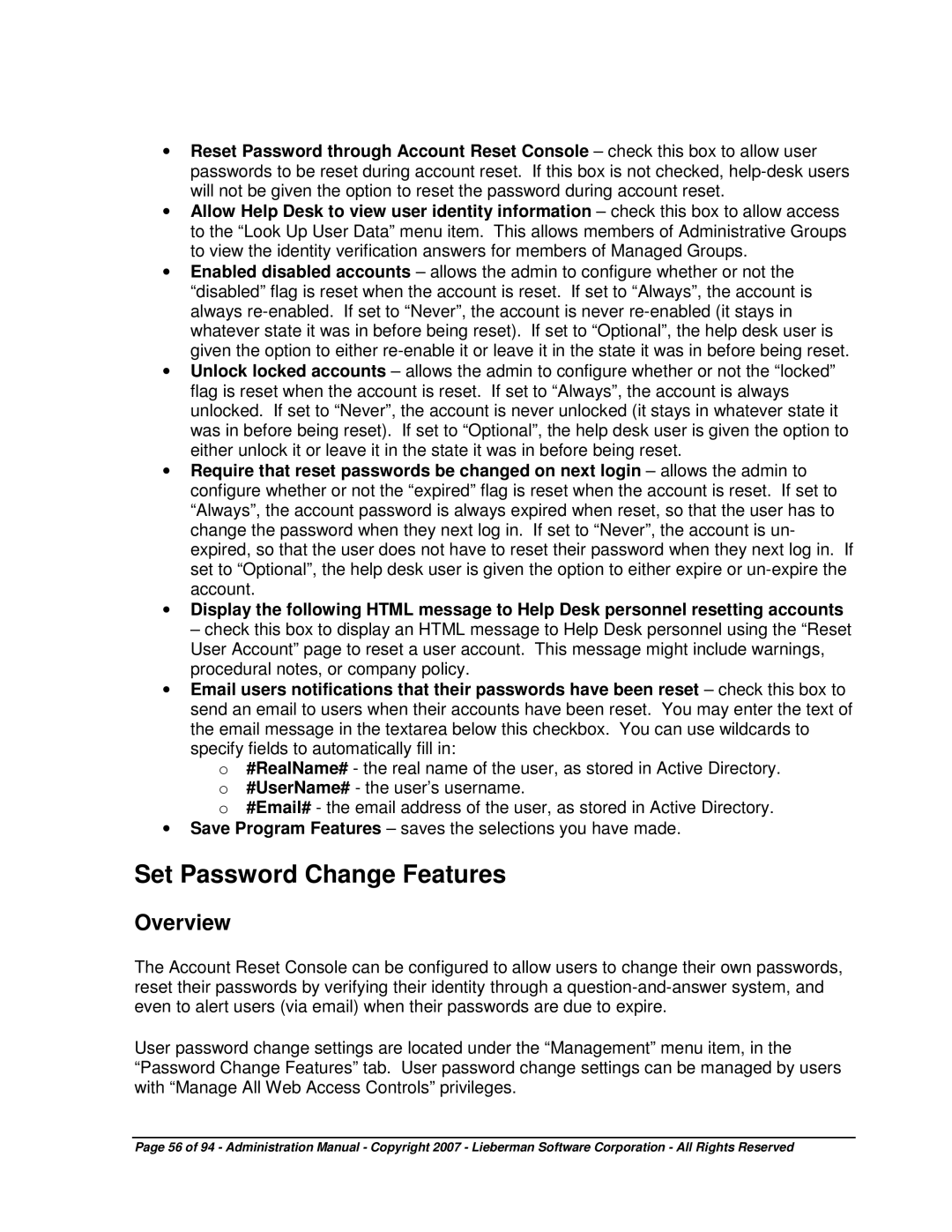4.5.X specifications
Microsoft 4.5.X represents a significant evolution in the company's software development frameworks, particularly focusing on enhancing the development experience for modern applications. This iteration builds upon the strengths of its predecessor, bringing a host of new features, improved performance, and powerful tools for developers.One of the standout features of Microsoft 4.5.X is the introduction of asynchronous programming capabilities. This allows developers to write code that can perform multiple tasks simultaneously without blocking the main execution thread, leading to more responsive applications. By utilizing the async and await keywords, developers can easily manage asynchronous operations, making their applications more efficient and responsive to user interactions.
Additionally, Microsoft 4.5.X enhances support for modern web applications with the inclusion of features such as Web API, which simplifies the process of building robust RESTful services. This allows developers to create applications that can communicate with various data sources and client applications seamlessly. Coupled with the integration of SignalR, real-time web functionality is made simple, enabling scenarios such as live chat applications or real-time data updates.
Another key component is improved support for modern devices and platforms. The framework now includes better integration with cloud services, allowing developers to leverage Microsoft Azure more efficiently. This shift not only streamlines deployment but also enhances application scalability and reliability. Developers can take advantage of cloud storage, compute power, and various other services that Microsoft Azure provides, ensuring their applications can grow with user demand.
Performance enhancements are also a focus in Microsoft 4.5.X. The framework includes better memory management, reduced startup times, and overall improved runtime performance. These optimizations empower developers to create applications that not only perform better but also provide a smoother user experience.
Moreover, Microsoft has placed a significant emphasis on modern standards and protocols. Support for HTML5, CSS3, and JavaScript allows developers to create rich web applications that perform across all major browsers. Additionally, the framework includes capabilities for building Windows Store apps, facilitating a broader reach for developers.
In summary, Microsoft 4.5.X introduces advanced asynchronous programming, robust RESTful service capabilities, enhanced cloud integration, and a focus on performance and modern web standards. These features collectively empower developers to create high-quality, efficient applications that meet the needs of today's users, setting a strong foundation for future innovations in software development.