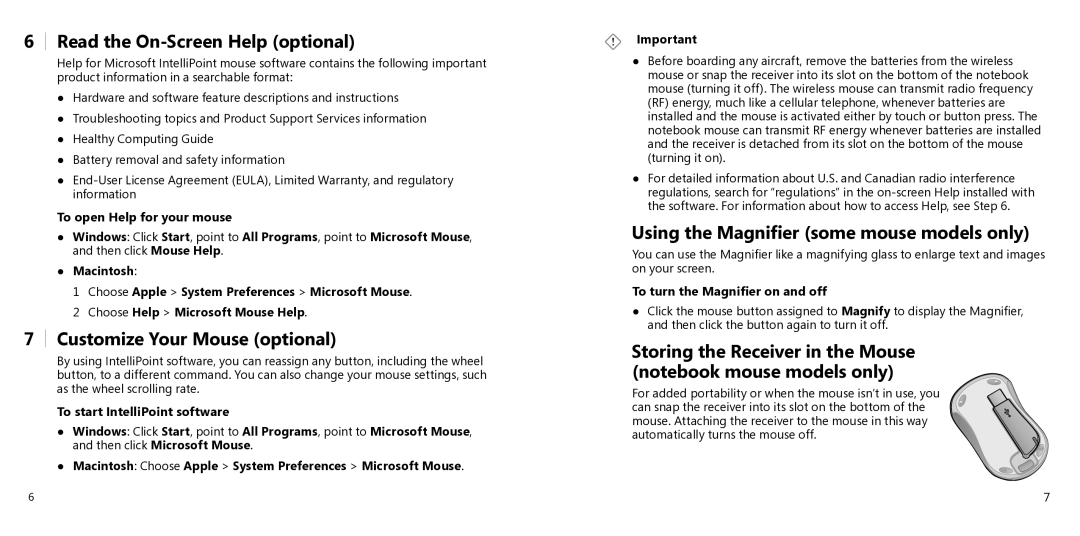6Read the On-Screen Help (optional)
Help for Microsoft IntelliPoint mouse software contains the following important product information in a searchable format:
●Hardware and software feature descriptions and instructions
●Troubleshooting topics and Product Support Services information
●Healthy Computing Guide
●Battery removal and safety information
●
To open Help for your mouse
●Windows: Click Start, point to All Programs, point to Microsoft Mouse, and then click Mouse Help.
●Macintosh:
1 Choose Apple > System Preferences > Microsoft Mouse. 2 Choose Help > Microsoft Mouse Help.
7Customize Your Mouse (optional)
By using IntelliPoint software, you can reassign any button, including the wheel button, to a different command. You can also change your mouse settings, such as the wheel scrolling rate.
To start IntelliPoint software
●Windows: Click Start, point to All Programs, point to Microsoft Mouse, and then click Microsoft Mouse.
●Macintosh: Choose Apple > System Preferences > Microsoft Mouse.
Important
●Before boarding any aircraft, remove the batteries from the wireless mouse or snap the receiver into its slot on the bottom of the notebook mouse (turning it off). The wireless mouse can transmit radio frequency (RF) energy, much like a cellular telephone, whenever batteries are installed and the mouse is activated either by touch or button press. The notebook mouse can transmit RF energy whenever batteries are installed and the receiver is detached from its slot on the bottom of the mouse (turning it on).
●For detailed information about U.S. and Canadian radio interference regulations, search for “regulations” in the
Using the Magnifier (some mouse models only)
You can use the Magnifier like a magnifying glass to enlarge text and images on your screen.
To turn the Magnifier on and off
●Click the mouse button assigned to Magnify to display the Magnifier, and then click the button again to turn it off.
Storing the Receiver in the Mouse (notebook mouse models only)
For added portability or when the mouse isn’t in use, you can snap the receiver into its slot on the bottom of the mouse. Attaching the receiver to the mouse in this way automatically turns the mouse off.
6 | 7 |