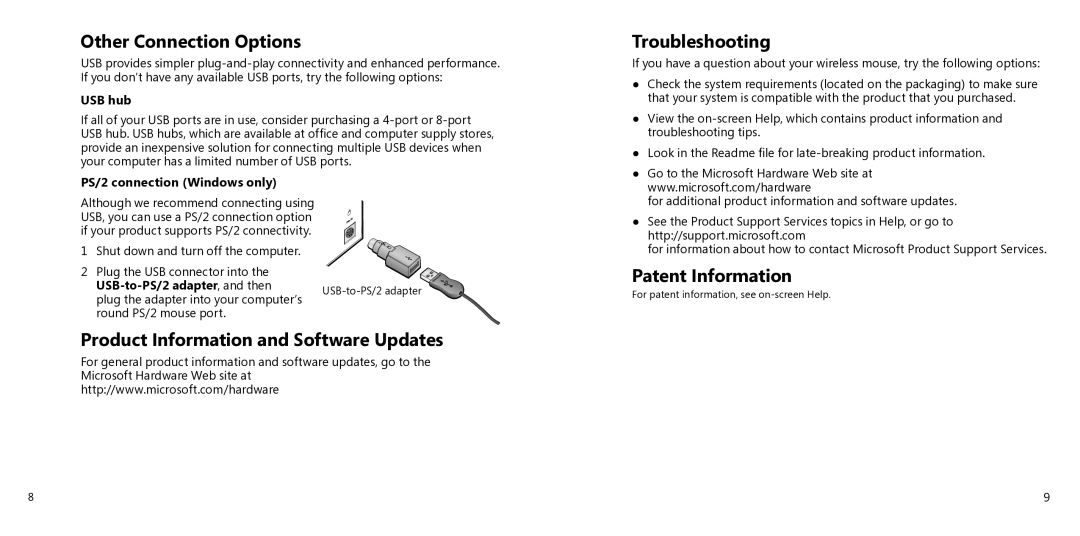Other Connection Options
USB provides simpler
USB hub
If all of your USB ports are in use, consider purchasing a
PS/2 connection (Windows only)
Although we recommend connecting using USB, you can use a PS/2 connection option if your product supports PS/2 connectivity.
1 Shut down and turn off the computer.
2 Plug the USB connector into the
plug the adapter into your computer’s | ||
| ||
round PS/2 mouse port. |
|
Product Information and Software Updates
For general product information and software updates, go to the Microsoft Hardware Web site at http://www.microsoft.com/hardware
Troubleshooting
If you have a question about your wireless mouse, try the following options:
●Check the system requirements (located on the packaging) to make sure that your system is compatible with the product that you purchased.
●View the
●Look in the Readme file for
●Go to the Microsoft Hardware Web site at www.microsoft.com/hardware
for additional product information and software updates.
●See the Product Support Services topics in Help, or go to http://support.microsoft.com
for information about how to contact Microsoft Product Support Services.
Patent Information
For patent information, see
8 | 9 |