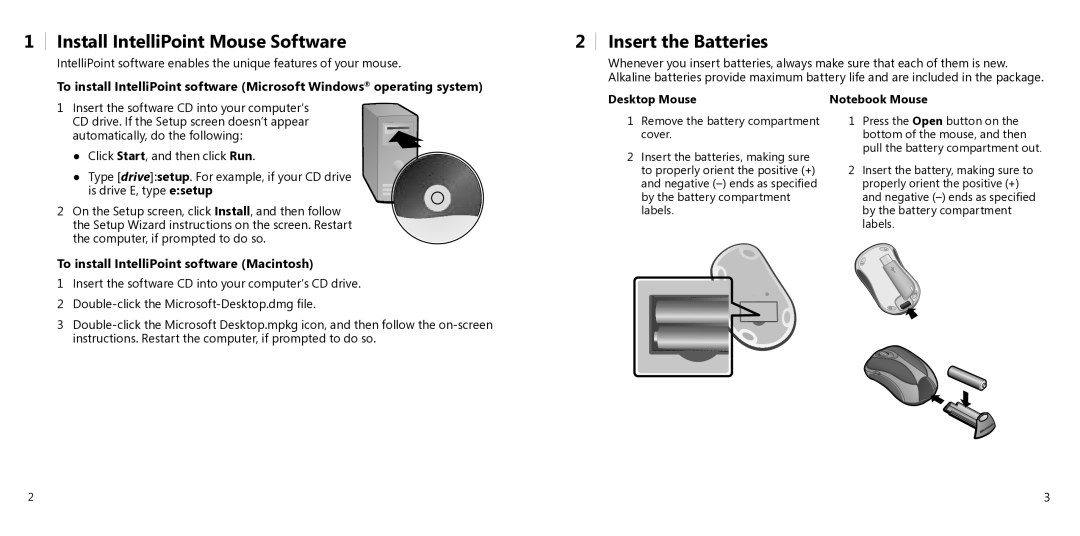1
Install IntelliPoint Mouse Software
IntelliPoint software enables the unique features of your mouse.
To install IntelliPoint software (Microsoft Windows® operating system)
2Insert the Batteries
Whenever you insert batteries, always make sure that each of them is new. Alkaline batteries provide maximum battery life and are included in the package.
1Insert the software CD into your computer’s CD drive. If the Setup screen doesn’t appear
automatically, do the following: ● Click Start, and then click Run.
● Type [drive]:setup. For example, if your CD drive is drive E, type e:setup
2On the Setup screen, click Install, and then follow the Setup Wizard instructions on the screen. Restart the computer, if prompted to do so.
To install IntelliPoint software (Macintosh)
1Insert the software CD into your computer’s CD drive.
2
3
Desktop Mouse
1Remove the battery compartment cover.
2Insert the batteries, making sure to properly orient the positive (+) and negative
Notebook Mouse
1Press the Open button on the bottom of the mouse, and then pull the battery compartment out.
2Insert the battery, making sure to properly orient the positive (+) and negative
2 | 3 |