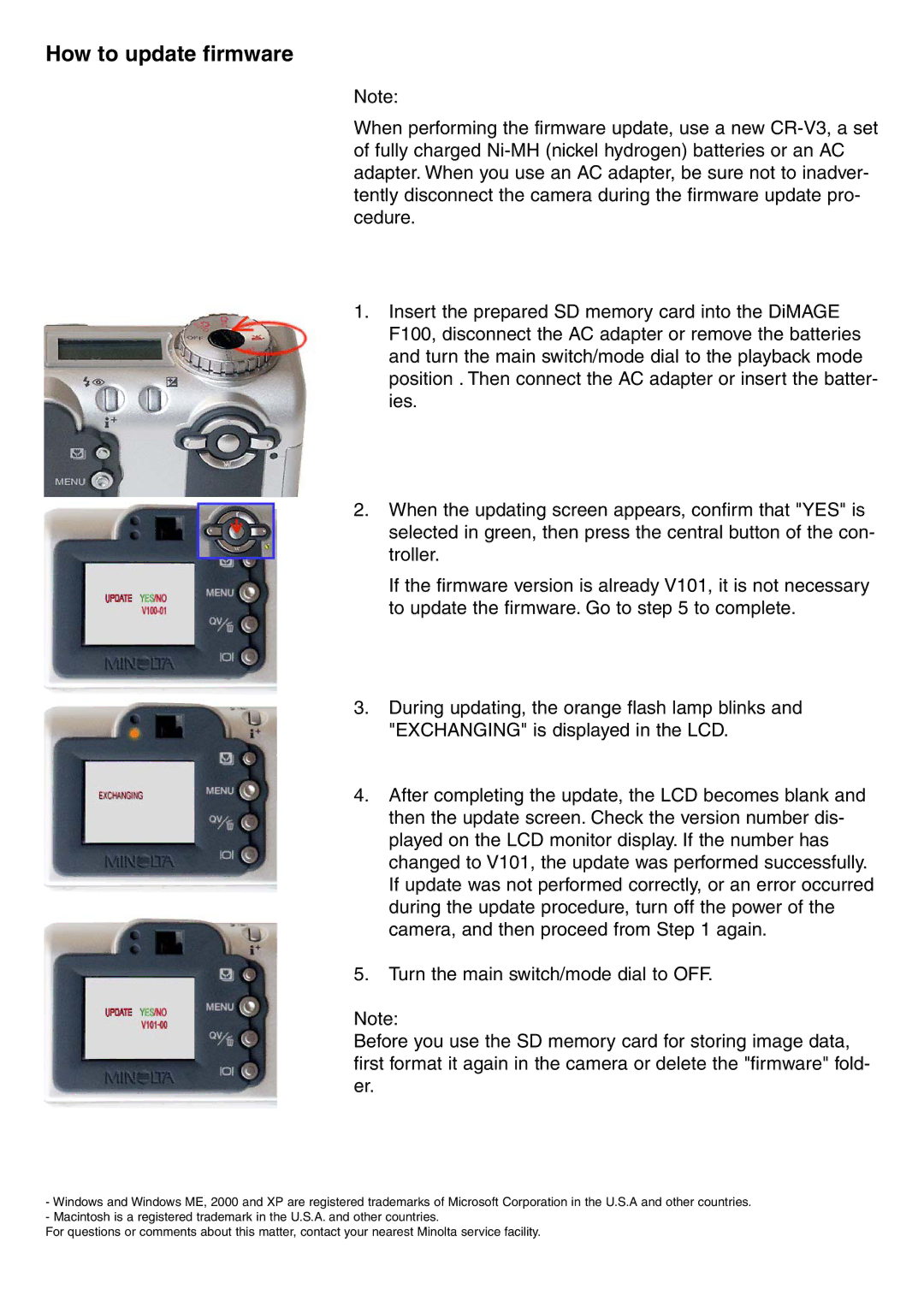How to update firmware
Note:
When performing the firmware update, use a new
1.Insert the prepared SD memory card into the DiMAGE F100, disconnect the AC adapter or remove the batteries and turn the main switch/mode dial to the playback mode position . Then connect the AC adapter or insert the batter- ies.
2.When the updating screen appears, confirm that "YES" is selected in green, then press the central button of the con- troller.
If the firmware version is already V101, it is not necessary to update the firmware. Go to step 5 to complete.
3.During updating, the orange flash lamp blinks and "EXCHANGING" is displayed in the LCD.
4.After completing the update, the LCD becomes blank and then the update screen. Check the version number dis- played on the LCD monitor display. If the number has changed to V101, the update was performed successfully. If update was not performed correctly, or an error occurred during the update procedure, turn off the power of the camera, and then proceed from Step 1 again.
5.Turn the main switch/mode dial to OFF.
Note:
Before you use the SD memory card for storing image data, first format it again in the camera or delete the "firmware" fold- er.
-Windows and Windows ME, 2000 and XP are registered trademarks of Microsoft Corporation in the U.S.A and other countries.
-Macintosh is a registered trademark in the U.S.A. and other countries.
For questions or comments about this matter, contact your nearest Minolta service facility.