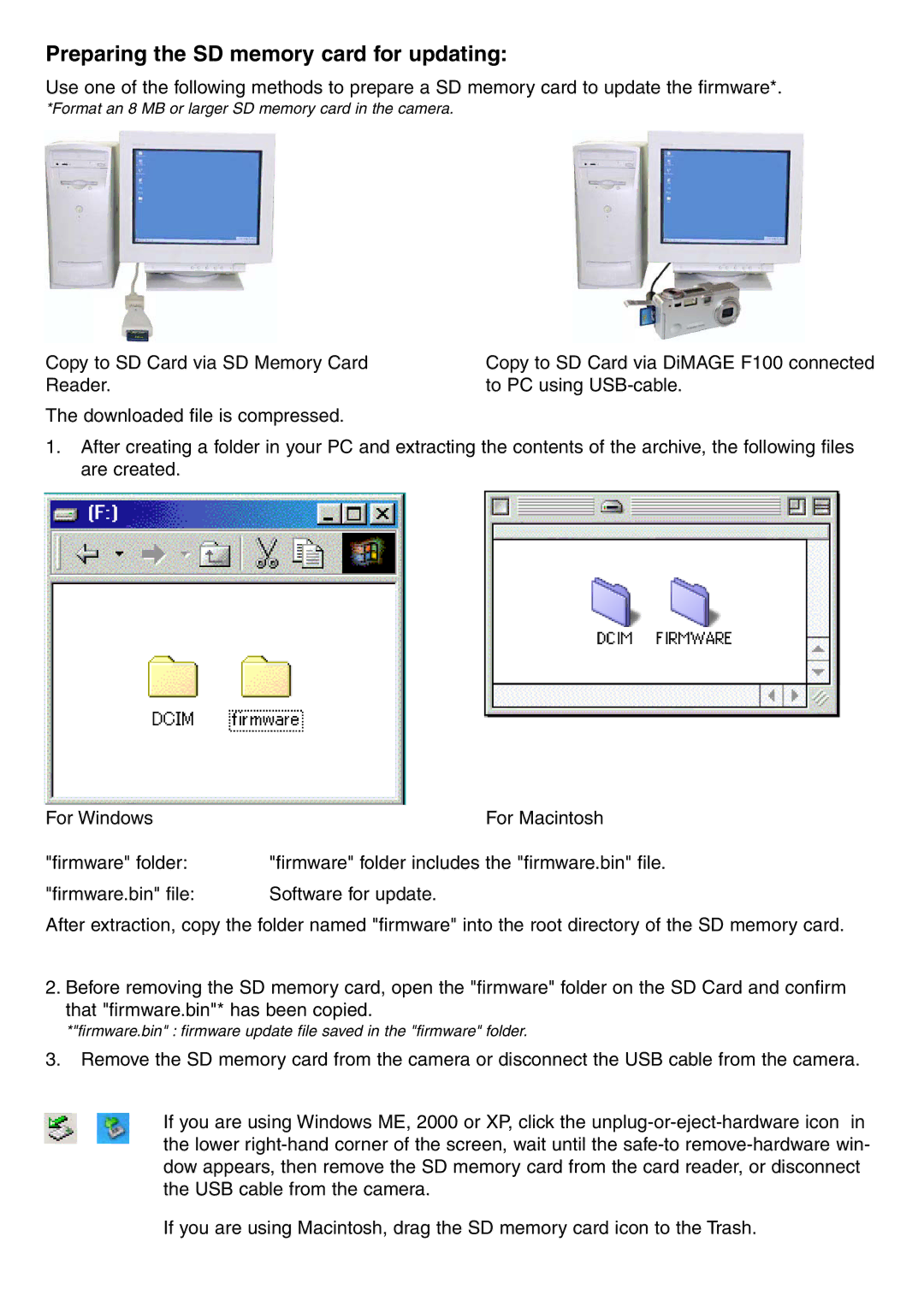Preparing the SD memory card for updating:
Use one of the following methods to prepare a SD memory card to update the firmware*.
*Format an 8 MB or larger SD memory card in the camera.
Copy to SD Card via SD Memory Card Reader.
The downloaded file is compressed.
Copy to SD Card via DiMAGE F100 connected to PC using
1.After creating a folder in your PC and extracting the contents of the archive, the following files are created.
For Windows | For Macintosh |
"firmware" folder: | "firmware" folder includes the "firmware.bin" file. |
"firmware.bin" file: | Software for update. |
After extraction, copy the folder named "firmware" into the root directory of the SD memory card.
2. Before removing the SD memory card, open the "firmware" folder on the SD Card and confirm that "firmware.bin"* has been copied.
*"firmware.bin" : firmware update file saved in the "firmware" folder.
3.Remove the SD memory card from the camera or disconnect the USB cable from the camera.
If you are using Windows ME, 2000 or XP, click the
If you are using Macintosh, drag the SD memory card icon to the Trash.