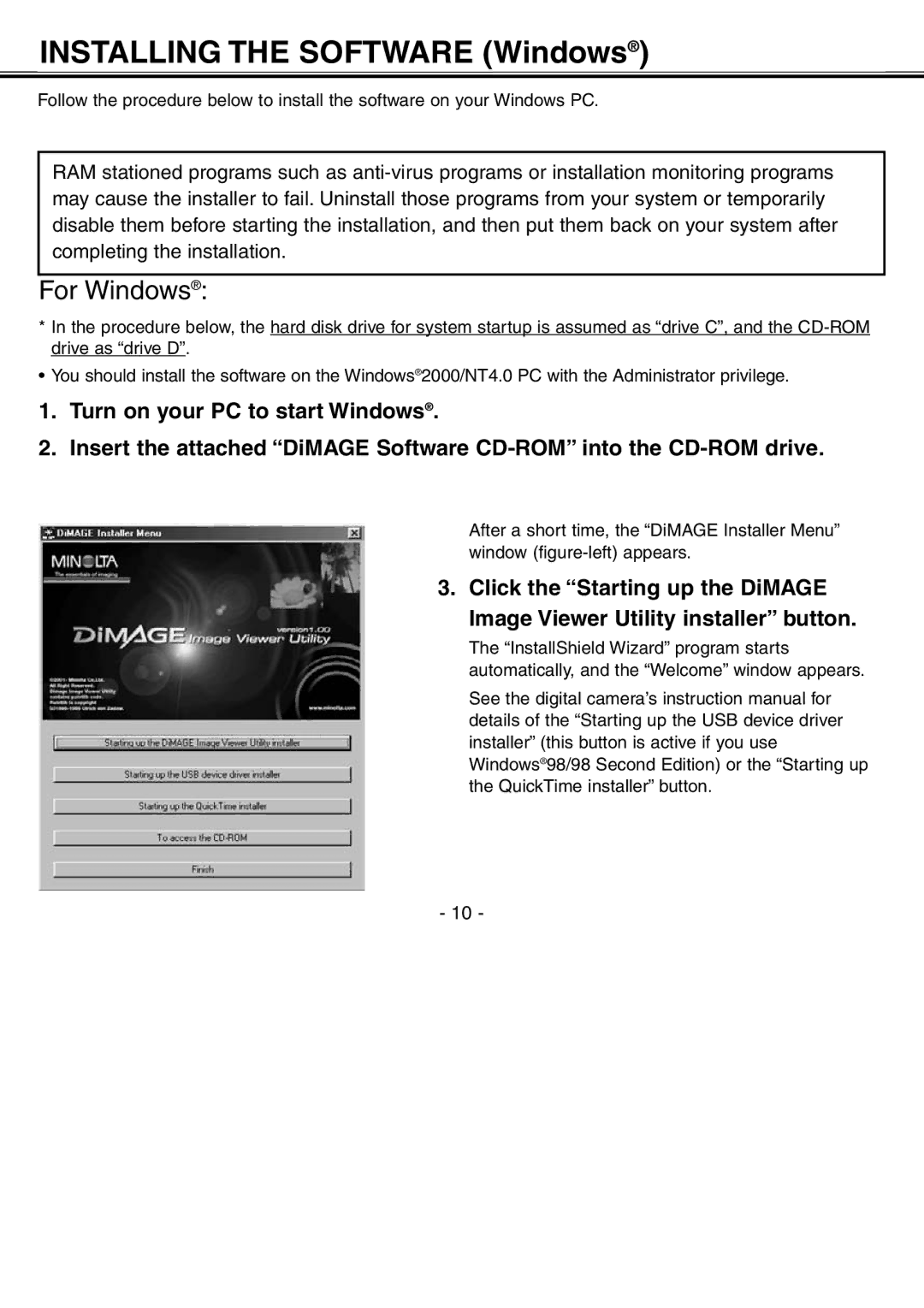H-A106 specifications
The Minolta H-A106 is a versatile and innovative camera that stands out in the field of photography due to its impressive features and advanced technologies. Designed with both amateur and professional photographers in mind, this camera offers a combination of high-quality imaging, user-friendly controls, and robust performance.One of the main features of the Minolta H-A106 is its 10-megapixel CCD sensor. This powerful sensor captures images with remarkable clarity and detail, allowing photographers to produce stunning prints even in larger formats. The camera also supports a wide range of ISO settings, offering flexibility in various lighting conditions, from bright sunlight to low-light environments.
The Minolta H-A106 incorporates advanced autofocus technology, ensuring that subjects are captured sharply and accurately. With multiple focus points and fast autofocus capabilities, photographers can work quickly and effectively, whether shooting fast-moving subjects or finely detailed landscapes. Additionally, the camera features a built-in optical image stabilization system that significantly reduces the effects of camera shake, enhancing the overall quality of images, especially in hand-held shooting scenarios.
Another notable characteristic of the H-A106 is its robust build quality. Designed to withstand rigorous use, this camera is both lightweight and durable, making it an excellent choice for outdoor photography. The ergonomic design ensures a comfortable grip, allowing photographers to focus on composition without the distraction of discomfort.
Technology-wise, the Minolta H-A106 benefits from an intuitive user interface that simplifies the shooting experience. The camera features a clear and vibrant LCD screen, providing an excellent preview of images and making it easy to navigate through menus and settings. Additionally, the camera offers various shooting modes, including manual, aperture priority, and shutter priority settings, giving users complete control over their photographic creativity.
Connectivity is another strong suit of the Minolta H-A106. The camera supports USB and HDMI outputs, allowing for easy integration with computers and larger displays. This facilitates seamless photo transfer and viewing, streamlining the workflow for professional photographers.
In conclusion, the Minolta H-A106 is a standout camera that combines advanced technology with practicality. Its high-resolution sensor, effective autofocus system, and durable construction make it a versatile tool for capturing stunning images across a variety of settings. From beginners to seasoned veterans, the Minolta H-A106 offers everything needed to explore the world of photography with confidence and creative freedom.