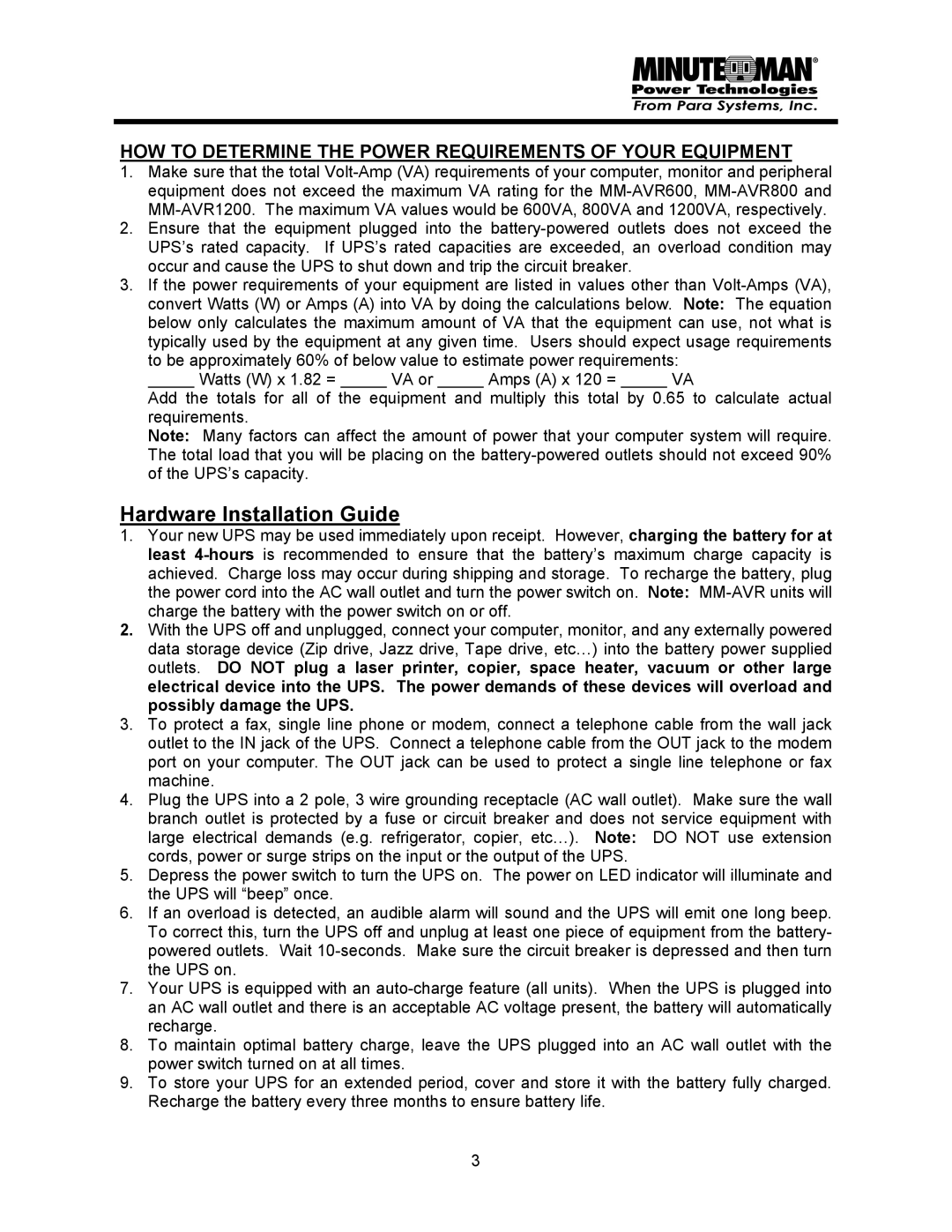HOW TO DETERMINE THE POWER REQUIREMENTS OF YOUR EQUIPMENT
1.Make sure that the total
2.Ensure that the equipment plugged into the
3.If the power requirements of your equipment are listed in values other than
Watts (W) x 1.82 = VA or Amps (A) x 120 = VA
Add the totals for all of the equipment and multiply this total by 0.65 to calculate actual requirements.
Note: Many factors can affect the amount of power that your computer system will require. The total load that you will be placing on the
Hardware Installation Guide
1.Your new UPS may be used immediately upon receipt. However, charging the battery for at least
2.With the UPS off and unplugged, connect your computer, monitor, and any externally powered data storage device (Zip drive, Jazz drive, Tape drive, etc…) into the battery power supplied outlets. DO NOT plug a laser printer, copier, space heater, vacuum or other large electrical device into the UPS. The power demands of these devices will overload and possibly damage the UPS.
3.To protect a fax, single line phone or modem, connect a telephone cable from the wall jack outlet to the IN jack of the UPS. Connect a telephone cable from the OUT jack to the modem port on your computer. The OUT jack can be used to protect a single line telephone or fax machine.
4.Plug the UPS into a 2 pole, 3 wire grounding receptacle (AC wall outlet). Make sure the wall branch outlet is protected by a fuse or circuit breaker and does not service equipment with large electrical demands (e.g. refrigerator, copier, etc…). Note: DO NOT use extension cords, power or surge strips on the input or the output of the UPS.
5.Depress the power switch to turn the UPS on. The power on LED indicator will illuminate and the UPS will “beep” once.
6.If an overload is detected, an audible alarm will sound and the UPS will emit one long beep. To correct this, turn the UPS off and unplug at least one piece of equipment from the battery- powered outlets. Wait
7.Your UPS is equipped with an
8.To maintain optimal battery charge, leave the UPS plugged into an AC wall outlet with the power switch turned on at all times.
9.To store your UPS for an extended period, cover and store it with the battery fully charged. Recharge the battery every three months to ensure battery life.
3