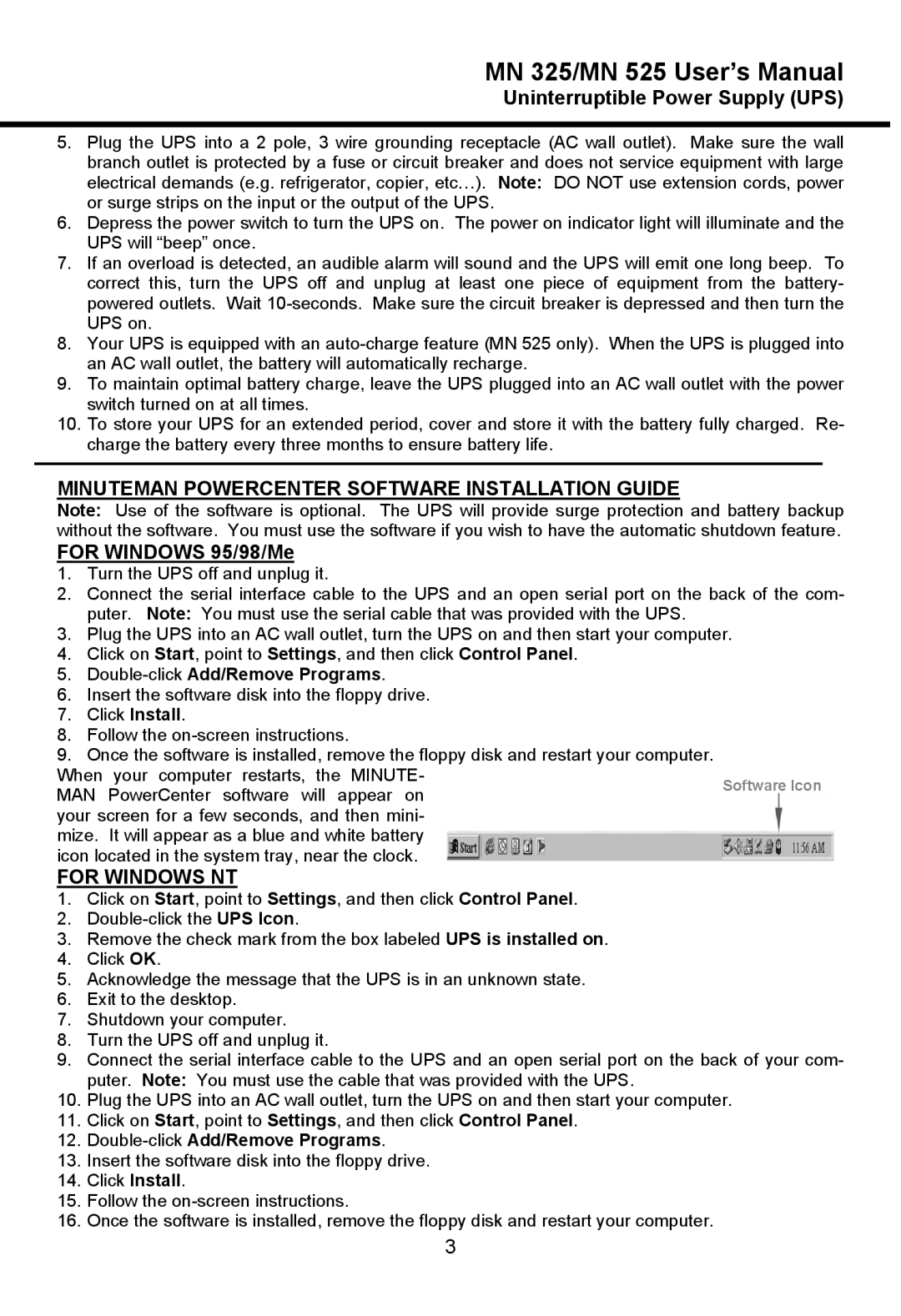MN 525, MN 325 specifications
Minuteman Uninterruptible Power Supplies (UPS) have established a reputation for reliability and efficiency, particularly models like the MN 525 and MN 325. Both models are designed to provide critical power protection for various sensitive equipment in home and office environments.The Minuteman MN 525 is a high-capacity UPS boasting a 525VA output, making it suitable for small servers, networking equipment, and advanced workstations. It features an advanced microprocessor control that ensures optimal performance and reliability. The model incorporates automatic voltage regulation (AVR) technology, which helps to stabilize output voltage during fluctuations, thereby ensuring that connected equipment receives consistent power. This capability is essential for preventing damage that can result from power surges or sags.
In addition to its power management features, the MN 525 includes multiple outlets, allowing users to connect several devices simultaneously. The model also has an LCD display that provides real-time information about battery status, load capacity, and estimated runtime. This feature enhances usability by allowing users to monitor the UPS performance at a glance.
The Minuteman MN 325, while a smaller model with a 325VA output, comes packed with similar advanced technologies. It also features AVR, ensuring that connected devices are protected from power irregularities. The MN 325 is particularly advantageous for smaller devices such as personal computers, VoIP phones, and other sensitive electronics.
Both the MN 525 and MN 325 models are designed with user-friendly installation processes. They come with intuitive software that allows users to manage power settings and monitor the UPS remotely. This software compatibility ensures users can keep track of their UPS health and receive notifications about battery conditions, helping to maintain the longevity of the units.
The build quality of both models reflects Minuteman's commitment to durability and performance. They incorporate intelligent battery management systems that extend battery life and optimize charging cycles. Designed for efficient heat dissipation, these UPS units maintain optimal operational conditions, enhancing overall reliability.
In summary, both the Minuteman MN 525 and MN 325 are excellent choices for users seeking dependable power protection solutions. Their integration of advanced technologies, multiple outlets, and user-friendly features make them indispensable tools for safeguarding critical electronic devices from power interruptions and irregularities.