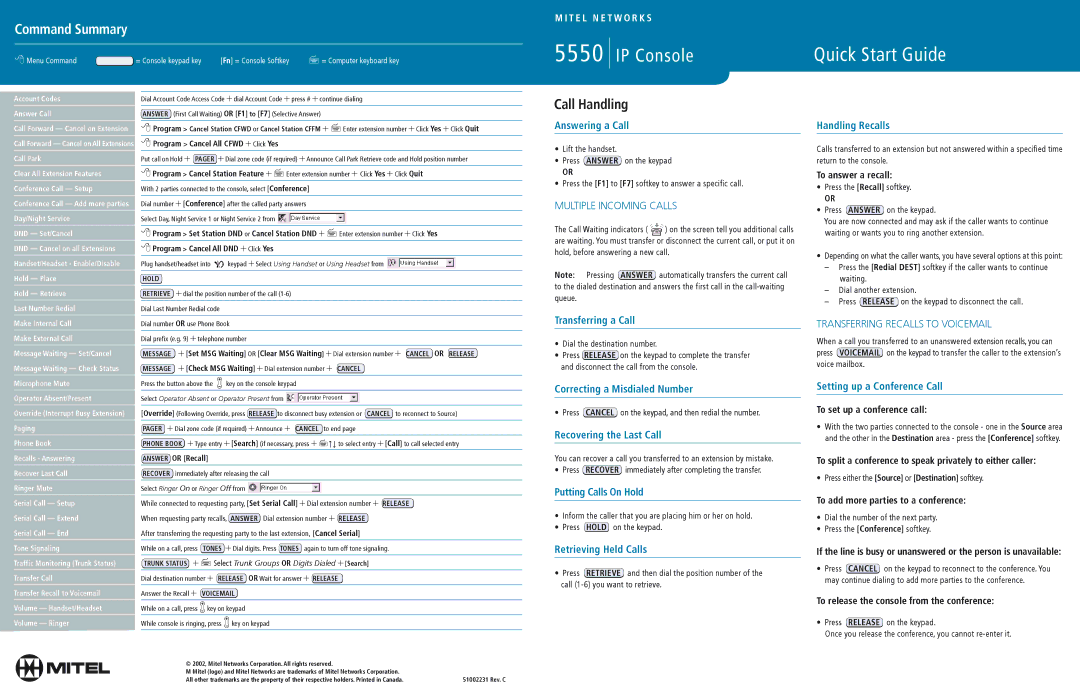Account Codes
Answer Call
Call Forward — Cancel on Extension
Call Forward — Cancel on All Extensions
Call Park
Clear All Extension Features
Conference Call — Setup
Conference Call — Add more parties
Day/Night Service
Dial Account Code Access Code + dial Account Code + press # + continue dialing
ANSWER (First Call Waiting) OR [F1] to [F7] (Selective Answer)
�Program > Cancel Station CFWD or Cancel Station CFFM + �Enter extension number + Click Yes + Click Quit
�Program > Cancel All CFWD + Click Yes
Put call on Hold + PAGER + Dial zone code (if required) + Announce Call Park Retrieve code and Hold position number
�Program > Cancel Station Feature + �Enter extension number + Click Yes + Click Quit
With 2 parties connected to the console, select [Conference]
Dial number + [Conference] after the called party answers
Select Day, Night Service 1 or Night Service 2 from 
Call Handling
Answering a Call
•Lift the handset.
•Press ANSWER on the keypad
OR
•Press the [F1] to [F7] softkey to answer a specific call.
MULTIPLE INCOMING CALLS
Handling Recalls
Calls transferred to an extension but not answered within a specified time return to the console.
To answer a recall:
• Press the [Recall] softkey. |
OR |
• Press ANSWER on the keypad. |
You are now connected and may ask if the caller wants to continue |
DND — Set/Cancel
DND — Cancel on all Extensions
Handset/Headset - Enable/Disable
Hold — Place
Hold — Retrieve
Last Number Redial
Make Internal Call
Make External Call
Message Waiting — Set/Cancel Message Waiting — Check Status
Microphone Mute
Operator Absent/Present
Override (Interrupt Busy Extension)
Paging
Phone Book
Recalls - Answering
Recover Last Call
Ringer Mute
Serial Call — Setup
Serial Call — Extend
Serial Call — End
Tone Signaling
Traffic Monitoring (Trunk Status)
Transfer Call
Transfer Recall to Voicemail
Volume — Handset/Headset
Volume — Ringer
�Program > Set Station DND or Cancel Station DND + �Enter extension number + Click Yes
�Program > Cancel All DND + Click Yes
Plug handset/headset into  keypad + Select Using Handset or Using Headset from
keypad + Select Using Handset or Using Headset from
HOLD
RETRIEVE + dial the position number of the call (1-6)
Dial Last Number Redial code
Dial number OR use Phone Book
Dial prefix (e.g. 9) + telephone number
| | |
MESSAGE | + [Set MSG Waiting] OR [Clear MSG Waiting] + Dial extension number + CANCEL OR RELEASE |
MESSAGE | + [Check MSG Waiting] + Dial extension number + CANCEL |
Press the button above the | key on the console keypad |
Select Operator Absent or Operator Present from 
[Override] (Following Override, press RELEASE to disconnect busy extension or CANCEL to reconnect to Source)
PAGER + Dial zone code (if required) + Announce + CANCEL to end page
PHONE BOOK + Type entry + [Search] (if necessary, press + � to select entry + [Call] to call selected entry
to select entry + [Call] to call selected entry
ANSWER OR [Recall]
RECOVER immediately after releasing the call
Select Ringer On or Ringer Off from 
While connected to requesting party, [Set Serial Call] + Dial extension number + RELEASE
When requesting party recalls, ANSWER Dial extension number + RELEASE
After transferring the requesting party to the last extension, [Cancel Serial]
While on a call, press | TONES + Dial digits. Press TONES again to turn off tone signaling. |
TRUNK STATUS + �Select Trunk Groups OR Digits Dialed + [Search] |
Dial destination number + RELEASE OR Wait for answer + RELEASE |
Answer the Recall + VOICEMAIL |
While on a call, press | key on keypad |
While console is ringing, press | | | | key on keypad |
| |
| | |
| | | | |
The Call Waiting indicators ( ) on the screen tell you additional calls are waiting. You must transfer or disconnect the current call, or put it on hold, before answering a new call.
Note: Pressing ANSWER automatically transfers the current call to the dialed destination and answers the first call in the call-waiting queue.
Transferring a Call
•Dial the destination number.
•Press RELEASE on the keypad to complete the transfer and disconnect the call from the console.
Correcting a Misdialed Number
• Press CANCEL on the keypad, and then redial the number.
Recovering the Last Call
You can recover a call you transferred to an extension by mistake.
• Press RECOVER immediately after completing the transfer.
Putting Calls On Hold
•Inform the caller that you are placing him or her on hold.
•Press HOLD on the keypad.
Retrieving Held Calls
•Press RETRIEVE and then dial the position number of the call (1-6) you want to retrieve.
waiting or wants you to ring another extension. |
• Depending on what the caller wants, you have several options at this point: |
– Press the [Redial DEST] softkey if the caller wants to continue |
| waiting. |
– | Dial another extension. |
– | Press RELEASE on the keypad to disconnect the call. |
TRANSFERRING RECALLS TO VOICEMAIL
When a call you transferred to an unanswered extension recalls, you can press VOICEMAIL on the keypad to transfer the caller to the extension’s voice mailbox.
Setting up a Conference Call
To set up a conference call:
•With the two parties connected to the console - one in the Source area and the other in the Destination area - press the [Conference] softkey.
To split a conference to speak privately to either caller:
• Press either the [Source] or [Destination] softkey.
To add more parties to a conference:
•Dial the number of the next party.
•Press the [Conference] softkey.
If the line is busy or unanswered or the person is unavailable:
• Press CANCEL on the keypad to reconnect to the conference. You may continue dialing to add more parties to the conference.
To release the console from the conference:
•Press RELEASE on the keypad.
Once you release the conference, you cannot re-enter it.