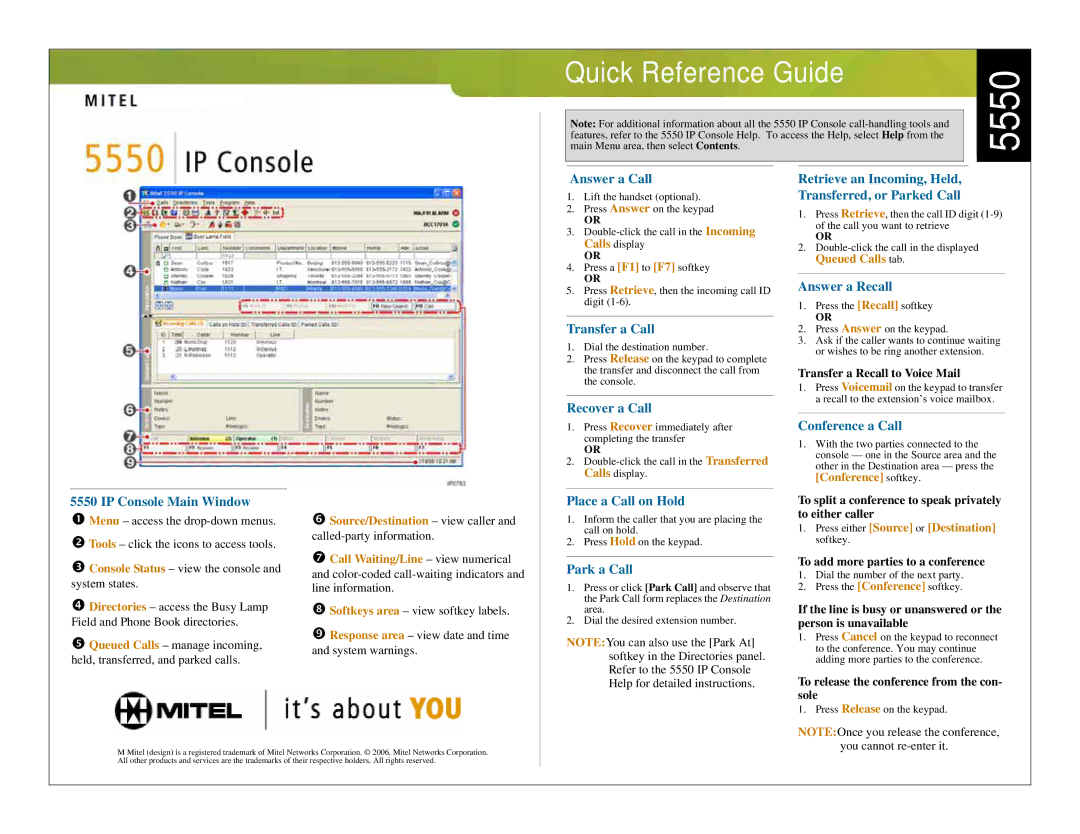5550 specifications
The Mitel 5550 is a sophisticated and feature-rich application that serves as an essential component of modern communication systems. Designed for businesses seeking an efficient and user-friendly interface for managing calls, the Mitel 5550 enhances the overall communication experience by integrating advanced telephony features with a robust software platform.One of the key features of the Mitel 5550 is its intuitive user interface, which allows operators and users to manage their calls effortlessly. The application provides easy access to various functions such as call handling, call transfer, and voicemail management. The graphical display simplifies the navigation process, enabling users to quickly find the information they need and respond to incoming calls effectively.
The Mitel 5550 leverages the latest VoIP technology to provide high-quality audio and video communications. This technology enables seamless integration with other communication systems, allowing businesses to operate more efficiently. Additionally, the application supports various communication protocols, ensuring compatibility with a wide range of devices and systems. This versatility is crucial for organizations that require flexibility in their communication infrastructure.
Another notable characteristic of the Mitel 5550 is its advanced call management capabilities. Users can monitor multiple lines and extensions in real time, gaining insights into call patterns and volume. This information is invaluable for optimizing workforce productivity and ensuring that customer calls are handled promptly. The application also includes features such as call recording, which provides organizations with the ability to review calls for training and quality assurance purposes.
Moreover, the Mitel 5550 supports collaboration tools that facilitate teamwork and enhance overall productivity. Users can engage in conference calls, share documents, and access shared calendars, all within a unified platform. This integration of collaboration features fosters a more connected work environment, enabling employees to work together efficiently, regardless of their physical location.
In summary, the Mitel 5550 stands out as a powerful communication solution, combining user-friendly design with advanced technology. Its capability to manage calls effectively and its integration of collaboration tools make it an ideal choice for businesses looking to enhance their communication infrastructure. With the Mitel 5550, organizations can achieve a higher level of operational efficiency and improve customer service, ultimately driving growth and success in a competitive marketplace.