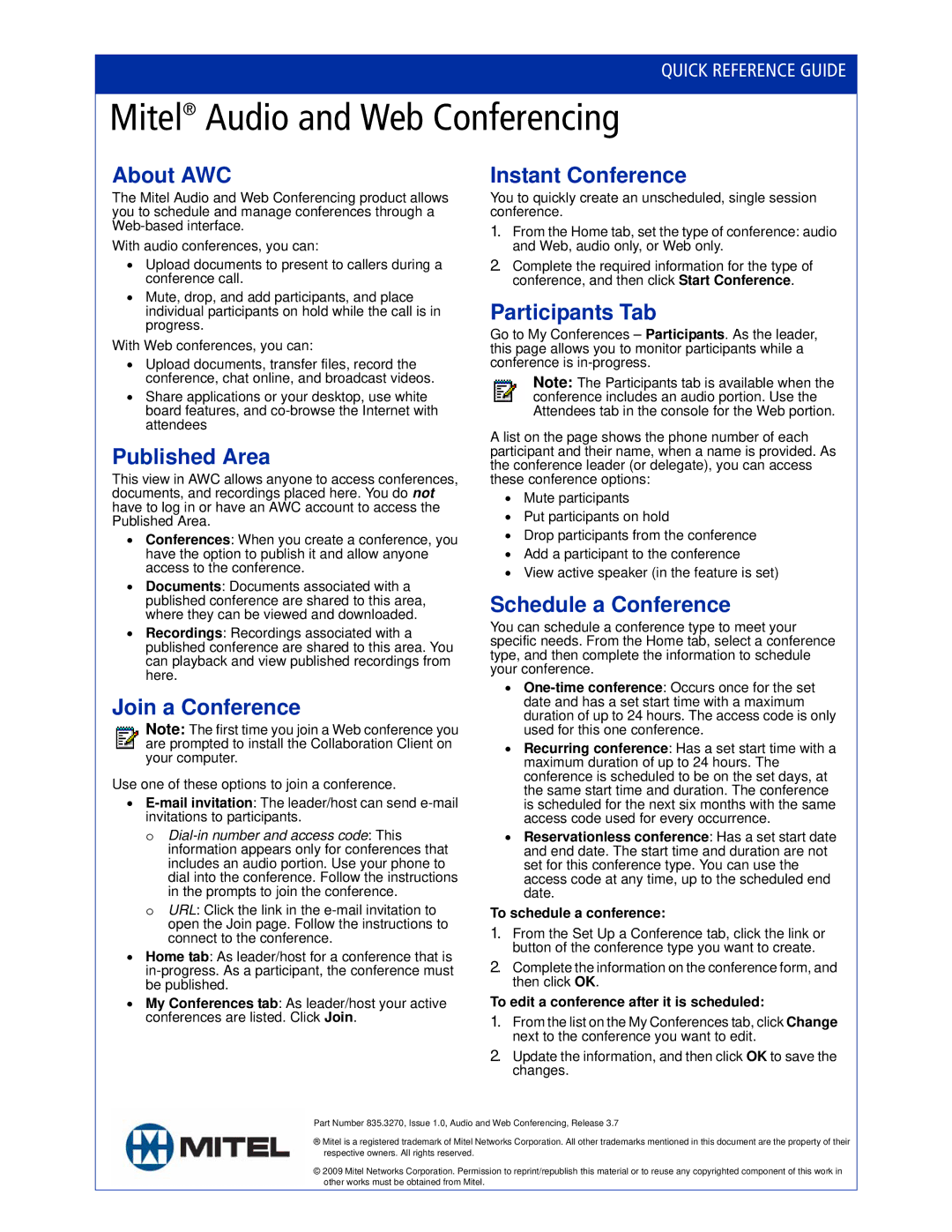QUICK REFERENCE GUIDE
Mitel® Audio and Web Conferencing
About AWC
The Mitel Audio and Web Conferencing product allows you to schedule and manage conferences through a
With audio conferences, you can:
•Upload documents to present to callers during a conference call.
•Mute, drop, and add participants, and place individual participants on hold while the call is in progress.
With Web conferences, you can:
•Upload documents, transfer files, record the conference, chat online, and broadcast videos.
•Share applications or your desktop, use white board features, and
Published Area
This view in AWC allows anyone to access conferences, documents, and recordings placed here. You do not have to log in or have an AWC account to access the Published Area.
•Conferences: When you create a conference, you have the option to publish it and allow anyone access to the conference.
•Documents: Documents associated with a published conference are shared to this area, where they can be viewed and downloaded.
•Recordings: Recordings associated with a published conference are shared to this area. You can playback and view published recordings from here.
Join a Conference
Note: The first time you join a Web conference you are prompted to install the Collaboration Client on your computer.
Use one of these options to join a conference.
•
o
o URL: Click the link in the
•Home tab: As leader/host for a conference that is
•My Conferences tab: As leader/host your active conferences are listed. Click Join.
Instant Conference
You to quickly create an unscheduled, single session conference.
1.From the Home tab, set the type of conference: audio and Web, audio only, or Web only.
2.Complete the required information for the type of conference, and then click Start Conference.
Participants Tab
Go to My Conferences – Participants. As the leader, this page allows you to monitor participants while a conference is
Note: The Participants tab is available when the conference includes an audio portion. Use the Attendees tab in the console for the Web portion.
A list on the page shows the phone number of each participant and their name, when a name is provided. As the conference leader (or delegate), you can access these conference options:
•Mute participants
•Put participants on hold
•Drop participants from the conference
•Add a participant to the conference
•View active speaker (in the feature is set)
Schedule a Conference
You can schedule a conference type to meet your specific needs. From the Home tab, select a conference type, and then complete the information to schedule your conference.
•
•Recurring conference: Has a set start time with a maximum duration of up to 24 hours. The conference is scheduled to be on the set days, at the same start time and duration. The conference is scheduled for the next six months with the same access code used for every occurrence.
•Reservationless conference: Has a set start date and end date. The start time and duration are not set for this conference type. You can use the access code at any time, up to the scheduled end date.
To schedule a conference:
1.From the Set Up a Conference tab, click the link or button of the conference type you want to create.
2.Complete the information on the conference form, and then click OK.
To edit a conference after it is scheduled:
1.From the list on the My Conferences tab, click Change next to the conference you want to edit.
2.Update the information, and then click OK to save the changes.
Part Number 835.3270, Issue 1.0, Audio and Web Conferencing, Release 3.7
®Mitel is a registered trademark of Mitel Networks Corporation. All other trademarks mentioned in this document are the property of their respective owners. All rights reserved.
© 2009 Mitel Networks Corporation. Permission to reprint/republish this material or to reuse any copyrighted component of this work in other works must be obtained from Mitel.