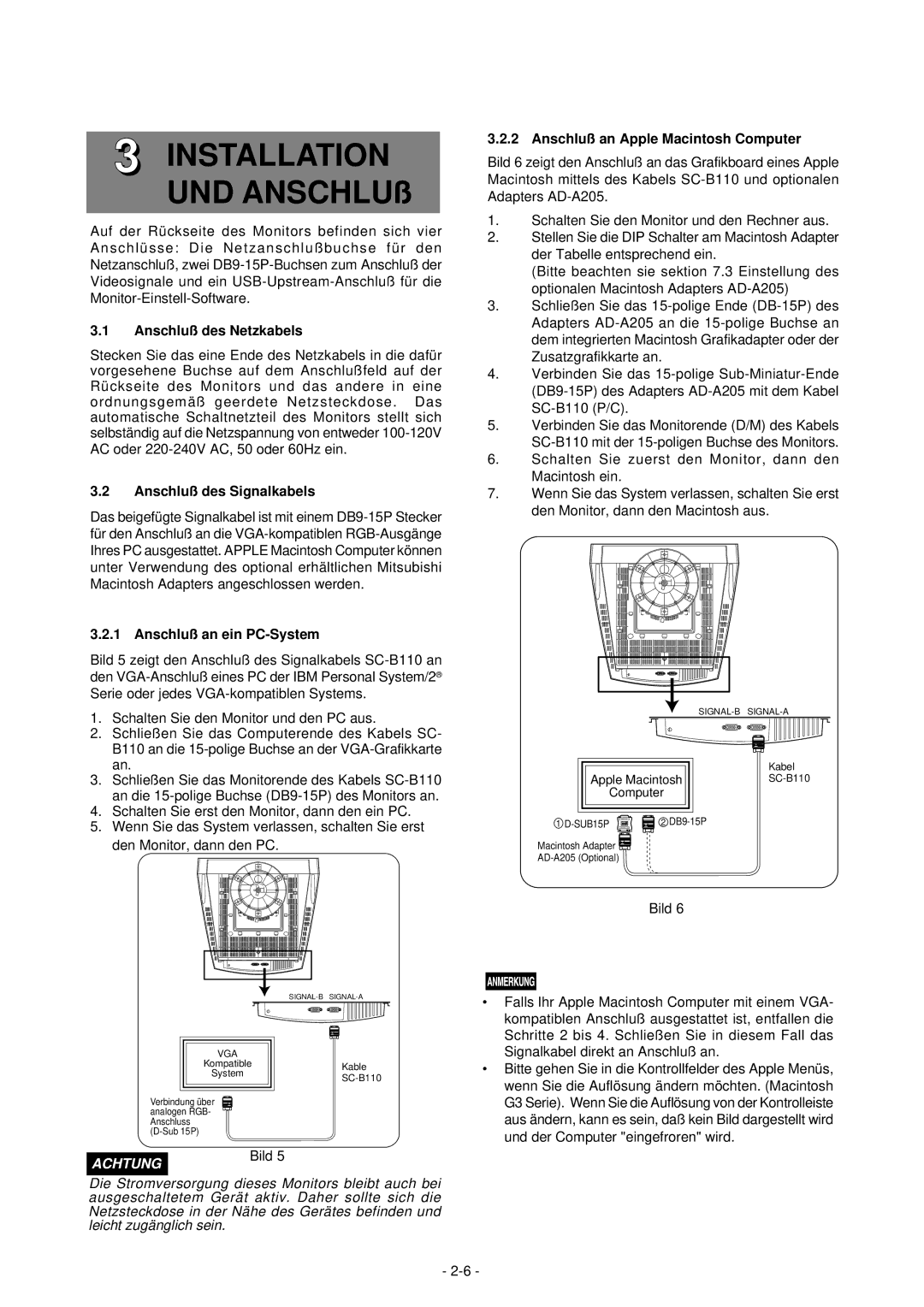2060U specifications
Mitsubishi Electronics, a prominent name in the world of technology and innovation, has made significant strides in the projector market with its latest model, the 2060U. This advanced projector boasts a range of features and cutting-edge technologies that cater to both professional and home entertainment needs.One of the standout characteristics of the Mitsubishi 2060U is its impressive resolution. The projector supports 4K UHD resolution, delivering sharp and vibrant images that bring content to life. With a brightness rating of 6,000 lumens, it offers high visibility even in well-lit environments, making it an ideal choice for business presentations, classrooms, and larger venues. The high contrast ratio ensures that black levels are deep and colors are vivid, enhancing the overall viewing experience.
The 2060U also features advanced projection technologies such as laser light source. This technology not only increases the longevity of the projector but also provides consistent brightness and color accuracy over time. The instant-on feature allows users to start their presentations without waiting for warm-up time, enhancing efficiency during crucial moments.
Connectivity is another area where the Mitsubishi 2060U excels. It includes multiple input options such as HDMI, VGA, and USB ports, allowing for seamless integration with various devices, from laptops to media players. Wireless connectivity options further enhance usability, enabling users to present content wirelessly from smartphones and tablets.
Audio performance is not overlooked, as the projector comes equipped with built-in speakers that deliver clear sound. For those seeking higher audio fidelity, there is an option for external audio integration.
The projector's design is both sleek and functional, featuring a compact footprint that allows for easy installation in various settings. The user-friendly interface simplifies navigation through menus and settings, making it accessible for users of all technical backgrounds.
In conclusion, the Mitsubishi Electronics 2060U stands out as a versatile and powerful projector that meets the demands of modern users. Its blend of high-resolution imaging, advanced projection technologies, robust connectivity options, and user-friendly design positions it as an excellent choice for anyone in need of a reliable projection solution. Whether for business, education, or entertainment, the 2060U promises to deliver a captivating viewing experience.