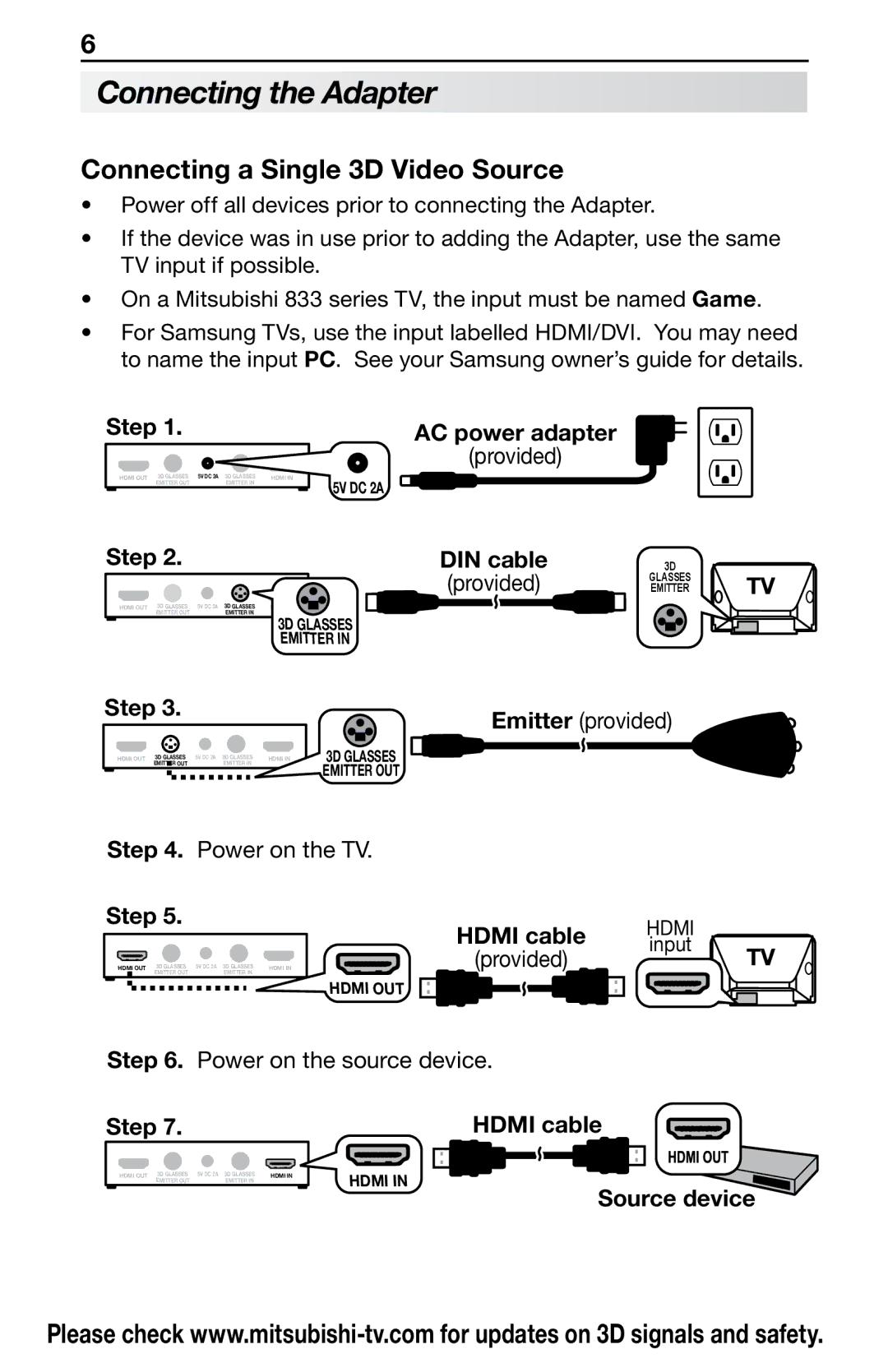6
Connecting the Adapter
Connecting a Single 3D Video Source
•Power off all devices prior to connecting the Adapter.
•If the device was in use prior to adding the Adapter, use the same TV input if possible.
•On a Mitsubishi 833 series TV, the input must be named Game.
•For Samsung TVs, use the input labelled HDMI/DVI. You may need to name the input PC. See your Samsung owner’s guide for details.
Step 1.
| HDMI OUT | 3D GLASSES | 5V DC 2A | 3D GLASSES | HDMI IN | |
|
| EMITTER OUT |
| EMITTER IN |
|
|
AC power adapter
(provided)
5V DC 2A
Step 2.
HDMI OUT | 3D GLASSES | 5V DC 2A | 3D GLASSES |
| EMITTER OUT |
| EMITTER IN |
DIN cable
(provided)
HDMI IN
3D GLASSES EMITTER IN
3D
GLASSES EMITTER
TV
Step 3.
|
|
|
| 3D GLASSES | 5V DC 2A | 3D GLASSES |
|
|
|
| HDMI OUT | HDMI IN | |||||||
|
|
|
| EMITTER OUT |
| EMITTER IN |
|
|
|
Emitter (provided)
3D GLASSES EMITTER OUT
Step 4. Power on the TV.
Step 5.
HDMI OUT | 3D GLASSES | 5V DC 2A | 3D GLASSES | HDMI IN |
| EMITTER OUT |
| EMITTER IN |
|
HDMI OUT
HDMI cable | HDMI |
|
(provided) | input | TV |
|
Step 6. Power on the source device.
Step 7. |
| HDMI cable | ||
|
|
|
|
|
|
|
|
|
|
|
|
|
|
|
HDMI OUT
3D GLASSES EMITTER OUT
5V DC 2A
3D GLASSES EMITTER IN
HDMI IN
HDMI IN
Source device
Please check