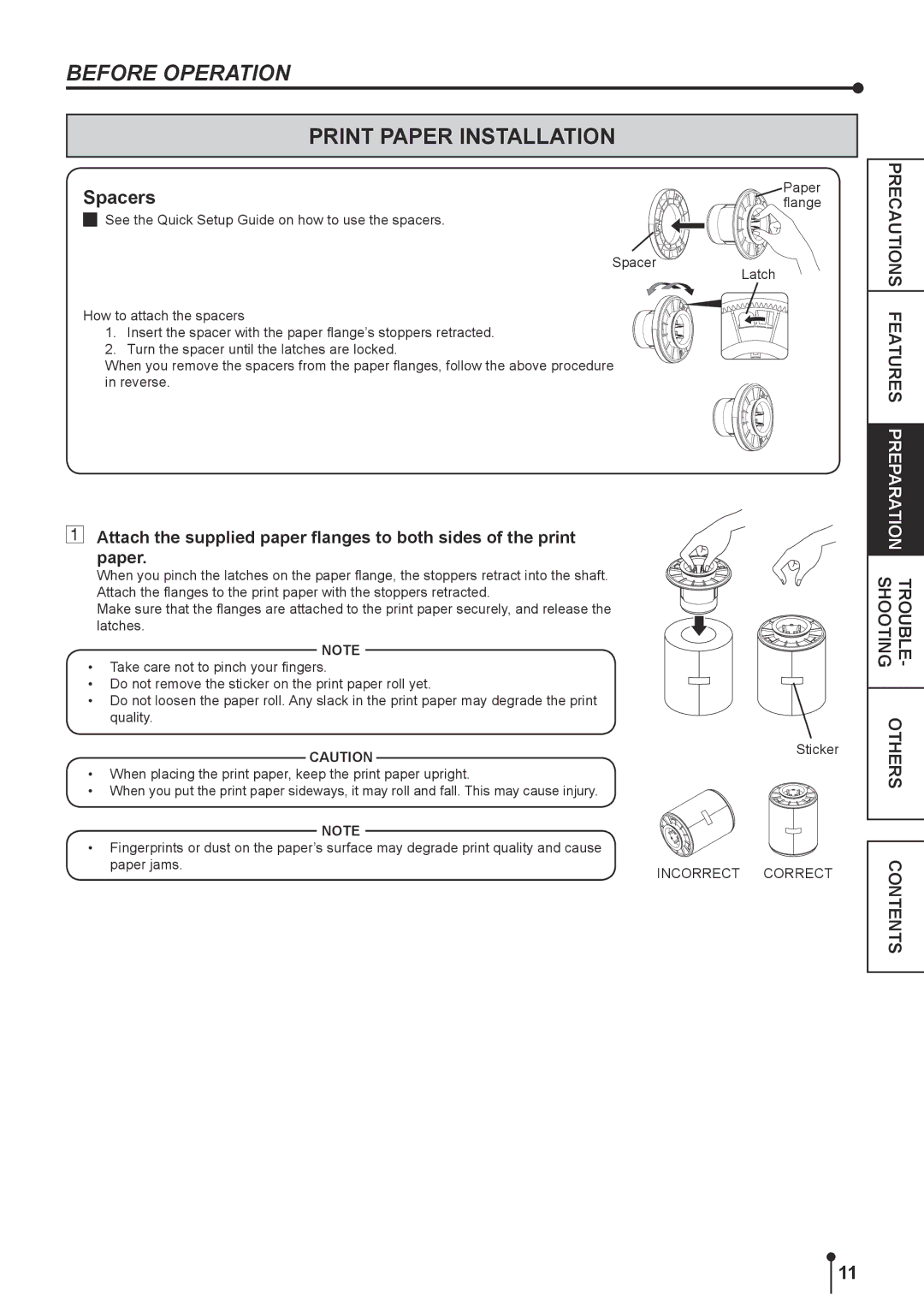BEFORE OPERATION
PRINT PAPER INSTALLATION
Spacers
See the Quick Setup Guide on how to use the spacers.
Spacer
How to attach the spacers
1.Insert the spacer with the paper flange’s stoppers retracted.
2.Turn the spacer until the latches are locked.
When you remove the spacers from the paper flanges, follow the above procedure in reverse.
Paper flange
Latch
PRECAUTIONS FEATURES PREPARATION
Attach the supplied paper flanges to both sides of the print paper.
When you pinch the latches on the paper flange, the stoppers retract into the shaft. Attach the flanges to the print paper with the stoppers retracted.
Make sure that the flanges are attached to the print paper securely, and release the latches.
NOTE
•Take care not to pinch your fingers.
•Do not remove the sticker on the print paper roll yet.
•Do not loosen the paper roll. Any slack in the print paper may degrade the print quality.
CAUTION
•When placing the print paper, keep the print paper upright.
•When you put the print paper sideways, it may roll and fall. This may cause injury.
NOTE
•Fingerprints or dust on the paper’s surface may degrade print quality and cause paper jams.
Sticker
INCORRECT CORRECT
TROUBLE-SHOOTING OTHERS
CONTENTS
11