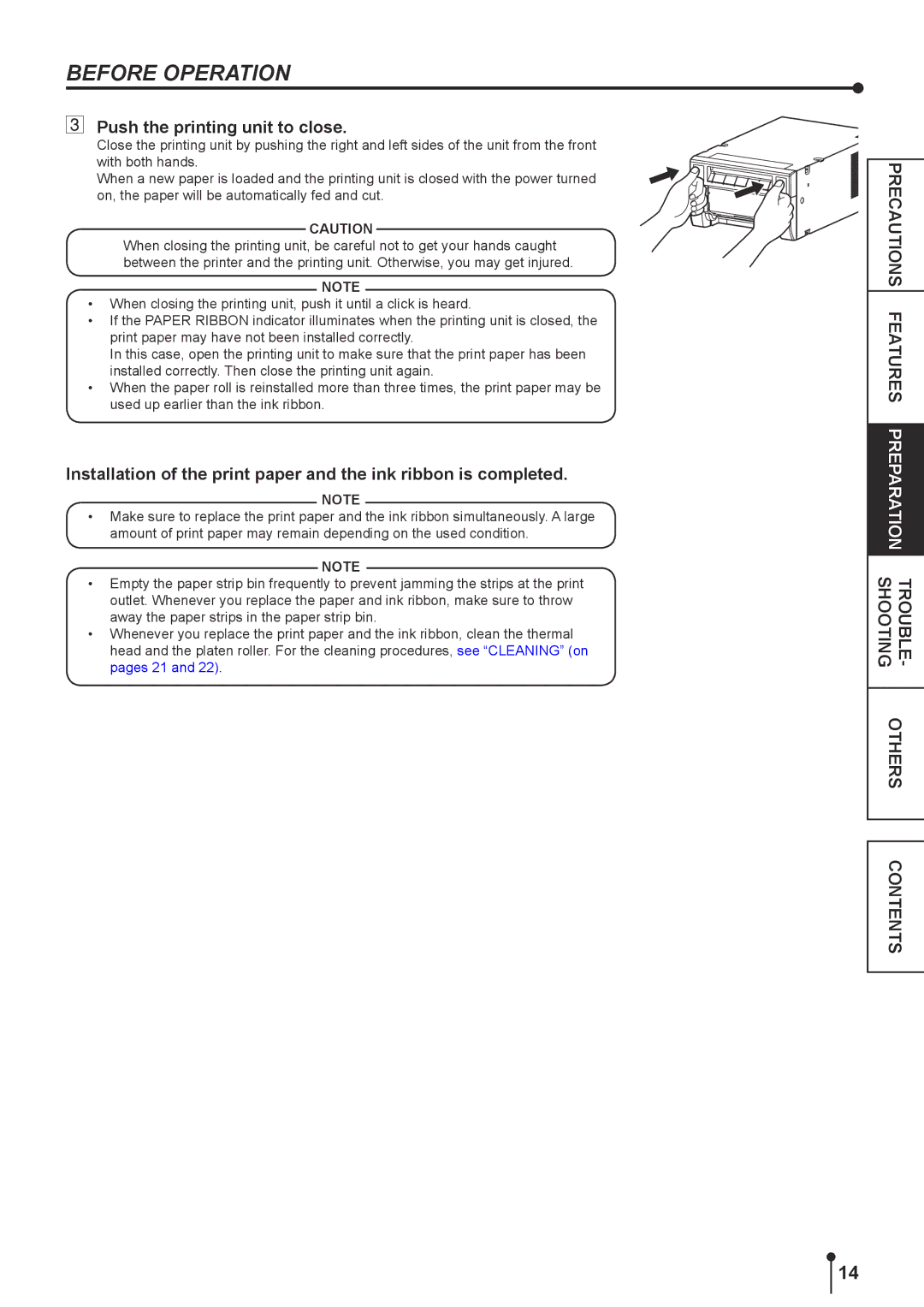BEFORE OPERATION
Push the printing unit to close.
Close the printing unit by pushing the right and left sides of the unit from the front with both hands.
When a new paper is loaded and the printing unit is closed with the power turned on, the paper will be automatically fed and cut.
CAUTION
When closing the printing unit, be careful not to get your hands caught between the printer and the printing unit. Otherwise, you may get injured.
NOTE
•When closing the printing unit, push it until a click is heard.
•If the PAPER RIBBON indicator illuminates when the printing unit is closed, the print paper may have not been installed correctly.
In this case, open the printing unit to make sure that the print paper has been installed correctly. Then close the printing unit again.
•When the paper roll is reinstalled more than three times, the print paper may be used up earlier than the ink ribbon.
Installation of the print paper and the ink ribbon is completed.
NOTE
•Make sure to replace the print paper and the ink ribbon simultaneously. A large amount of print paper may remain depending on the used condition.
NOTE
•Empty the paper strip bin frequently to prevent jamming the strips at the print outlet. Whenever you replace the paper and ink ribbon, make sure to throw away the paper strips in the paper strip bin.
•Whenever you replace the print paper and the ink ribbon, clean the thermal head and the platen roller. For the cleaning procedures, see “CLEANING” (on pages 21 and 22).
PRECAUTIONS FEATURES PREPARATION TROUBLE- OTHERS SHOOTING
CONTENTS
14