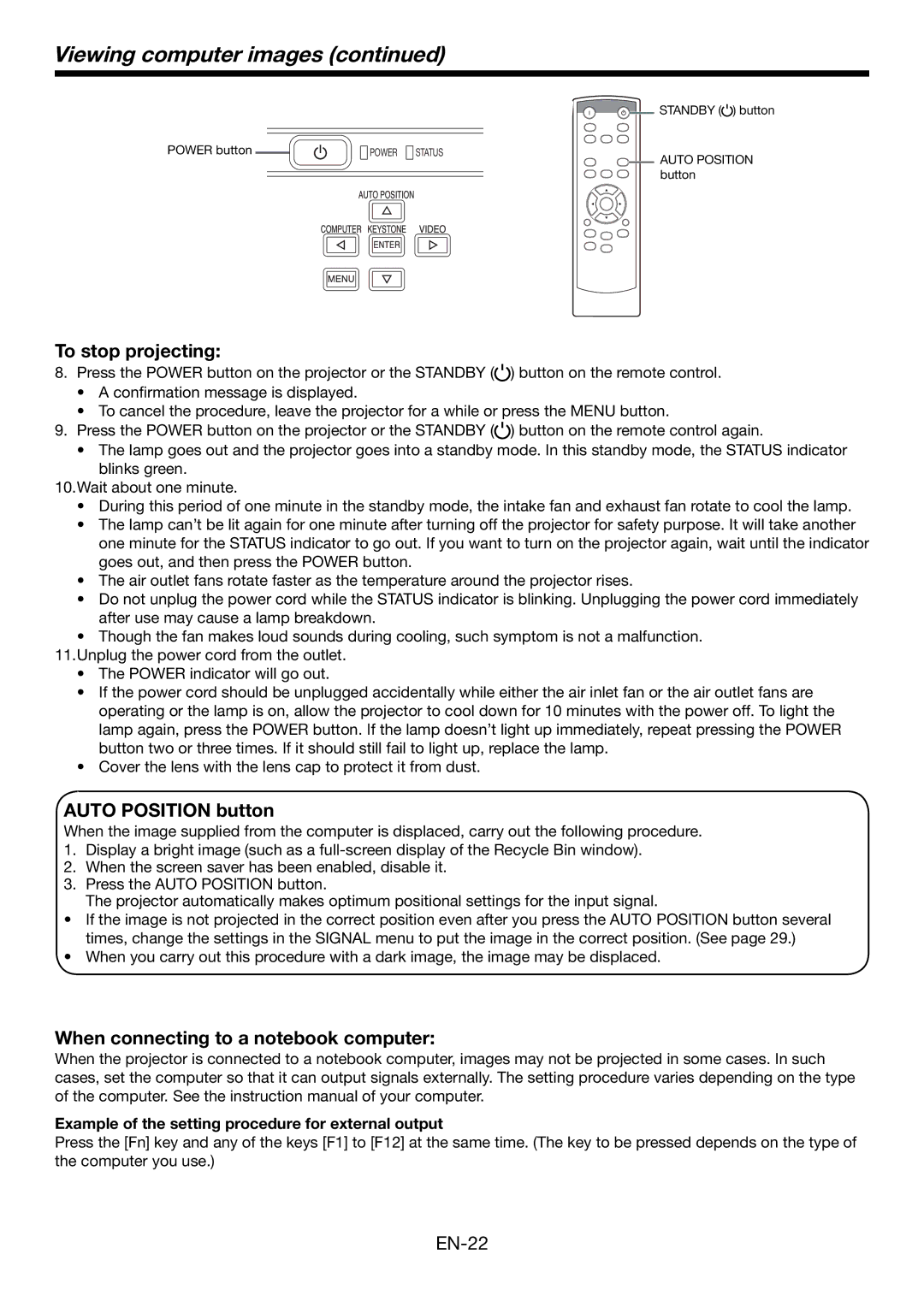HC1600 specifications
Mitsubishi Electronics HC1600 is a powerful projector that combines cutting-edge technology with user-friendly features, making it a popular choice for both home entertainment and professional presentations. This model is designed to deliver impressive image quality, versatility, and reliable performance.One of the standout features of the HC1600 is its high brightness level, which reaches up to 3,000 lumens. This substantial brightness allows the projector to perform well even in well-lit environments, ensuring that images remain clear and vibrant. Coupled with a high contrast ratio, the HC1600 produces sharp images with excellent color reproduction, enhancing the viewing experience for movies, games, and presentations.
The HC1600 employs advanced DLP (Digital Light Processing) technology, which contributes to its reliability and longevity. DLP projectors are known for their ability to produce smooth, detailed images, minimizing the occurrence of motion blur. This makes the HC1600 an excellent choice for fast-paced content, such as sports or action films.
In terms of resolution, the HC1600 offers a native resolution of 1920 x 1080 pixels, providing full HD clarity. This level of detail allows users to appreciate every intricate aspect of their content, whether it's the subtle textures in a film or the fine print in a presentation. For added convenience, the projector also supports a variety of input formats and resolutions, making it flexible for different multimedia needs.
Connectivity options are abundant in the HC1600. It features multiple HDMI ports, USB connections, and composite video inputs, enabling seamless integration with a range of devices including laptops, gaming consoles, and media players. The inclusion of these connectivity choices enhances its versatility as a multimedia projector.
Additionally, the HC1600 includes a built-in speaker, which, while may not replace a dedicated sound system, offers decent audio quality for less complex presentations or casual movie viewing. For those who desire an immersive audio experience, external audio devices can easily be connected, elevating the overall viewing experience.
The design of the HC1600 is also worth noting. It is lightweight and compact, making it suitable for both stationary setups and portable use. Users can easily transport it to different locations, whether for business meetings, classrooms, or home movie nights.
In summary, the Mitsubishi Electronics HC1600 is a well-rounded projector that brings together brightness, resolution, and connectivity into one package. Its DLP technology ensures high quality images while its diverse input options guarantee compatibility with many devices. Whether for casual viewing or professional presentations, the HC1600 stands out as a reliable option for all multimedia needs.