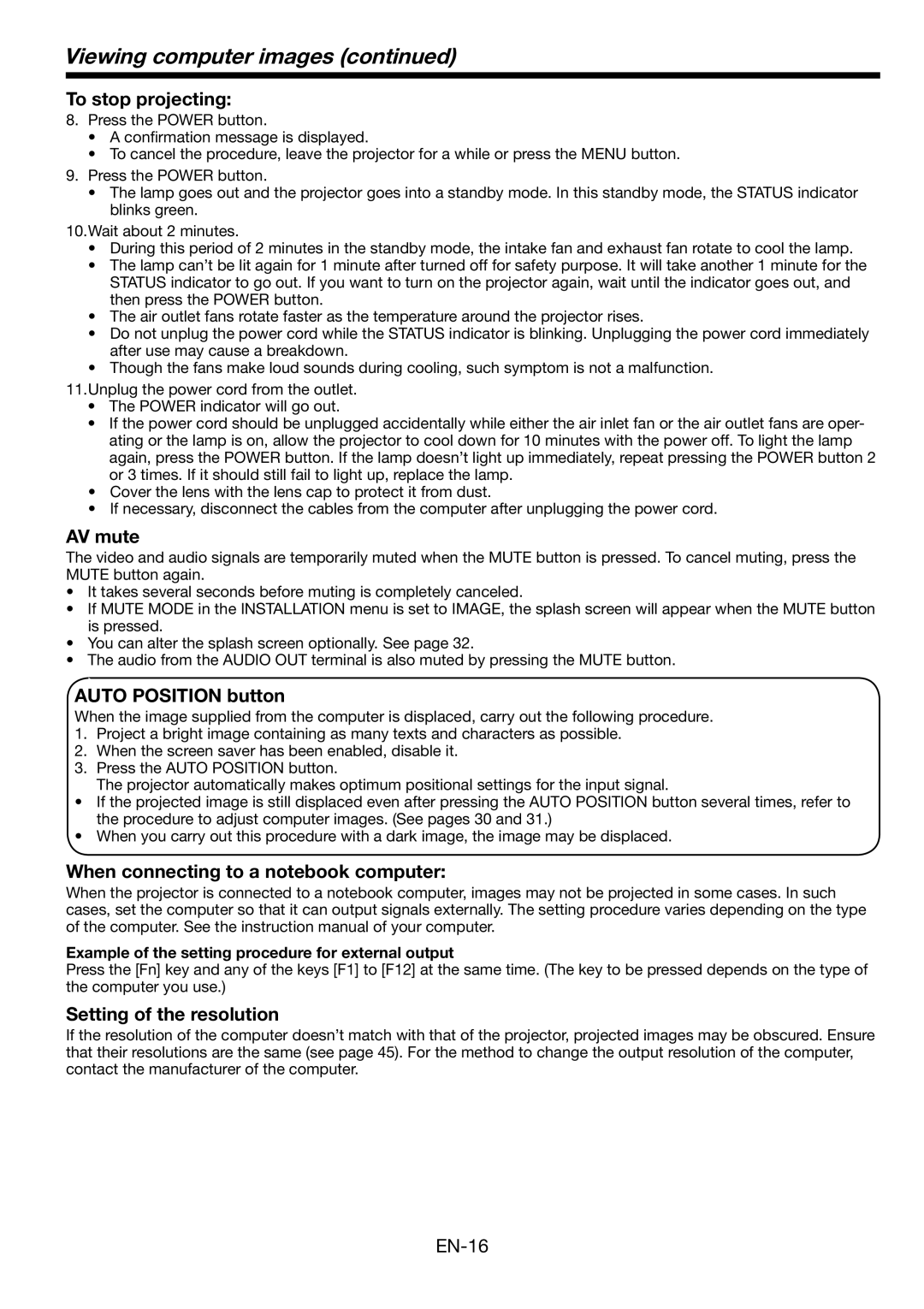Viewing computer images (continued)
To stop projecting:
8.Press the POWER button.
•A confirmation message is displayed.
•To cancel the procedure, leave the projector for a while or press the MENU button.
9.Press the POWER button.
•The lamp goes out and the projector goes into a standby mode. In this standby mode, the STATUS indicator blinks green.
10.Wait about 2 minutes.
•During this period of 2 minutes in the standby mode, the intake fan and exhaust fan rotate to cool the lamp.
•The lamp can’t be lit again for 1 minute after turned off for safety purpose. It will take another 1 minute for the STATUS indicator to go out. If you want to turn on the projector again, wait until the indicator goes out, and then press the POWER button.
•The air outlet fans rotate faster as the temperature around the projector rises.
•Do not unplug the power cord while the STATUS indicator is blinking. Unplugging the power cord immediately after use may cause a breakdown.
•Though the fans make loud sounds during cooling, such symptom is not a malfunction.
11.Unplug the power cord from the outlet.
•The POWER indicator will go out.
•If the power cord should be unplugged accidentally while either the air inlet fan or the air outlet fans are oper- ating or the lamp is on, allow the projector to cool down for 10 minutes with the power off. To light the lamp again, press the POWER button. If the lamp doesn’t light up immediately, repeat pressing the POWER button 2 or 3 times. If it should still fail to light up, replace the lamp.
•Cover the lens with the lens cap to protect it from dust.
•If necessary, disconnect the cables from the computer after unplugging the power cord.
AV mute
The video and audio signals are temporarily muted when the MUTE button is pressed. To cancel muting, press the MUTE button again.
•It takes several seconds before muting is completely canceled.
•If MUTE MODE in the INSTALLATION menu is set to IMAGE, the splash screen will appear when the MUTE button is pressed.
•You can alter the splash screen optionally. See page 32.
•The audio from the AUDIO OUT terminal is also muted by pressing the MUTE button.
AUTO POSITION button
When the image supplied from the computer is displaced, carry out the following procedure.
1.Project a bright image containing as many texts and characters as possible.
2.When the screen saver has been enabled, disable it.
3.Press the AUTO POSITION button.
The projector automatically makes optimum positional settings for the input signal.
•If the projected image is still displaced even after pressing the AUTO POSITION button several times, refer to the procedure to adjust computer images. (See pages 30 and 31.)
•When you carry out this procedure with a dark image, the image may be displaced.
When connecting to a notebook computer:
When the projector is connected to a notebook computer, images may not be projected in some cases. In such cases, set the computer so that it can output signals externally. The setting procedure varies depending on the type of the computer. See the instruction manual of your computer.
Example of the setting procedure for external output
Press the [Fn] key and any of the keys [F1] to [F12] at the same time. (The key to be pressed depends on the type of the computer you use.)
Setting of the resolution
If the resolution of the computer doesn’t match with that of the projector, projected images may be obscured. Ensure that their resolutions are the same (see page 45). For the method to change the output resolution of the computer, contact the manufacturer of the computer.