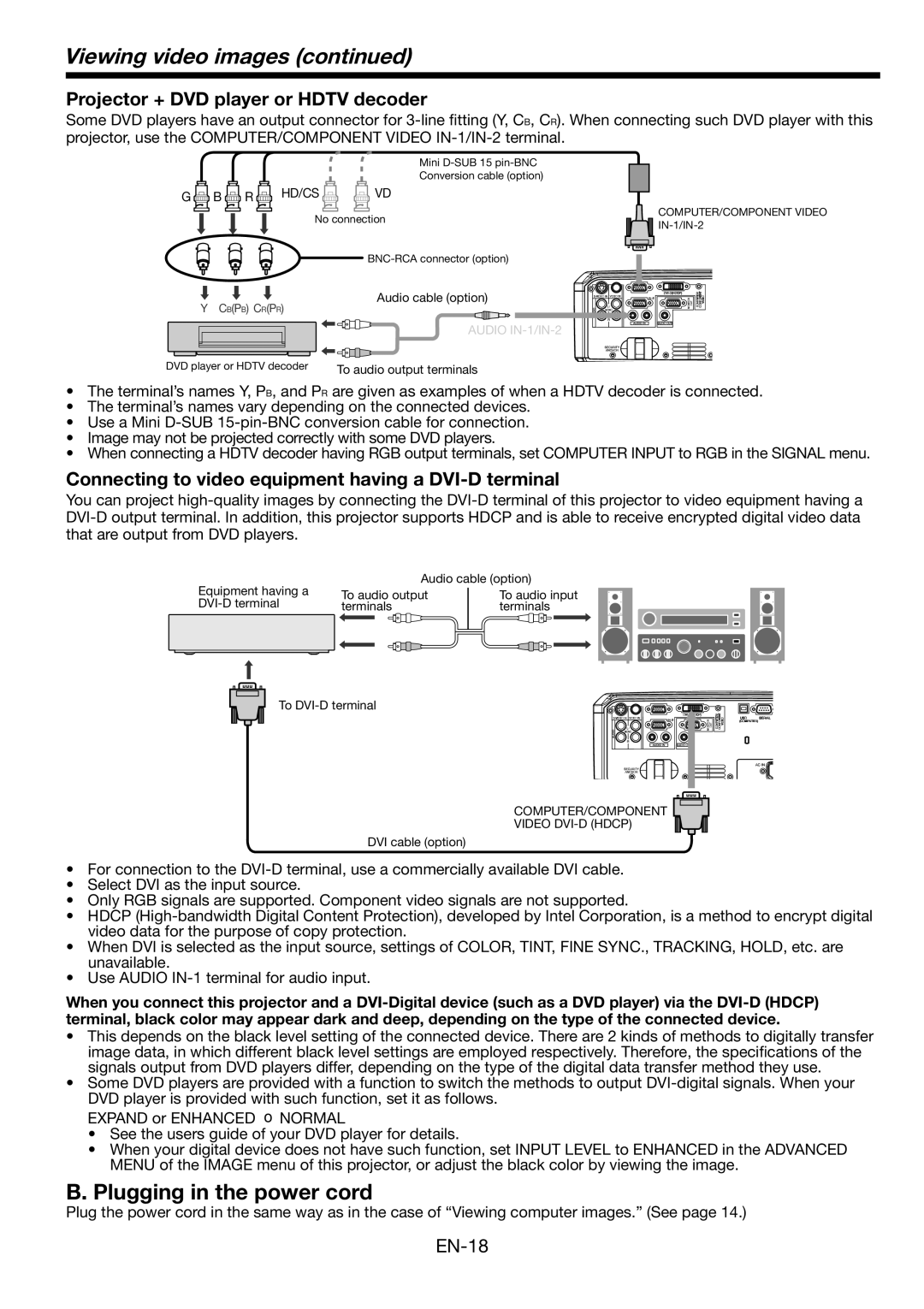Viewing video images (continued)
Projector + DVD player or HDTV decoder
Some DVD players have an output connector for
Mini
Conversion cable (option)
G B | R | HD/CS | VD |
|
|
| No connection | COMPUTER/COMPONENT VIDEO | |
|
| |||
|
|
|
| |
Audio cable (option)
Y CB(PB) CR(PR)
AUDIO
DVD player or HDTV decoder | To audio output terminals |
•The terminal’s names Y, PB, and PR are given as examples of when a HDTV decoder is connected.
•The terminal’s names vary depending on the connected devices.
•Use a Mini
•Image may not be projected correctly with some DVD players.
•When connecting a HDTV decoder having RGB output terminals, set COMPUTER INPUT to RGB in the SIGNAL menu.
Connecting to video equipment having a DVI-D terminal
You can project
that are output from DVD players.
Equipment having a
Audio cable (option)
To audio output | To audio input |
terminals | terminals |
To
COMPUTER/COMPONENT
VIDEO
DVI cable (option)
•For connection to the
•Select DVI as the input source.
•Only RGB signals are supported. Component video signals are not supported.
•HDCP
•When DVI is selected as the input source, settings of COLOR, TINT, FINE SYNC., TRACKING, HOLD, etc. are unavailable.
•Use AUDIO
When you connect this projector and a
•This depends on the black level setting of the connected device. There are 2 kinds of methods to digitally transfer image data, in which different black level settings are employed respectively. Therefore, the specifications of the signals output from DVD players differ, depending on the type of the digital data transfer method they use.
•Some DVD players are provided with a function to switch the methods to output
EXPAND or ENHANCED → NORMAL
•See the users guide of your DVD player for details.
•When your digital device does not have such function, set INPUT LEVEL to ENHANCED in the ADVANCED MENU of the IMAGE menu of this projector, or adjust the black color by viewing the image.
B. Plugging in the power cord
Plug the power cord in the same way as in the case of “Viewing computer images.” (See page 14.)