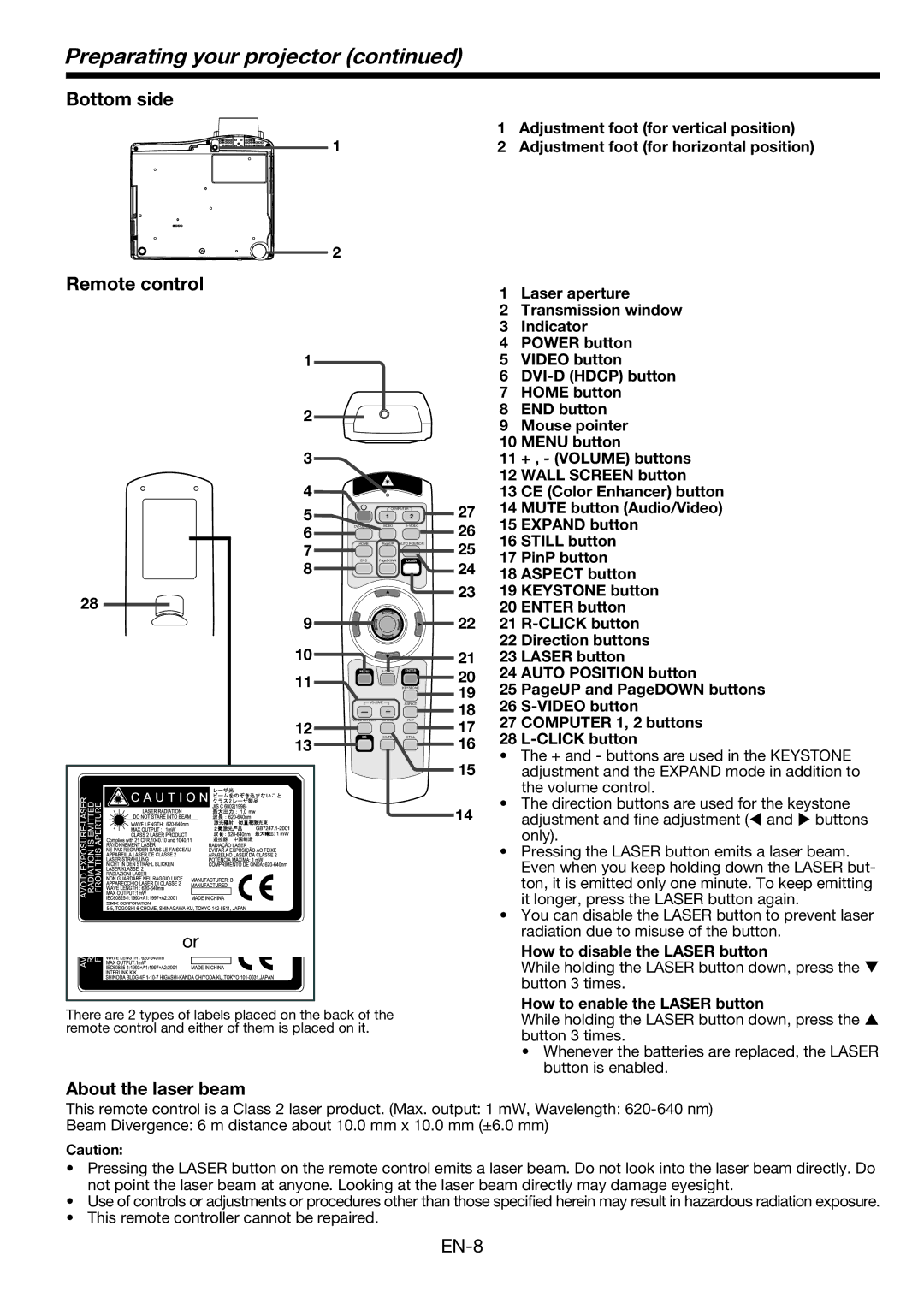Preparating your projector (continued)
Bottom side
1 Adjustment foot (for vertical position)
1 | 2 Adjustment foot (for horizontal position) |
| 2 |
|
|
|
|
| |
Remote control |
|
|
|
| 1 | Laser aperture | |
|
|
|
|
| |||
|
|
|
|
| 2 | Transmission window | |
|
|
|
|
| 3 | Indicator | |
|
|
|
|
| 4 | POWER button | |
1 |
|
|
|
| 5 | VIDEO button | |
|
|
|
|
| 6 | ||
|
|
|
|
| 7 | HOME button | |
2 |
|
|
|
| 8 | END button | |
|
|
|
| 9 | Mouse pointer | ||
|
|
|
|
| |||
3 |
|
|
|
| 10 MENU button | ||
|
|
|
| 11 | + , - (VOLUME) buttons | ||
4 |
|
|
|
| 12 WALL SCREEN button | ||
|
|
| 27 | 13 | CE (Color Enhancer) button | ||
5 |
| 1 | 2 | 14 | MUTE button (Audio/Video) | ||
|
| COMPUTER |
|
|
| ||
6 | VIDEO | 26 | 15 EXPAND button | ||||
|
|
| 16 | STILL button | |||
7 | HOME | PageUP | AUTO POSITION | 25 | |||
END | PageDOWN | LASER | 17 | PinP button | |||
8 | 24 | ||||||
|
|
| 18 ASPECT button | ||||
28 |
|
|
| 23 | 19 KEYSTONE button | ||
|
|
| 22 | 20 ENTER button | |||
9 |
|
|
| 21 | |||
10 |
|
|
|
| 22 | Direction buttons | |
|
|
| 21 | 23 LASER button | |||
11 | MENU | ENTER | 20 | 24 AUTO POSITION button | |||
|
| KEYSTONE | 19 | 25 PageUP and PageDOWN buttons | |||
|
| 18 | 26 | ||||
| VOLUME | ASPECT | |||||
12 | WALL SCREEN EXPAND | PinP | 17 | 27 COMPUTER 1, 2 buttons | |||
13 | CE | MUTE | STILL | 16 | 28 | ||
|
|
| • | The + and - buttons are used in the KEYSTONE | |||
|
|
|
| 15 | |||
|
|
|
|
| adjustment and the EXPAND mode in addition to | ||
|
|
|
|
|
| the volume control. | |
|
|
|
| 14 | • The direction buttons are used for the keystone | ||
|
|
|
|
| adjustment and fine adjustment (W and X buttons | ||
|
|
|
|
|
| only). | |
|
|
|
|
| • | Pressing the LASER button emits a laser beam. | |
|
|
|
|
|
| Even when you keep holding down the LASER but- | |
|
|
|
|
|
| ton, it is emitted only one minute. To keep emitting | |
|
|
|
|
|
| it longer, press the LASER button again. | |
|
|
|
|
| • | You can disable the LASER button to prevent laser | |
or |
|
|
|
|
| radiation due to misuse of the button. | |
|
|
|
|
| How to disable the LASER button | ||
|
|
|
|
|
| ||
|
|
|
|
|
| While holding the LASER button down, press the T | |
|
|
|
|
|
| button 3 times. | |
|
|
|
|
|
| How to enable the LASER button | |
There are 2 types of labels placed on the back of the | While holding the LASER button down, press the S |
remote control and either of them is placed on it. | button 3 times. |
| |
| • Whenever the batteries are replaced, the LASER |
| button is enabled. |
About the laser beam
This remote control is a Class 2 laser product. (Max. output: 1 mW, Wavelength:
Beam Divergence: 6 m distance about 10.0 mm x 10.0 mm (±6.0 mm)
Caution:
•Pressing the LASER button on the remote control emits a laser beam. Do not look into the laser beam directly. Do not point the laser beam at anyone. Looking at the laser beam directly may damage eyesight.
•Use of controls or adjustments or procedures other than those specified herein may result in hazardous radiation exposure.
•This remote controller cannot be repaired.