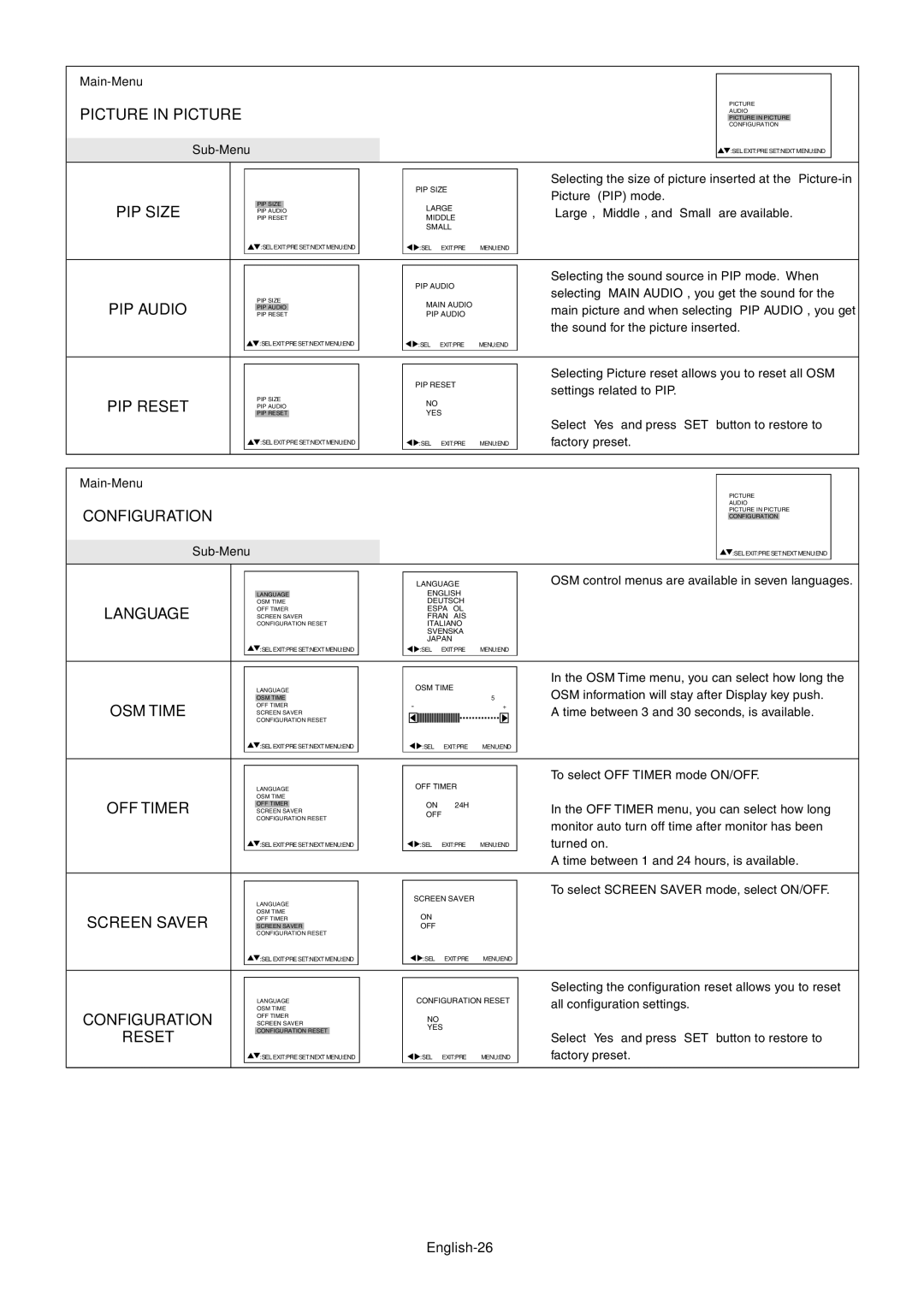LCD4000 specifications
Mitsubishi Electronics is renowned for its innovative technology solutions, and the LCD4000 is a standout product in their lineup. This advanced LCD display system is designed to offer a premium viewing experience, catering to both commercial and professional environments.One of the key features of the LCD4000 is its impressive display quality. With a resolution of 1920x1080 pixels, this display provides crystal-clear visuals that are perfect for presentations, video playback, and interactive applications. The brightness level reaches an impressive 700 cd/m², ensuring that images remain vivid and sharp even in well-lit environments.
Mitsubishi has integrated cutting-edge LCD technology into the LCD4000, which includes a high dynamic contrast ratio. This feature allows for deeper blacks and brighter whites, enhancing the overall image quality. The color reproduction is also noteworthy, with the ability to display 16.7 million colors, providing lifelike representations that are critical for industries such as advertising and design.
The LCD4000 is designed for versatility. With the capability to be mounted in various orientations, whether horizontal or vertical, it can adapt to different display needs, making it suitable for digital signage, retail displays, or control room setups. Additionally, it supports daisy chaining, allowing multiple units to be connected seamlessly to create large video walls, ideal for broadcasting and events.
Durability and reliability are also hallmark characteristics of the LCD4000. Built with robust materials, the display is engineered for continuous operation, which is essential for commercial applications that require non-stop performance. Mitsubishi has incorporated advanced thermal management technology, ensuring that the display operates efficiently without overheating, thus prolonging its lifespan.
To enhance user convenience, the LCD4000 features an intuitive interface and multiple connectivity options, including HDMI, DisplayPort, and VGA. This flexibility allows users to connect various devices, from computers to media players, facilitating easy setup and operation.
In summary, the Mitsubishi Electronics LCD4000 combines high-quality display technology with versatility and reliability. Its exceptional resolution, brightness, color accuracy, and durability make it an ideal choice for a wide range of professional applications. Whether used in control rooms, retail spaces, or as part of a video wall, the LCD4000 promises to deliver a stunning visual experience that meets the demands of various industries.