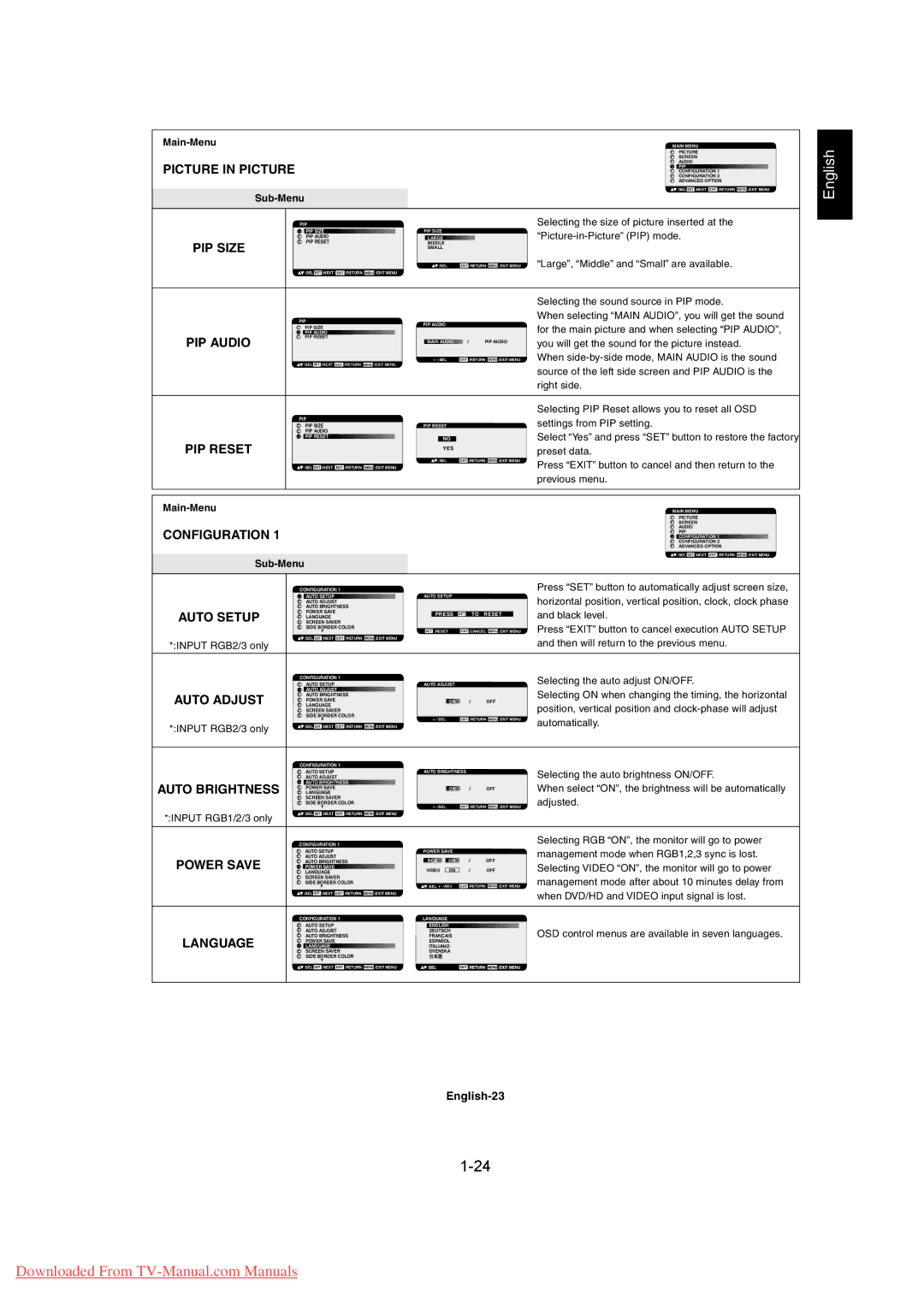MDT461S, MDT402S specifications
Mitsubishi Electronics has long been known for its commitment to innovation and performance, and the MDT402S and MDT461S display models exemplify these ideals. These models stand out in the market for their unique combination of advanced features, powerful technology, and user-friendly characteristics, making them ideal for diverse applications ranging from business presentations to high-end entertainment.The MDT402S is a 40-inch display, while the MDT461S boasts a slightly larger 46-inch screen. Both models feature a slim and sleek design that allows them to seamlessly fit into any environment, whether it be a corporate boardroom, retail space, or educational facility. Their thin bezels maximize the viewing area, ensuring a stunning visual experience without distractions.
One of the key features of the MDT402S and MDT461S is their high-definition resolution, which delivers crystal-clear images with vibrant colors. The displays utilize advanced LCD technology to enhance brightness and contrast levels, allowing for excellent visibility even in brightly lit environments. This makes them perfect for displaying presentations, videos, and detailed graphics with accuracy and clarity.
In addition to superior picture quality, these models incorporate Mitsubishi's cutting-edge image processing technologies, which improve motion handling and reduce blurriness in fast-moving images. This is particularly beneficial in dynamic environments where real-time content is key.
Connectivity is another strong point for the MDT402S and MDT461S. Both models offer multiple input options, including HDMI, VGA, and composite, ensuring compatibility with a wide array of devices. This versatility allows users to effortlessly connect laptops, media players, and other peripherals without hassle.
For users seeking energy efficiency, Mitsubishi's displays come with eco-friendly features that comply with energy standards, helping organizations minimize their carbon footprint while cutting down on long-term operating costs.
Furthermore, the MDT402S and MDT461S are designed for continuous operation, making them reliable choices for environments that demand round-the-clock performance. Their durability and low maintenance requirements also reduce downtime, thereby enhancing productivity.
In summary, the Mitsubishi Electronics MDT402S and MDT461S displays offer a powerful combination of high-quality visuals, advanced technologies, and flexible connectivity options. Their commitment to design and functionality makes them an excellent investment for any professional setting, ensuring that users achieve their communication goals effectively and efficiently.