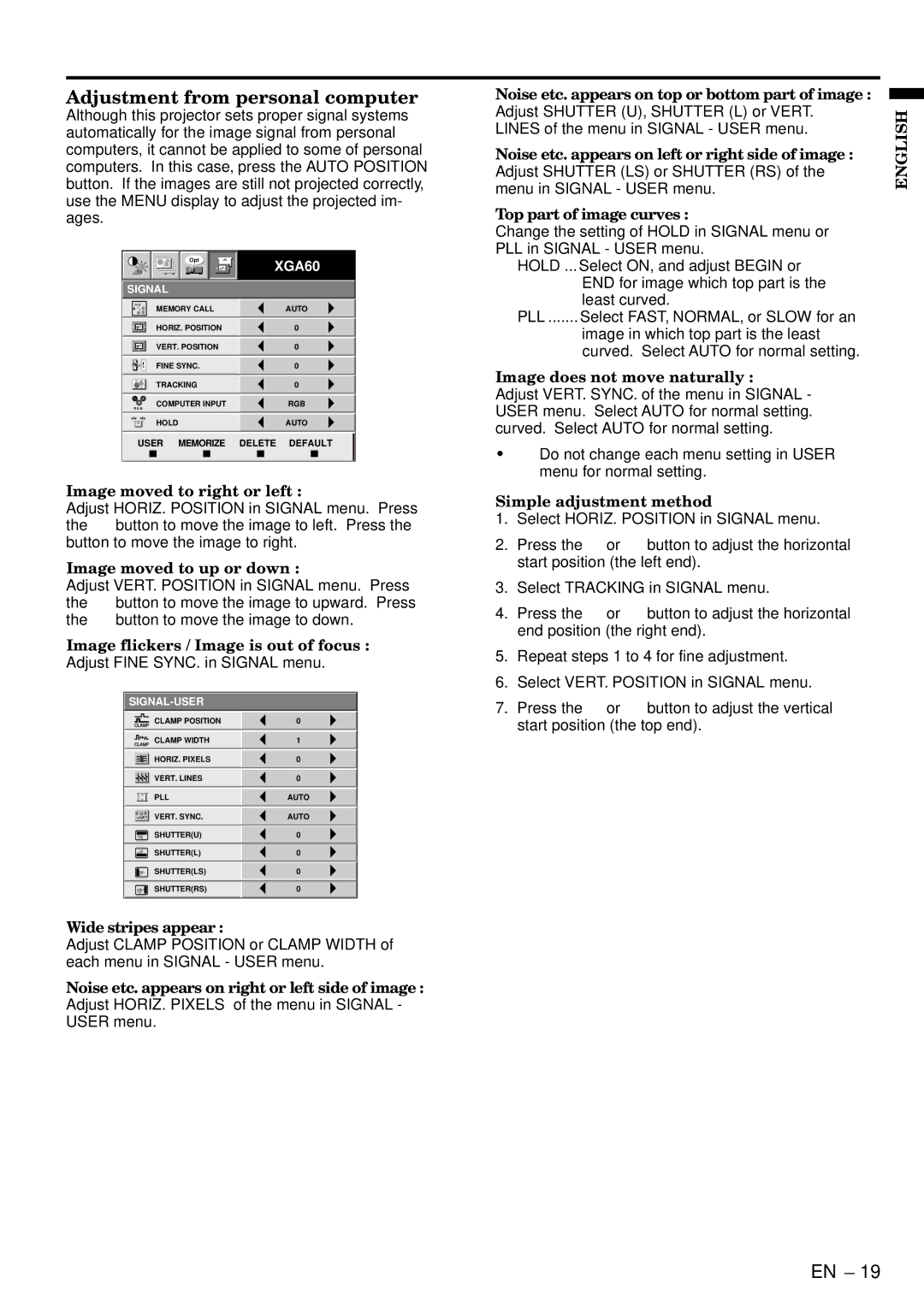SA51 specifications
The Mitsubishi Electronics SA51 is a notable entry in Mitsubishi’s lineup of air conditioning systems, recognized for its energy efficiency and advanced features. Designed to meet the demands of modern residential and commercial spaces, the SA51 series combines innovative technology with stylish aesthetics, providing a comfortable indoor climate throughout the year.One of the standout features of the SA51 is its commendable energy efficiency rating. The unit employs advanced inverter technology, which allows for variable speed operation. This means that the system can adjust its cooling or heating output based on real-time needs, leading to significant reductions in energy consumption while maintaining optimal comfort levels. The inverter compressor operates at different speeds, ensuring that the system uses only as much power as necessary, which not only reduces energy bills but also lessens the environmental impact.
In addition to its energy-saving capabilities, the SA51 is equipped with a range of intelligent features designed for convenience and user control. The incorporation of smart technology allows for remote operation via mobile devices, empowering users to manage their cooling and heating settings from anywhere. This feature is particularly convenient for those who wish to come home to a perfectly conditioned environment after a long day.
The SA51 stands out with its whisper-quiet operation, making it an ideal choice for bedrooms and workspaces. Mitsubishi has engineered the unit's design to minimize noise, resulting in a tranquil environment free from disruptive air conditioning sounds.
Another significant aspect of the SA51 is its advanced filtration system. Equipped with high-quality filters, the unit not only cools or heats the air but also purifies it, removing dust, allergens, and other pollutants. This is particularly beneficial for individuals with allergies or respiratory issues, ensuring cleaner and healthier indoor air quality.
Durability and reliability are also integral to the SA51’s design. Built with high-quality materials and components, the unit is designed to withstand varying climate conditions while delivering consistent performance over time. With proper maintenance, the system can offer years of dependable service.
In summary, the Mitsubishi Electronics SA51 is a carefully engineered air conditioning solution that embodies efficiency, convenience, and user-centric technology. With its inverter technology, smart features, quiet operation, effective filtration, and robust durability, it stands as a leading option for those seeking comfort in their living or working spaces.