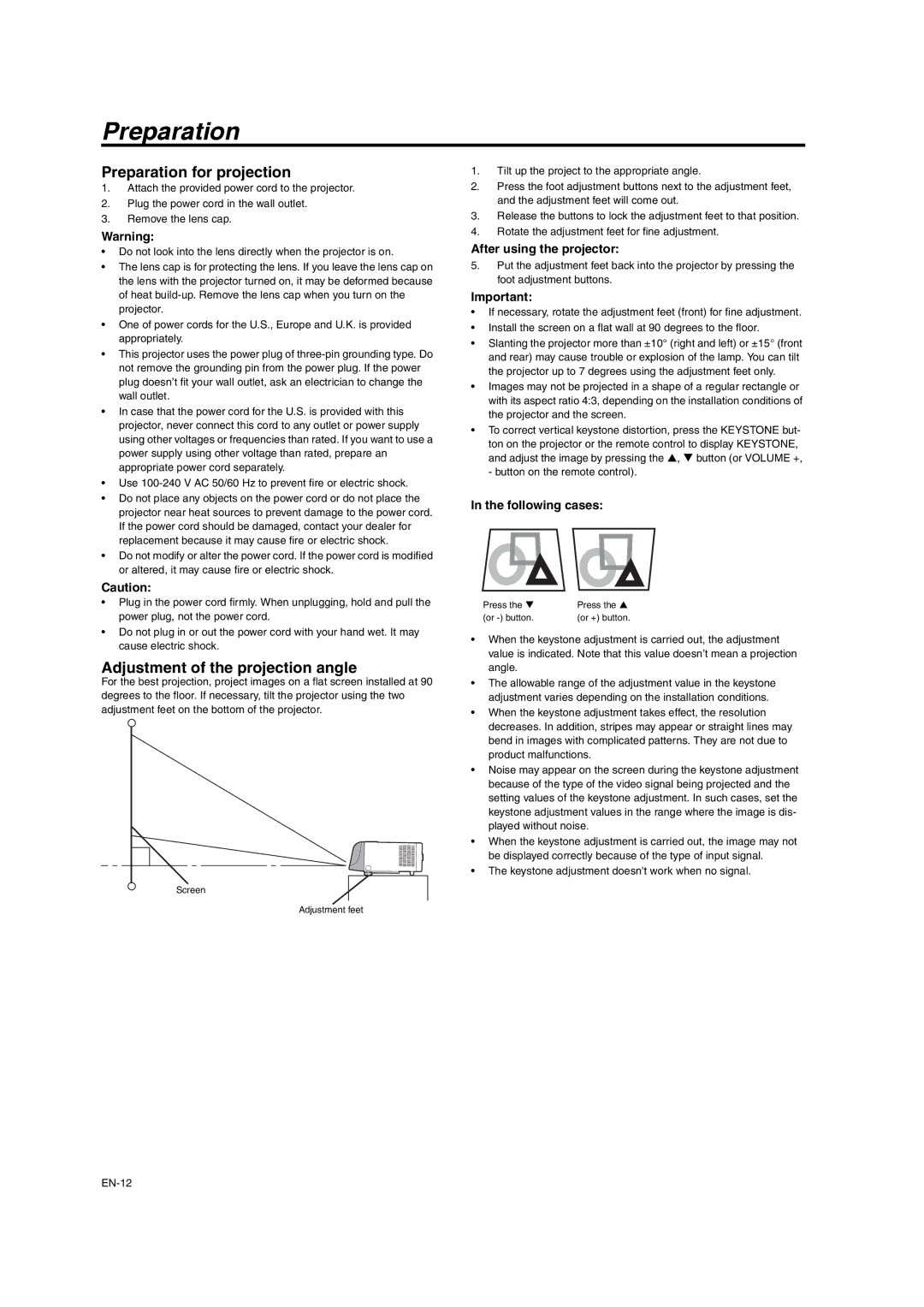SD206U specifications
The Mitsubishi Electronics SD206U is a versatile and powerful projector designed to meet the demanding needs of corporate presentations, educational environments, and various other settings where high-quality visuals are essential. Renowned for its compact design and advanced features, the SD206U ensures that users can deliver impactful presentations with ease.One of the standout features of the SD206U is its impressive brightness level, reaching up to 3,200 ANSI lumens. This high brightness capability ensures that visuals remain clear and vibrant even in well-lit rooms, making it suitable for various lighting conditions. Coupled with a high contrast ratio, the projector achieves deep blacks and bright whites, enhancing image quality for both video and presentations.
The projector utilizes DLP (Digital Light Processing) technology, known for its reliability and sharp image reproduction. This technology minimizes color distortion and provides excellent color accuracy, ensuring that images appear true to life. The SD206U supports a resolution of XGA (1024 x 768), making it effective for displaying detailed graphics, charts, and text.
Another significant aspect of the SD206U is its connectivity options. It is equipped with multiple input ports including HDMI, VGA, and composite video, allowing users to easily connect various devices such as laptops, Blu-ray players, and gaming consoles. This wide range of connectivity ensures compatibility with different media sources, accommodating the diverse needs of users.
In addition to its impressive visual capabilities, the SD206U features a long-lasting lamp life of approximately 5,500 hours in normal mode, extending to 10,000 hours in eco mode. This longevity reduces maintenance costs and enhances the usability of the projector over time. The projector also boasts a lightweight design, making it portable and easy to integrate into different environments.
The SD206U incorporates multimedia functionality, supporting various formats including JPEG for images and MPEG for video playback. This feature allows users to project media directly from USB drives, providing convenience without the need for additional hardware.
In summary, the Mitsubishi Electronics SD206U is a robust projector that excels in brightness, connectivity, and image quality. Its DLP technology, long lamp life, and user-friendly features make it an ideal choice for professionals and educators looking for a reliable solution for impactful presentations.