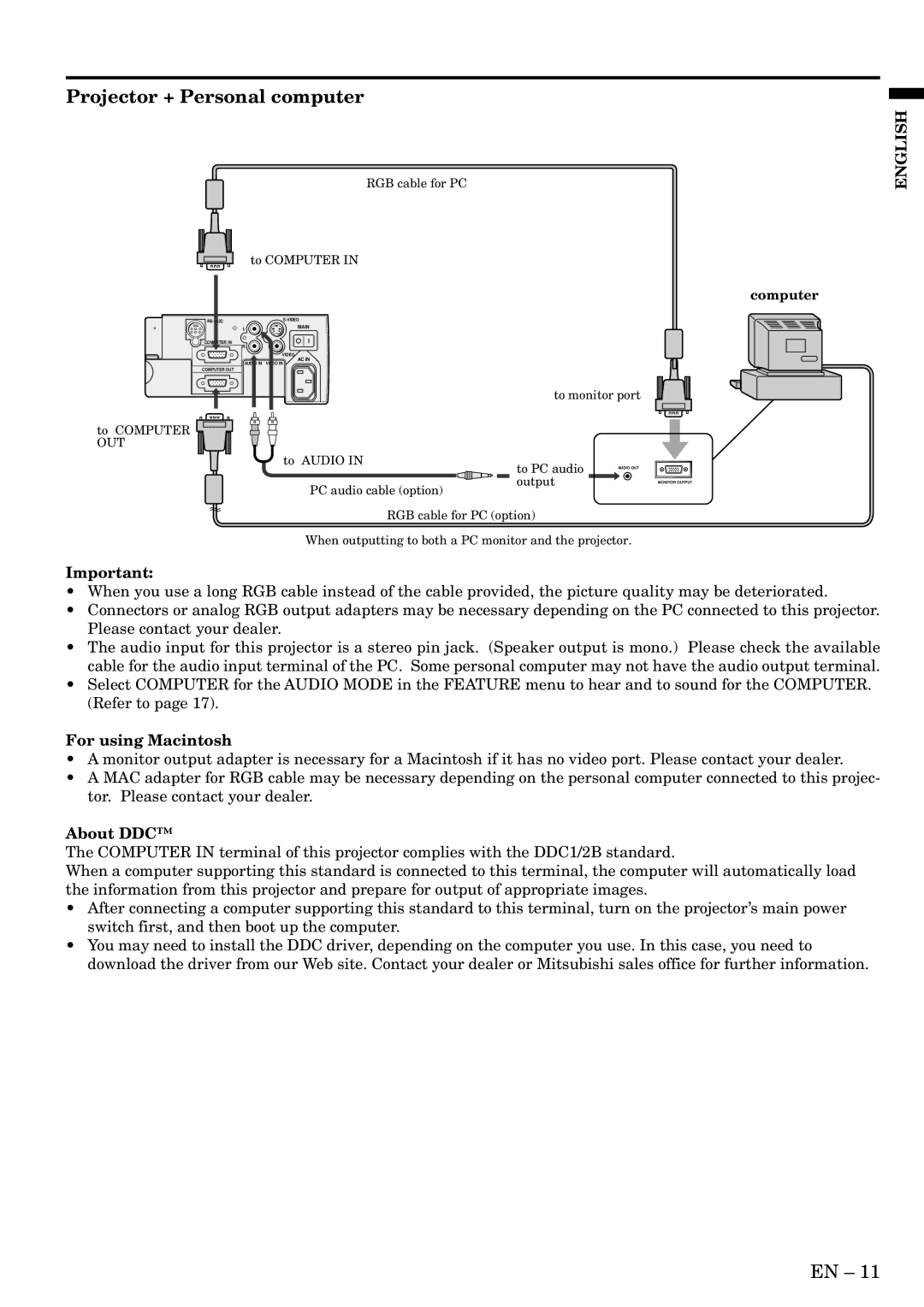Projector + Personal computer
RGB cable for PC
to COMPUTER IN
ENGLISH
COMPUTER IN
COMPUTER OUT
to COMPUTER OUT
| |
L | MAIN |
R
VIDEO
AC IN
AUDIO IN VIDEO IN
to AUDIO IN
to monitor port
to PC audio
computer
PC audio cable (option)
output
MONITOR OUTPUT
RGB cable for PC (option)
When outputting to both a PC monitor and the projector.
Important:
•When you use a long RGB cable instead of the cable provided, the picture quality may be deteriorated.
•Connectors or analog RGB output adapters may be necessary depending on the PC connected to this projector. Please contact your dealer.
•The audio input for this projector is a stereo pin jack. (Speaker output is mono.) Please check the available cable for the audio input terminal of the PC. Some personal computer may not have the audio output terminal.
•Select COMPUTER for the AUDIO MODE in the FEATURE menu to hear and to sound for the COMPUTER. (Refer to page 17).
For using Macintosh
•A monitor output adapter is necessary for a Macintosh if it has no video port. Please contact your dealer.
•A MAC adapter for RGB cable may be necessary depending on the personal computer connected to this projec- tor. Please contact your dealer.
About DDC™
The COMPUTER IN terminal of this projector complies with the DDC1/2B standard.
When a computer supporting this standard is connected to this terminal, the computer will automatically load the information from this projector and prepare for output of appropriate images.
•After connecting a computer supporting this standard to this terminal, turn on the projector’s main power switch first, and then boot up the computer.
•You may need to install the DDC driver, depending on the computer you use. In this case, you need to download the driver from our Web site. Contact your dealer or Mitsubishi sales office for further information.
EN – 11