Part III: Setup
Channel Edit Menu:Input, Channel, Memory, Name and SQV™
SQV (Super Quick View™)
Using The Menu Screen(Figure 1)
SQV (Super Quick View™) allows you to put together a list of your favorite channels from
Input, Channel, Memory, Name and SQV™
36
Figure 1. Channel Edit menu.
Input
(Figure 1)
Select
Channel
(Figure 1)
Select the channel you want to add or delete from memory, name, or add to the SQV Super Quick View™ list.
Memory
(Figure 1)
After all available channels have been memorized with Memorize Channels, page 31, weaker channels viewed with
Use the CHANNEL button on the remote control to view memorized channels.
Name
(Figure 1)
Channels shown on
following list: Audio, AUX, Cable, CAM(camcorder), DBS, DVD, Game, Laser, Surv (surveillance, or security),
SQV (Super Quick View™)
Using The Remote ControlAdding SQV channels using the remote con- trol:
1Use the CHANNEL or number buttons to select the channel you want to add to
add to the list.
2Press and hold the SQV button for about 3 seconds. The letters “SQV” will appear under the channel number, indi- cating that the channel has been added to the Super Quick View™ memory.
Removing SQV channels using the remote control:
1Press the SQV button repeatedly to select the channel to be removed from
the list.
2While the channel number and SQV indi- cator are still displayed on the screen, press the CANCEL button. If the CANCEL button is not pressed before
the SQV indicator disappears, the channel will not be removed.
3When the SQV indicator disappears, the channel has successfully been removed.