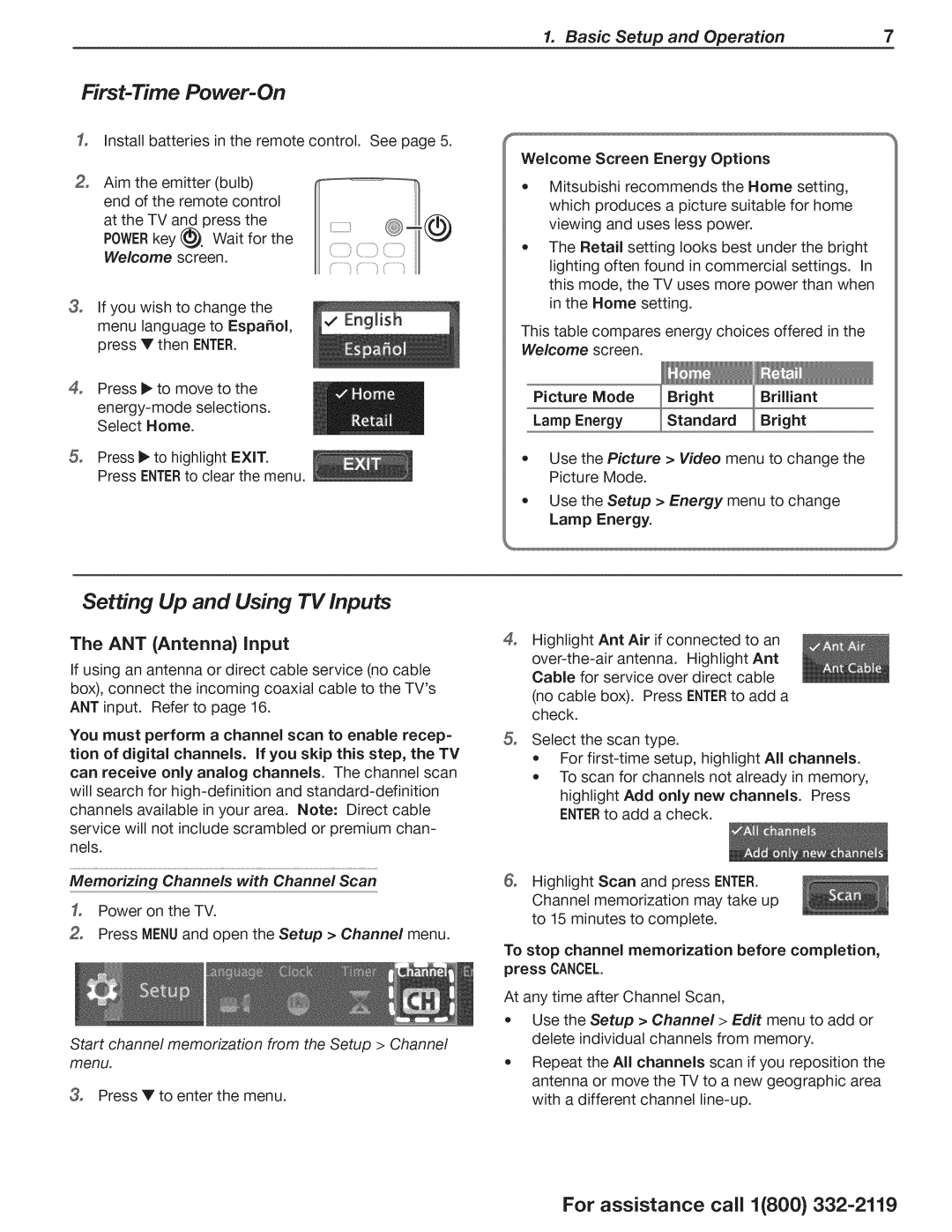WD-73640, WD-73C1, WD-73CA1 specifications
The Mitsubishi Electronics WD-73C1, WD-73CA1, and WD-73640 are notable models in Mitsubishi's line of rear-projection televisions that prominently feature the company's commitment to delivering high-quality display technology. These models are defined by several key characteristics that make them appealing choices for home entertainment enthusiasts.One of the main features of these models is their impressive 73-inch screen size, providing a cinematic viewing experience right in the comfort of your home. The large screen is complemented by an advanced DLP (Digital Light Processing) technology, which enhances overall picture clarity and color vibrancy. This technology reduces the effects of motion blur, making it an excellent option for watching fast-paced action movies or sports events.
The WD-73C1 and WD-73CA1 models boast a resolution of 1920x1080 pixels, delivering full HD content that brings out the finer details in images and videos. This level of resolution, combined with Mitsubishi's color management system, allows for rich and accurate color representation, elevating the enjoyment of various content types from movies to video games.
Another important highlight of these models is their integration with Mitsubishi's proprietary DarkChip3 technology, which improves black levels and contrast ratios, providing deeper blacks and a more dynamic overall picture quality. This feature greatly enhances the viewing experience in darker scenes, immersing viewers further into their favorite films and shows.
The WD-73640 model also includes the option for 3D capability, allowing viewers to experience a new dimension in home entertainment. When used with compatible 3D content and glasses, this feature enhances the overall immersion, making it an exciting choice for fans of 3D movies and video games.
Connectivity options are extensive in these Mitsubishi models, featuring multiple HDMI ports for easy connection to various devices such as Blu-ray players, gaming consoles, and set-top boxes. Additionally, these televisions come equipped with a built-in tuner and support for various video formats, making it a versatile choice for different media sources.
In terms of design, the WD-73C1, WD-73CA1, and WD-73640 models boast sleek aesthetics that complement modern home settings. Their larger footprint may require adequate space, but they are designed to fit seamlessly into various living spaces while ensuring that viewers get the full visual impact of their impressive displays.
In summary, the Mitsubishi Electronics WD-73C1, WD-73CA1, and WD-73640 deliver a range of advanced features and technologies that make them stand out in the competitive home entertainment market. With their large screen sizes, high resolution, and innovative technologies such as DLP and DarkChip3, these models provide an exceptional viewing experience that is sure to satisfy even the most discerning users.