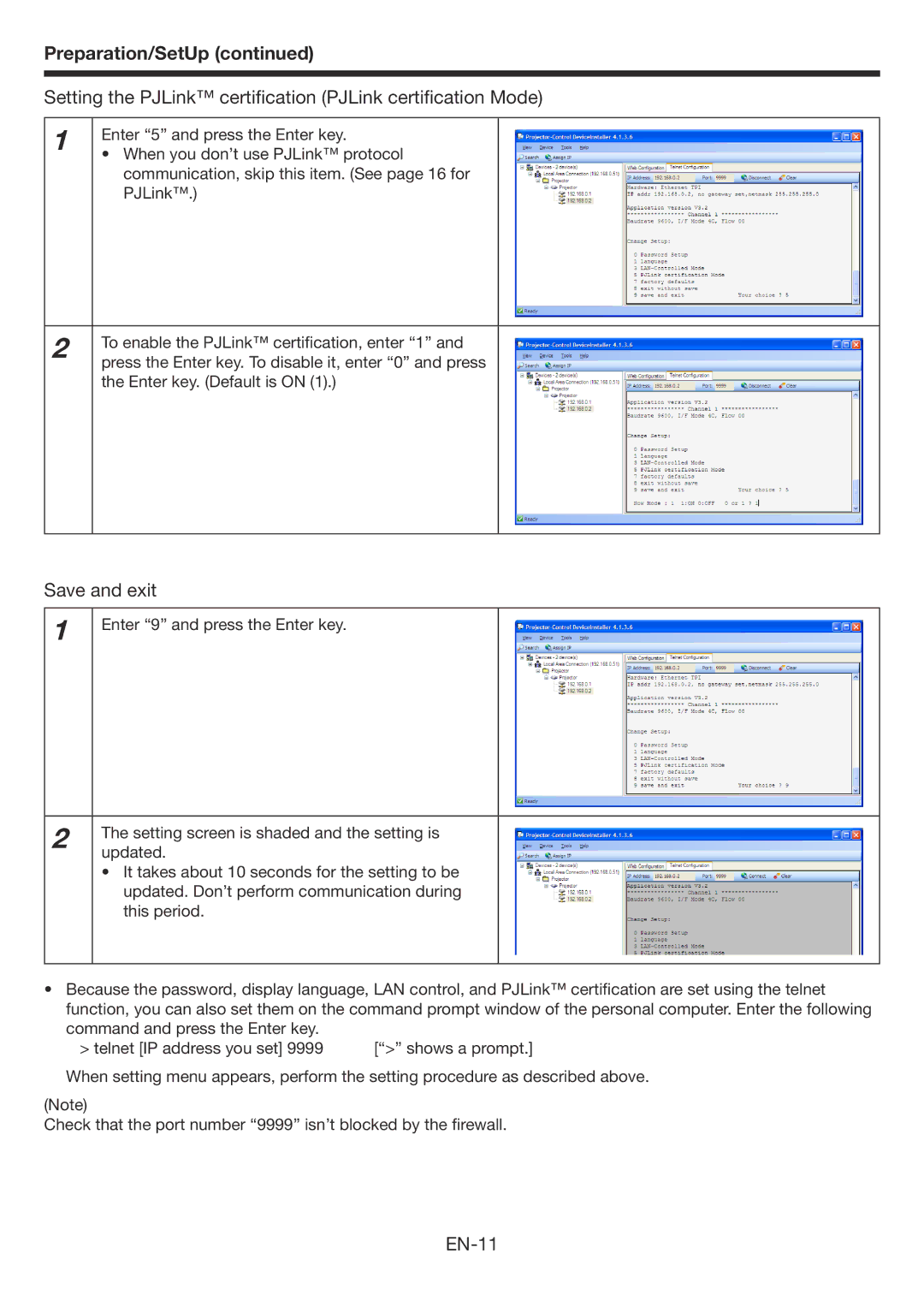Preparation/SetUp (continued)
Setting the PJLink™ certification (PJLink certification Mode)
1
Enter “5” and press the Enter key.
•When you don’t use PJLink™ protocol communication, skip this item. (See page 16 for PJLink™.)
2
To enable the PJLink™ certification, enter “1” and press the Enter key. To disable it, enter “0” and press the Enter key. (Default is ON (1).)
Save and exit
1 | Enter “9” and press the Enter key. |
|
2 | The setting screen is shaded and the setting is |
| |
| updated. |
•It takes about 10 seconds for the setting to be updated. Don’t perform communication during this period.
•Because the password, display language, LAN control, and PJLink™ certification are set using the telnet function, you can also set them on the command prompt window of the personal computer. Enter the following command and press the Enter key.
> telnet [IP address you set] 9999 | [“>” shows a prompt.] |
When setting menu appears, perform the setting procedure as described above.
(Note)
Check that the port number “9999” isn’t blocked by the firewall.