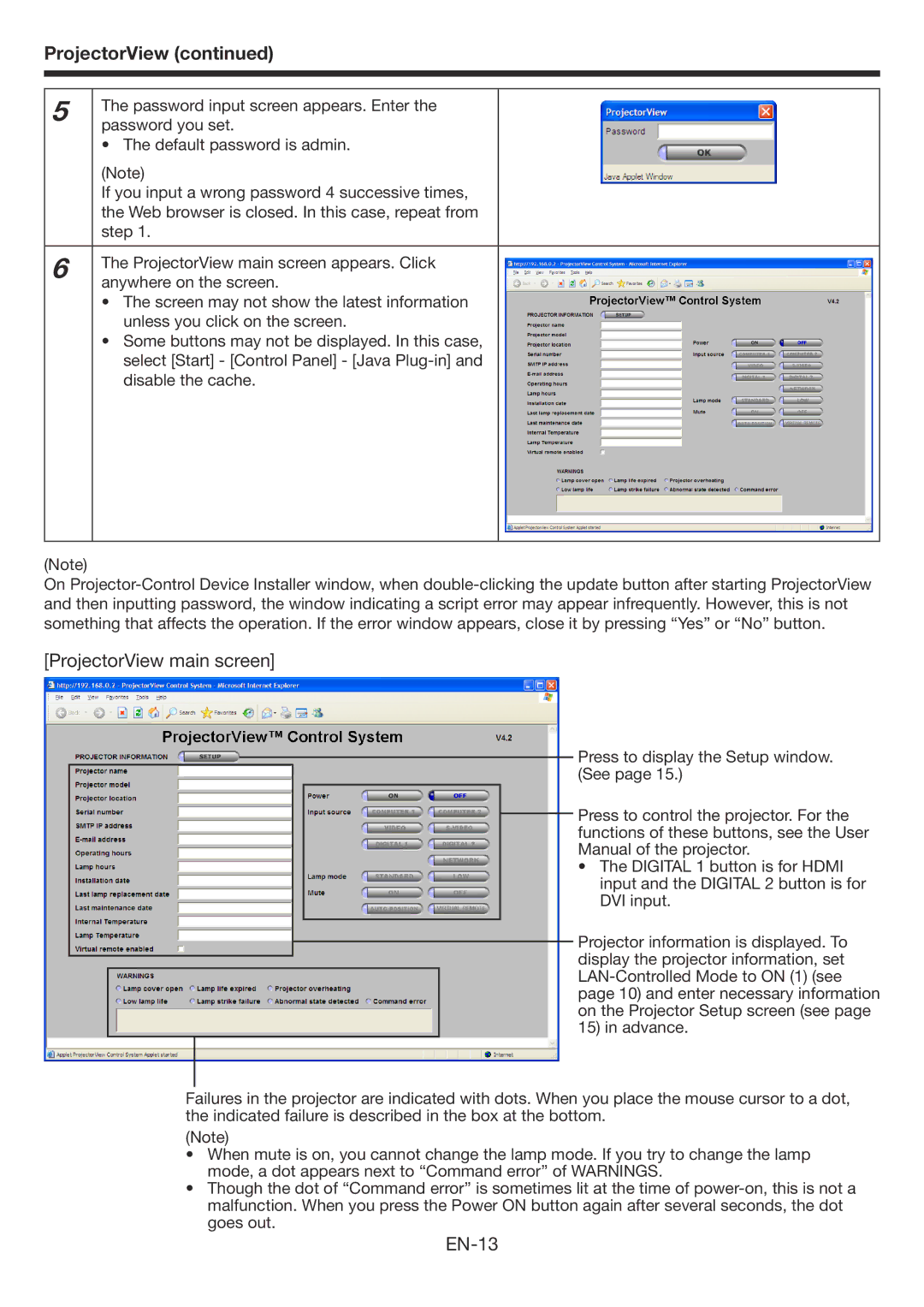ProjectorView (continued)
5 | The password input screen appears. Enter the |
|
|
| |
| password you set. |
|
| • The default password is admin. |
|
| (Note) |
|
| If you input a wrong password 4 successive times, |
|
| the Web browser is closed. In this case, repeat from |
|
| step 1. |
|
|
|
|
6 | The ProjectorView main screen appears. Click |
|
|
| |
| anywhere on the screen. |
|
| • The screen may not show the latest information |
|
| unless you click on the screen. |
|
| • Some buttons may not be displayed. In this case, |
|
| select [Start] - [Control Panel] - [Java |
|
| disable the cache. |
|
|
|
|
(Note)
On
[ProjectorView main screen]
Press to display the Setup window. (See page 15.)
Press to control the projector. For the functions of these buttons, see the User Manual of the projector.
• The DIGITAL 1 button is for HDMI input and the DIGITAL 2 button is for DVI input.
Projector information is displayed. To display the projector information, set
Failures in the projector are indicated with dots. When you place the mouse cursor to a dot, the indicated failure is described in the box at the bottom.
(Note)
•When mute is on, you cannot change the lamp mode. If you try to change the lamp mode, a dot appears next to “Command error” of WARNINGS.
•Though the dot of “Command error” is sometimes lit at the time of