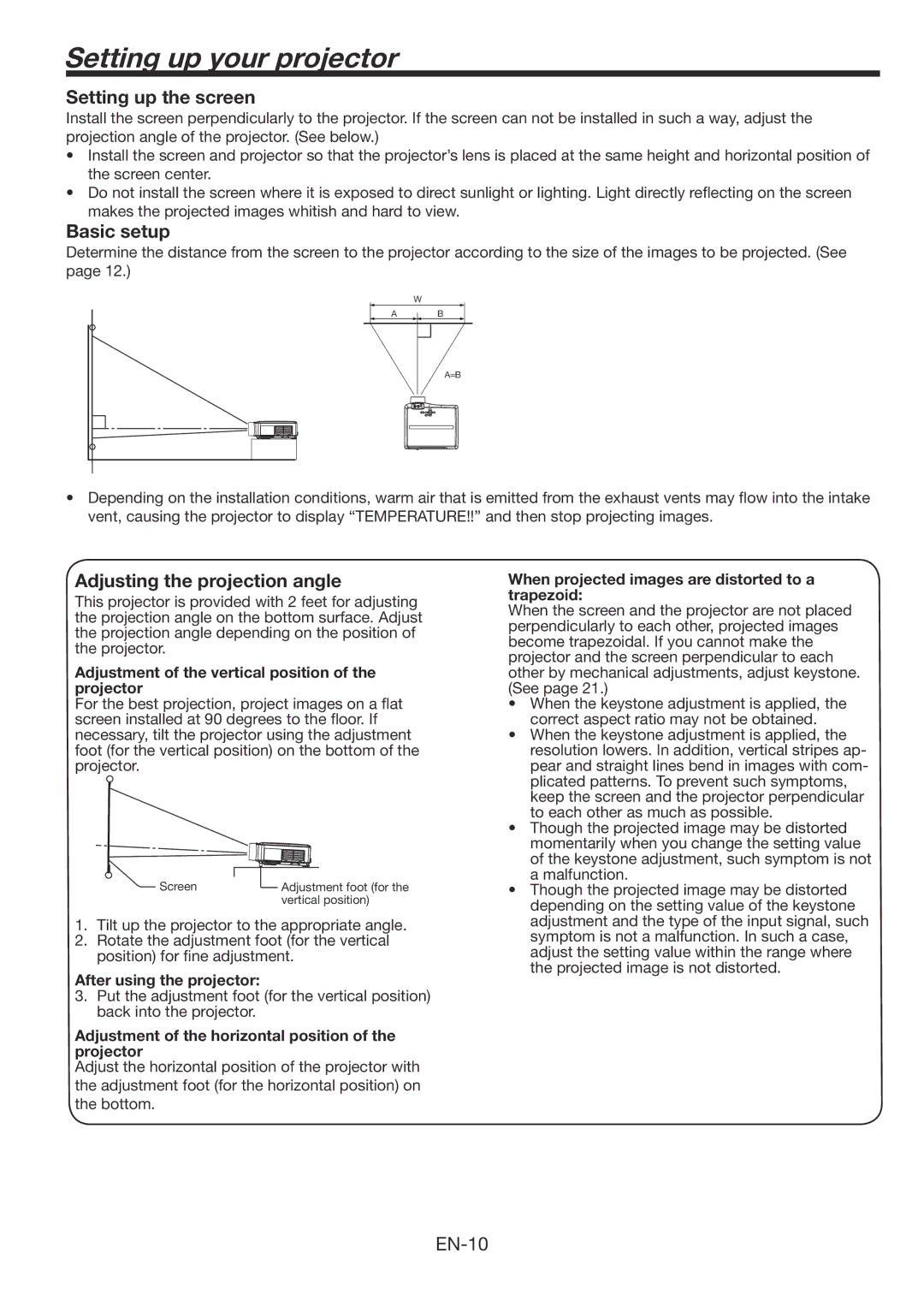Setting up your projector
Setting up the screen
Install the screen perpendicularly to the projector. If the screen can not be installed in such a way, adjust the projection angle of the projector. (See below.)
•Install the screen and projector so that the projector’s lens is placed at the same height and horizontal position of the screen center.
•Do not install the screen where it is exposed to direct sunlight or lighting. Light directly reflecting on the screen makes the projected images whitish and hard to view.
Basic setup
Determine the distance from the screen to the projector according to the size of the images to be projected. (See page 12.)
W
A B
A=B
•Depending on the installation conditions, warm air that is emitted from the exhaust vents may flow into the intake vent, causing the projector to display “TEMPERATURE!!” and then stop projecting images.
Adjusting the projection angle
This projector is provided with 2 feet for adjusting the projection angle on the bottom surface. Adjust the projection angle depending on the position of the projector.
Adjustment of the vertical position of the projector
For the best projection, project images on a flat screen installed at 90 degrees to the floor. If necessary, tilt the projector using the adjustment foot (for the vertical position) on the bottom of the projector.
Screen | Adjustment foot (for the |
| vertical position) |
1.Tilt up the projector to the appropriate angle.
2.Rotate the adjustment foot (for the vertical position) for fine adjustment.
After using the projector:
3.Put the adjustment foot (for the vertical position) back into the projector.
Adjustment of the horizontal position of the projector
Adjust the horizontal position of the projector with the adjustment foot (for the horizontal position) on the bottom.
When projected images are distorted to a trapezoid:
When the screen and the projector are not placed perpendicularly to each other, projected images become trapezoidal. If you cannot make the projector and the screen perpendicular to each other by mechanical adjustments, adjust keystone. (See page 21.)
•When the keystone adjustment is applied, the correct aspect ratio may not be obtained.
•When the keystone adjustment is applied, the resolution lowers. In addition, vertical stripes ap- pear and straight lines bend in images with com- plicated patterns. To prevent such symptoms, keep the screen and the projector perpendicular to each other as much as possible.
•Though the projected image may be distorted momentarily when you change the setting value of the keystone adjustment, such symptom is not a malfunction.
•Though the projected image may be distorted depending on the setting value of the keystone adjustment and the type of the input signal, such symptom is not a malfunction. In such a case, adjust the setting value within the range where the projected image is not distorted.