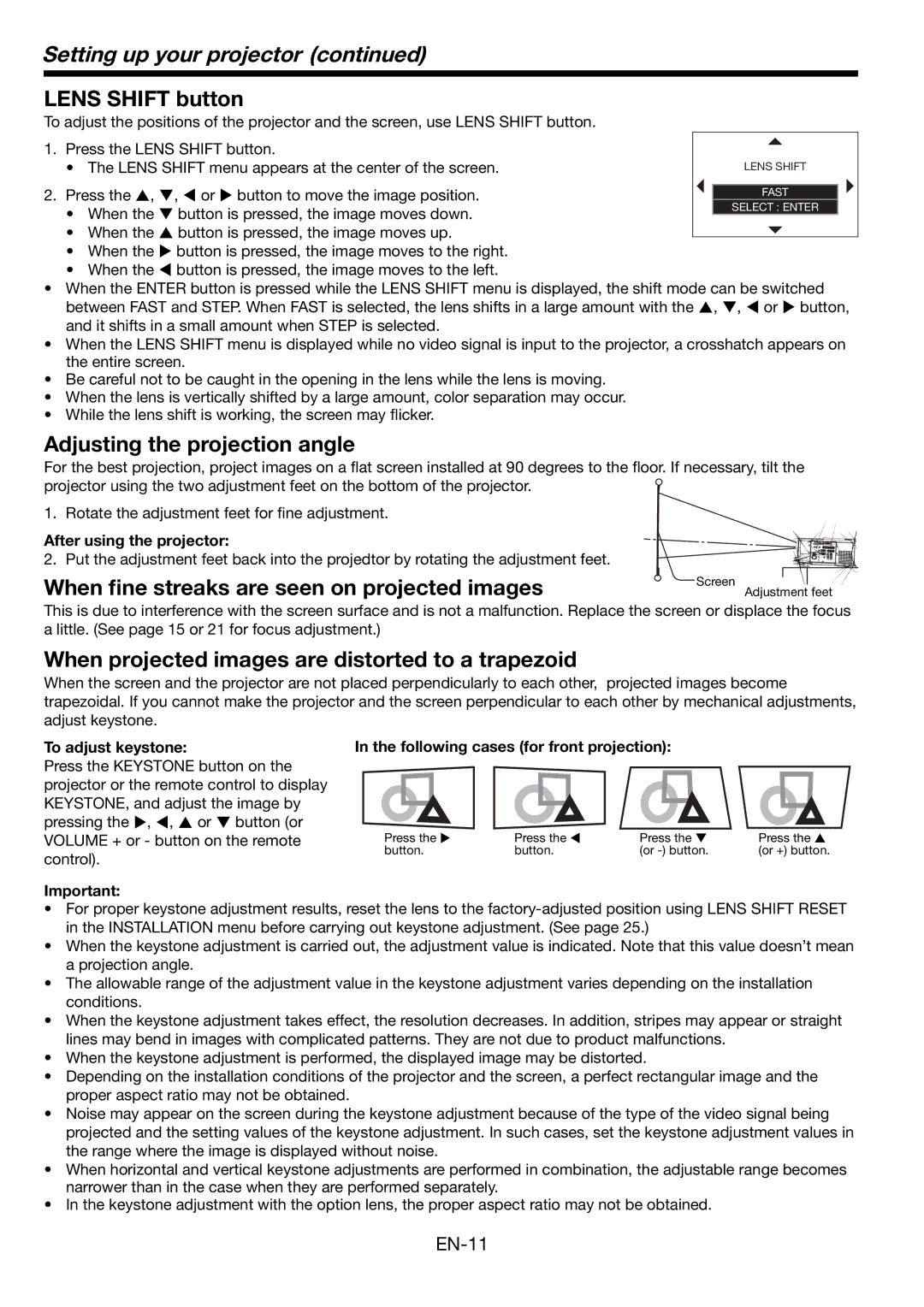Setting up your projector (continued)
LENS SHIFT button
To adjust the positions of the projector and the screen, use LENS SHIFT button.
1. Press the LENS SHIFT button.
• The LENS SHIFT menu appears at the center of the screen.
2. Press the S, T, W or X button to move the image position.
• When the T button is pressed, the image moves down.
• When the S button is pressed, the image moves up.
•When the X button is pressed, the image moves to the right.
•When the W button is pressed, the image moves to the left.
•When the ENTER button is pressed while the LENS SHIFT menu is displayed, the shift mode can be switched between FAST and STEP. When FAST is selected, the lens shifts in a large amount with the S, T, W or X button, and it shifts in a small amount when STEP is selected.
•When the LENS SHIFT menu is displayed while no video signal is input to the projector, a crosshatch appears on the entire screen.
•Be careful not to be caught in the opening in the lens while the lens is moving.
•When the lens is vertically shifted by a large amount, color separation may occur.
•While the lens shift is working, the screen may flicker.
Adjusting the projection angle
For the best projection, project images on a flat screen installed at 90 degrees to the floor. If necessary, tilt the projector using the two adjustment feet on the bottom of the projector.
1. Rotate the adjustment feet for fine adjustment.
After using the projector:
2. Put the adjustment feet back into the projedtor by rotating the adjustment feet.
When fine streaks are seen on projected images
Screen
Adjustment feet
This is due to interference with the screen surface and is not a malfunction. Replace the screen or displace the focus a little. (See page 15 or 21 for focus adjustment.)
When projected images are distorted to a trapezoid
When the screen and the projector are not placed perpendicularly to each other, projected images become trapezoidal. If you cannot make the projector and the screen perpendicular to each other by mechanical adjustments, adjust keystone.
To adjust keystone:
Press the KEYSTONE button on the projector or the remote control to display KEYSTONE, and adjust the image by pressing the X, W, S or T button (or VOLUME + or - button on the remote control).
Important:
In the following cases (for front projection):
Press the X | Press the W | Press the T | Press the S |
button. | button. | (or | (or +) button. |
•For proper keystone adjustment results, reset the lens to the
•When the keystone adjustment is carried out, the adjustment value is indicated. Note that this value doesn’t mean a projection angle.
•The allowable range of the adjustment value in the keystone adjustment varies depending on the installation conditions.
•When the keystone adjustment takes effect, the resolution decreases. In addition, stripes may appear or straight lines may bend in images with complicated patterns. They are not due to product malfunctions.
•When the keystone adjustment is performed, the displayed image may be distorted.
•Depending on the installation conditions of the projector and the screen, a perfect rectangular image and the proper aspect ratio may not be obtained.
•Noise may appear on the screen during the keystone adjustment because of the type of the video signal being projected and the setting values of the keystone adjustment. In such cases, set the keystone adjustment values in the range where the image is displayed without noise.
•When horizontal and vertical keystone adjustments are performed in combination, the adjustable range becomes narrower than in the case when they are performed separately.
•In the keystone adjustment with the option lens, the proper aspect ratio may not be obtained.