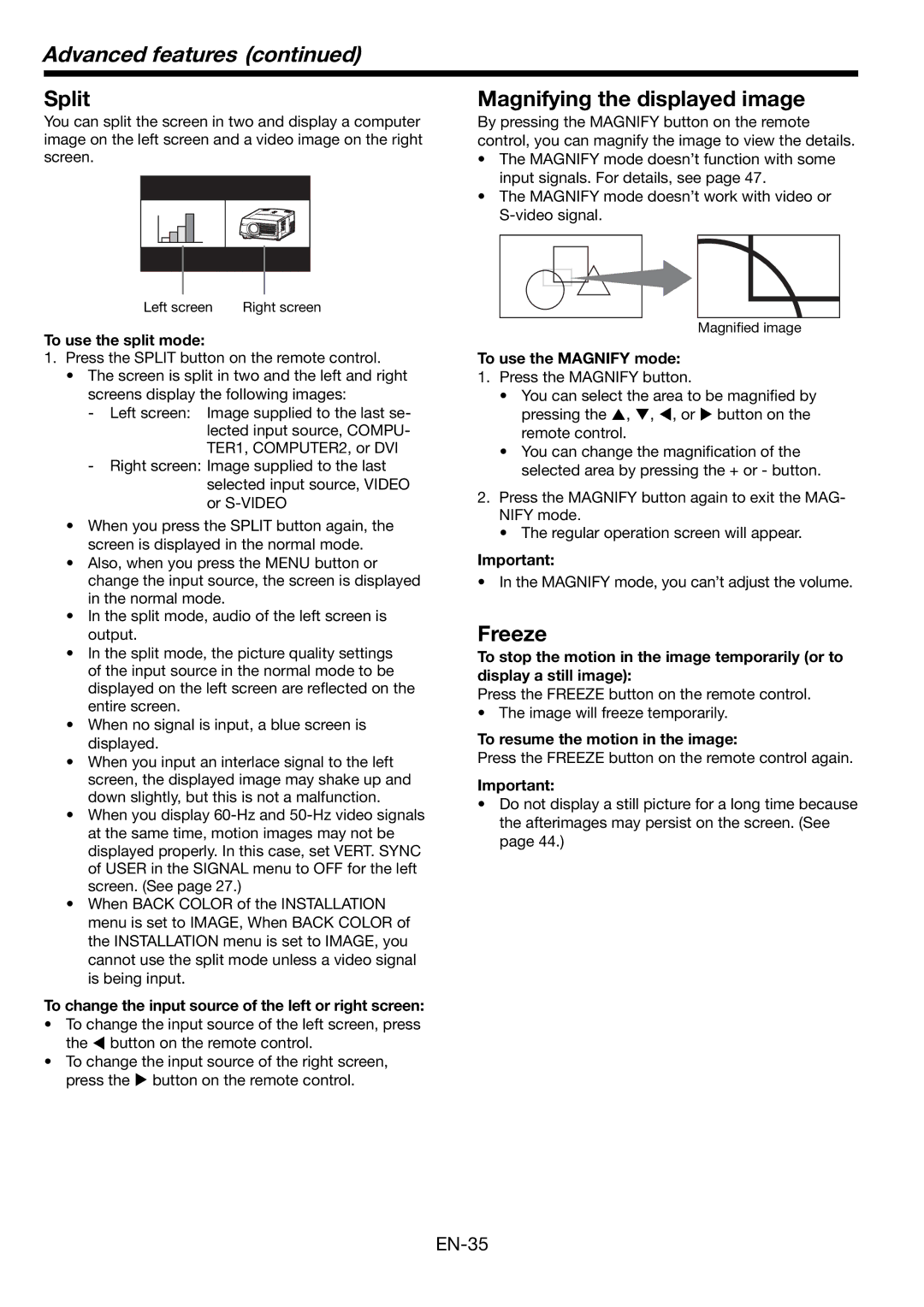Advanced features (continued)
Split
You can split the screen in two and display a computer image on the left screen and a video image on the right screen.
Magnifying the displayed image
By pressing the MAGNIFY button on the remote control, you can magnify the image to view the details.
•The MAGNIFY mode doesn’t function with some input signals. For details, see page 47.
•The MAGNIFY mode doesn’t work with video or
Left screen | Right screen |
To use the split mode:
1.Press the SPLIT button on the remote control.
•The screen is split in two and the left and right screens display the following images:
-Left screen: Image supplied to the last se- lected input source, COMPU- TER1, COMPUTER2, or DVI
-Right screen: Image supplied to the last selected input source, VIDEO or
•When you press the SPLIT button again, the screen is displayed in the normal mode.
•Also, when you press the MENU button or change the input source, the screen is displayed in the normal mode.
•In the split mode, audio of the left screen is output.
•In the split mode, the picture quality settings of the input source in the normal mode to be displayed on the left screen are reflected on the entire screen.
•When no signal is input, a blue screen is displayed.
•When you input an interlace signal to the left screen, the displayed image may shake up and down slightly, but this is not a malfunction.
•When you display
•When BACK COLOR of the INSTALLATION menu is set to IMAGE, When BACK COLOR of the INSTALLATION menu is set to IMAGE, you cannot use the split mode unless a video signal is being input.
To change the input source of the left or right screen:
•To change the input source of the left screen, press the W button on the remote control.
•To change the input source of the right screen, press the X button on the remote control.
Magnified image
To use the MAGNIFY mode:
1.Press the MAGNIFY button.
•You can select the area to be magnified by pressing the S, T, W, or X button on the remote control.
•You can change the magnification of the selected area by pressing the + or - button.
2.Press the MAGNIFY button again to exit the MAG- NIFY mode.
•The regular operation screen will appear.
Important:
• In the MAGNIFY mode, you can’t adjust the volume.
Freeze
To stop the motion in the image temporarily (or to display a still image):
Press the FREEZE button on the remote control.
• The image will freeze temporarily.
To resume the motion in the image:
Press the FREEZE button on the remote control again.
Important:
•Do not display a still picture for a long time because the afterimages may persist on the screen. (See page 44.)