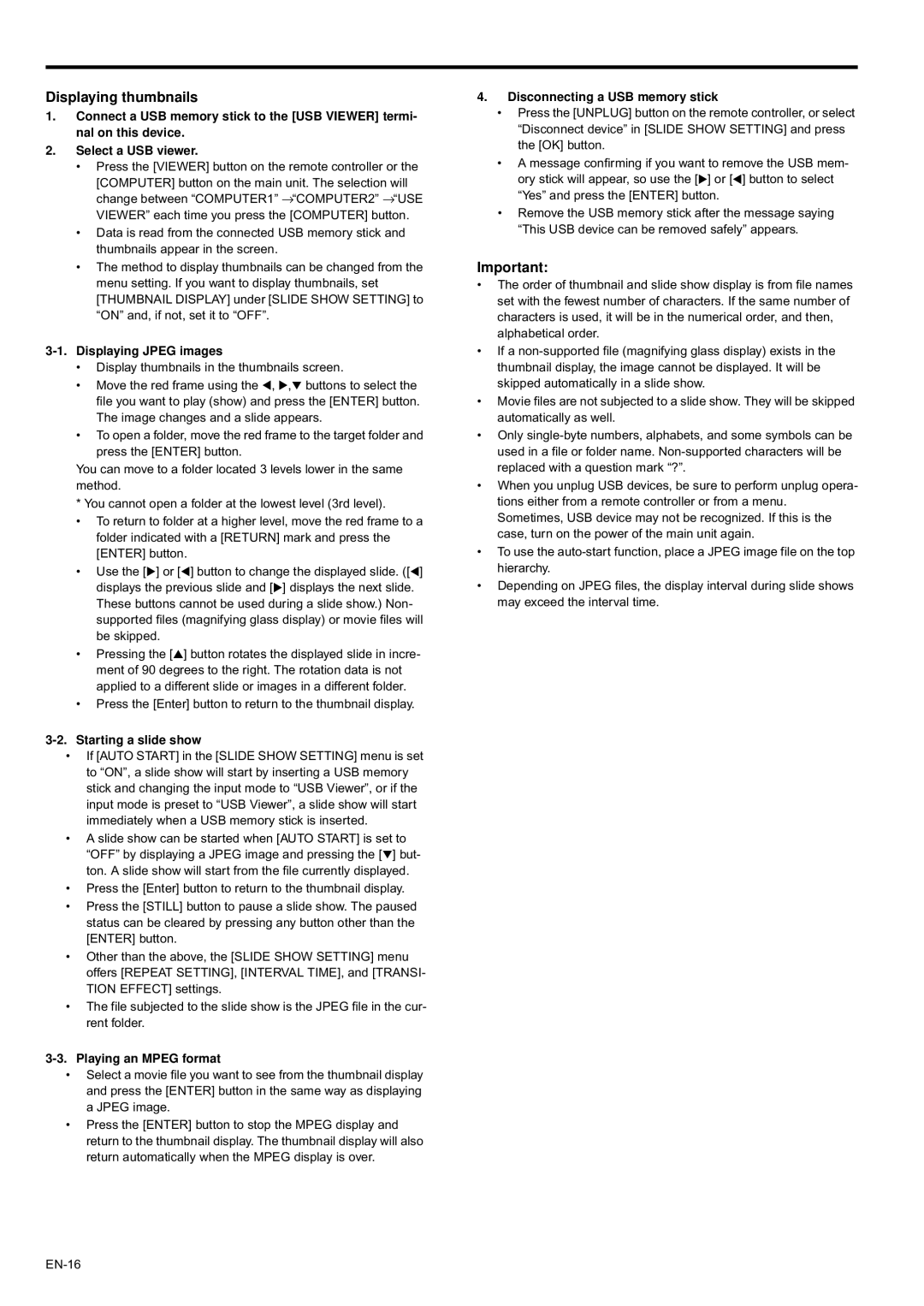Displaying thumbnails
1.Connect a USB memory stick to the [USB VIEWER] termi- nal on this device.
2.Select a USB viewer.
•Press the [VIEWER] button on the remote controller or the [COMPUTER] button on the main unit. The selection will change between “COMPUTER1” →“COMPUTER2” →“USE VIEWER” each time you press the [COMPUTER] button.
•Data is read from the connected USB memory stick and thumbnails appear in the screen.
•The method to display thumbnails can be changed from the menu setting. If you want to display thumbnails, set [THUMBNAIL DISPLAY] under [SLIDE SHOW SETTING] to “ON” and, if not, set it to “OFF”.
3-1. Displaying JPEG images
•Display thumbnails in the thumbnails screen.
•Move the red frame using the W, X,T buttons to select the file you want to play (show) and press the [ENTER] button. The image changes and a slide appears.
•To open a folder, move the red frame to the target folder and press the [ENTER] button.
You can move to a folder located 3 levels lower in the same method.
* You cannot open a folder at the lowest level (3rd level).
•To return to folder at a higher level, move the red frame to a folder indicated with a [RETURN] mark and press the [ENTER] button.
•Use the [X] or [W] button to change the displayed slide. ([W] displays the previous slide and [X] displays the next slide. These buttons cannot be used during a slide show.) Non- supported files (magnifying glass display) or movie files will be skipped.
•Pressing the [S] button rotates the displayed slide in incre- ment of 90 degrees to the right. The rotation data is not applied to a different slide or images in a different folder.
•Press the [Enter] button to return to the thumbnail display.
3-2. Starting a slide show
•If [AUTO START] in the [SLIDE SHOW SETTING] menu is set to “ON”, a slide show will start by inserting a USB memory stick and changing the input mode to “USB Viewer”, or if the input mode is preset to “USB Viewer”, a slide show will start immediately when a USB memory stick is inserted.
•A slide show can be started when [AUTO START] is set to “OFF” by displaying a JPEG image and pressing the [T] but- ton. A slide show will start from the file currently displayed.
•Press the [Enter] button to return to the thumbnail display.
•Press the [STILL] button to pause a slide show. The paused status can be cleared by pressing any button other than the [ENTER] button.
•Other than the above, the [SLIDE SHOW SETTING] menu offers [REPEAT SETTING], [INTERVAL TIME], and [TRANSI- TION EFFECT] settings.
•The file subjected to the slide show is the JPEG file in the cur- rent folder.
3-3. Playing an MPEG format
•Select a movie file you want to see from the thumbnail display and press the [ENTER] button in the same way as displaying a JPEG image.
•Press the [ENTER] button to stop the MPEG display and return to the thumbnail display. The thumbnail display will also return automatically when the MPEG display is over.
4.Disconnecting a USB memory stick
•Press the [UNPLUG] button on the remote controller, or select “Disconnect device” in [SLIDE SHOW SETTING] and press the [OK] button.
•A message confirming if you want to remove the USB mem- ory stick will appear, so use the [X] or [W] button to select “Yes” and press the [ENTER] button.
•Remove the USB memory stick after the message saying “This USB device can be removed safely” appears.
Important:
•The order of thumbnail and slide show display is from file names set with the fewest number of characters. If the same number of characters is used, it will be in the numerical order, and then, alphabetical order.
•If a
•Movie files are not subjected to a slide show. They will be skipped automatically as well.
•Only
•When you unplug USB devices, be sure to perform unplug opera- tions either from a remote controller or from a menu. Sometimes, USB device may not be recognized. If this is the case, turn on the power of the main unit again.
•To use the
•Depending on JPEG files, the display interval during slide shows may exceed the interval time.