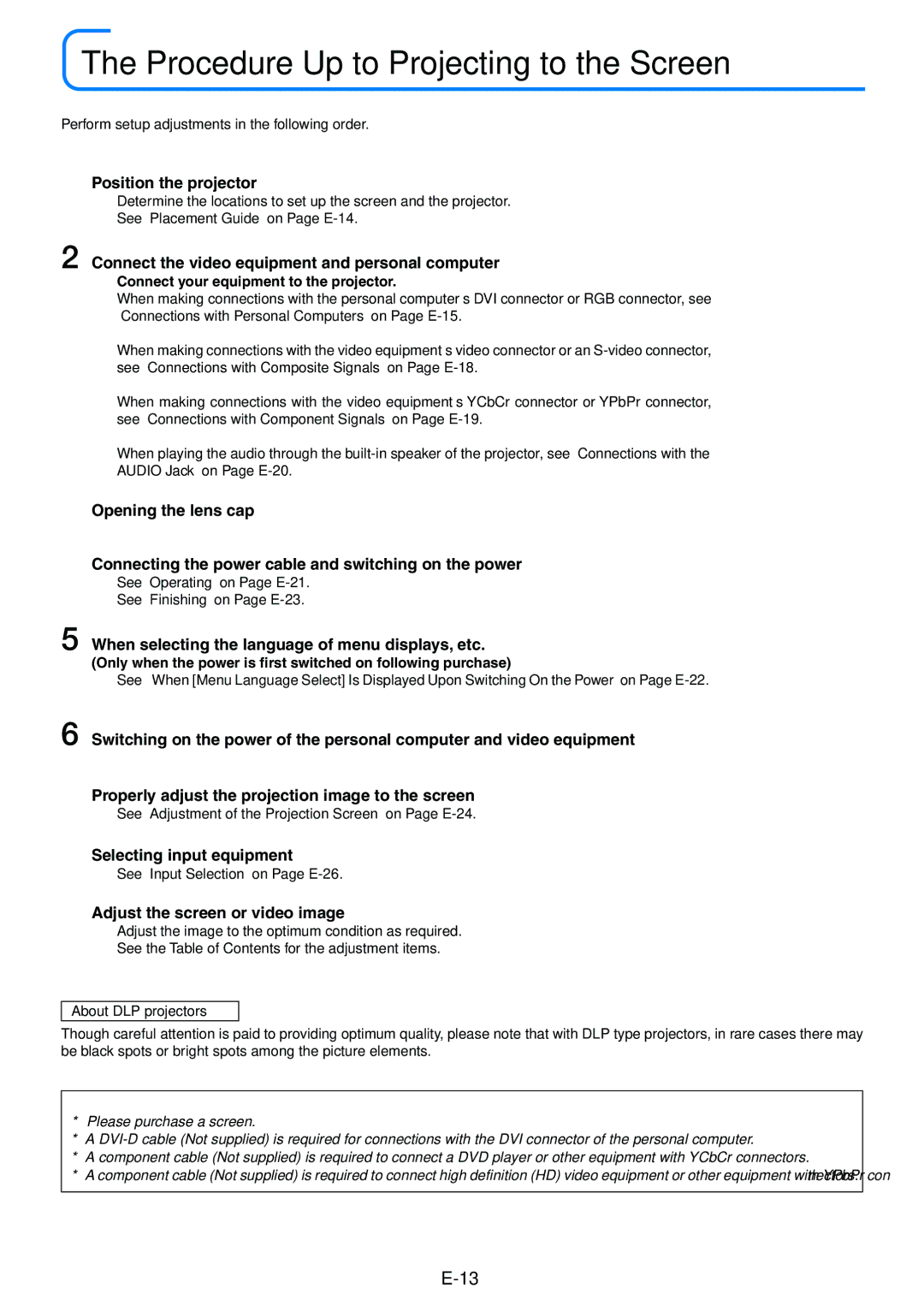XD50U specifications
The Mitsubishi Electronics XD50U is a compact and versatile LCD projector designed to deliver high-quality images and excellent performance for a variety of applications. Ideal for both business presentations and educational purposes, the XD50U offers a blend of advanced features, reliability, and ease of use, making it a popular choice among professionals and educators alike.One of the standout features of the XC50U is its bright 5000 ANSI lumens output, ensuring clear and vivid images even in well-lit environments. Coupled with a native XGA resolution of 1024 x 768 pixels, this projector provides sharp and detailed visuals, making it suitable for intricate presentations, graphs, and videos.
The projector boasts a high contrast ratio of 2000:1, which enhances color depth and detail. This feature is particularly beneficial when presenting images or videos that require clear visual differentiation. The XD50U also supports a range of input formats, including HDMI, VGA, and composite video, ensuring compatibility with a wide array of devices such as laptops, DVD players, and gaming consoles.
Another significant attribute of the Mitsubishi XD50U is its user-friendly design. Weighing just under 6 pounds, this projector is lightweight and portable, allowing for easy transportation between rooms or venues. The intuitive control panel and remote control simplify operation, making it accessible for users with varying levels of technical expertise.
In terms of longevity and maintenance, the XD50U is equipped with a long-lasting lamp that can achieve up to 3000 hours of runtime in standard mode and extend to 4000 hours in eco mode. This extended lifespan reduces the frequency of lamp replacements, providing a cost-effective solution for users.
For additional convenience, the XD50U includes features such as automatic vertical keystone correction, which ensures that images are presented without distortion, and a quick start function that minimizes setup time. The built-in speaker also enhances presentations by providing audio without the need for external sound equipment.
Overall, the Mitsubishi Electronics XD50U is a powerful, feature-rich projector that caters to diverse presentation needs, offering reliable performance, vibrant image quality, and practical usability. Whether used in classrooms or conference rooms, the XD50U remains a solid choice for anyone in need of a dependable presentation solution.