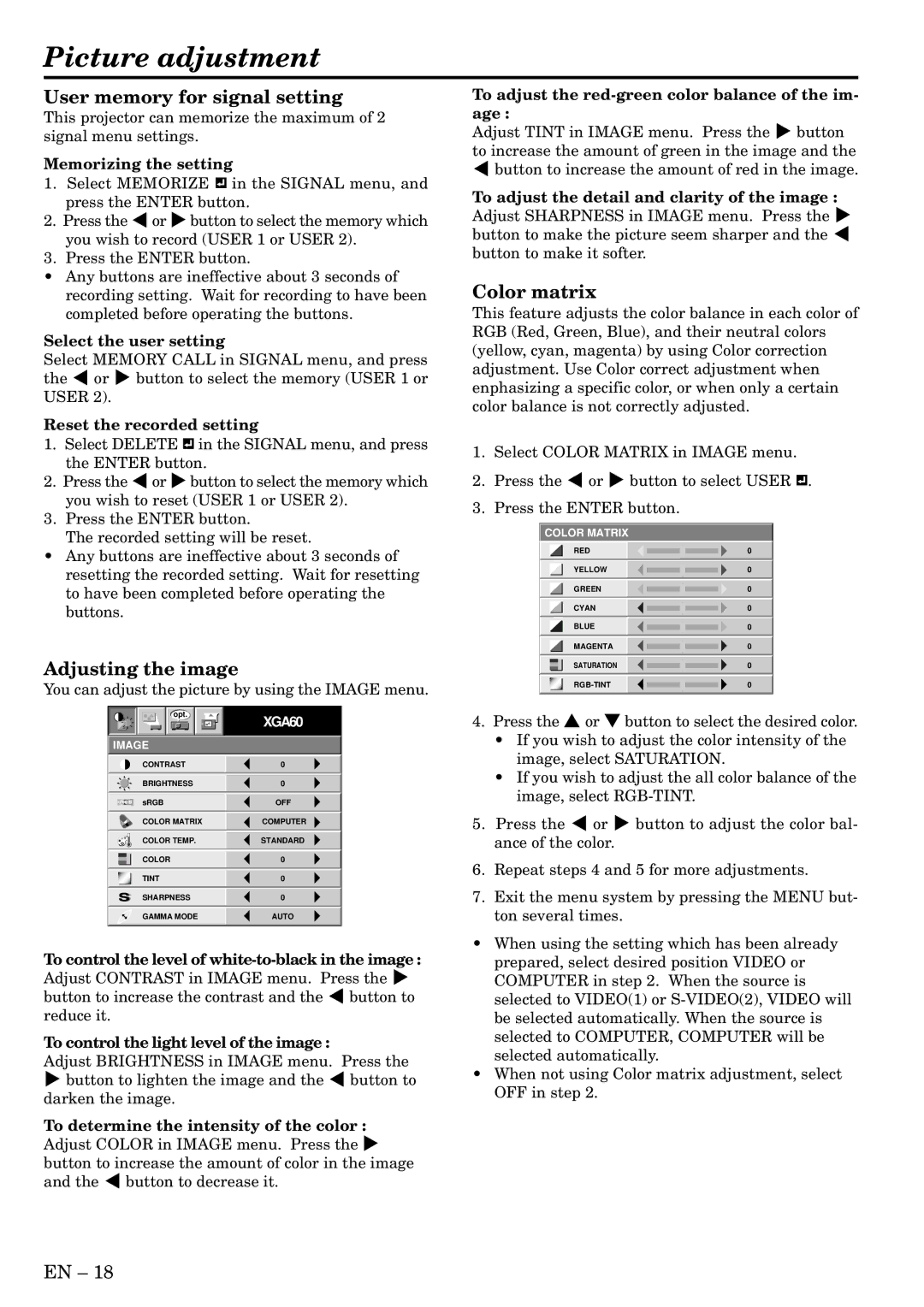XL2U specifications
The Mitsubishi Electronics XL2U is an advanced display projector known for its versatility and performance in various settings, making it a popular choice for both business and educational environments. This projector combines state-of-the-art technology with user-friendly features, providing an exceptional viewing experience.One of the standout features of the XL2U is its outstanding image quality. It boasts a brightness of 2700 ANSI lumens, ensuring vivid and clear images even in well-lit rooms. Coupled with a native XGA resolution of 1024 x 768 pixels, the projector delivers sharp and detailed visuals, which is essential for presentations, lectures, and multimedia displays. The high contrast ratio further enhances image quality, providing deeper blacks and more vibrant colors.
In terms of connectivity, the XL2U is equipped with various input options, including HDMI, VGA, and composite video, allowing users to connect different devices effortlessly. This flexibility ensures compatibility with laptops, desktops, and other multimedia sources, making it an ideal choice for dynamic presentations. The projector also supports a range of video formats, ensuring that users can display content in the format that best suits their needs.
Another key characteristic of the XL2U is its portability. Weighing in at just a little over 5 pounds and featuring a compact design, this projector is easy to transport between locations, making it convenient for professionals who frequently travel for meetings or training sessions. The setup is straightforward, allowing for quick installation and adjustment, which is essential for time-sensitive environments.
Mitsubishi has also incorporated advanced technologies into the XL2U to enhance user experience. The projector features a long lamp life of up to 5000 hours in eco mode, which reduces maintenance costs and downtime. Moreover, the built-in speaker provides adequate audio output for smaller settings, eliminating the need for additional audio equipment in certain situations.
The XL2U's energy efficiency is also noteworthy. It utilizes Mitsubishi's Eco Mode technology, which not only extends the life of the lamp but also reduces power consumption, contributing to environmental sustainability.
In summary, the Mitsubishi Electronics XL2U is a feature-rich, reliable projector that excels in both performance and portability. Its high brightness, excellent image quality, versatile connectivity options, and user-friendly design make it a compelling choice for a wide range of applications, from corporate boardrooms to classroom settings. With its robust build and advanced technologies, the XL2U stands out as a dependable tool for effective presentations and engaging visual displays.