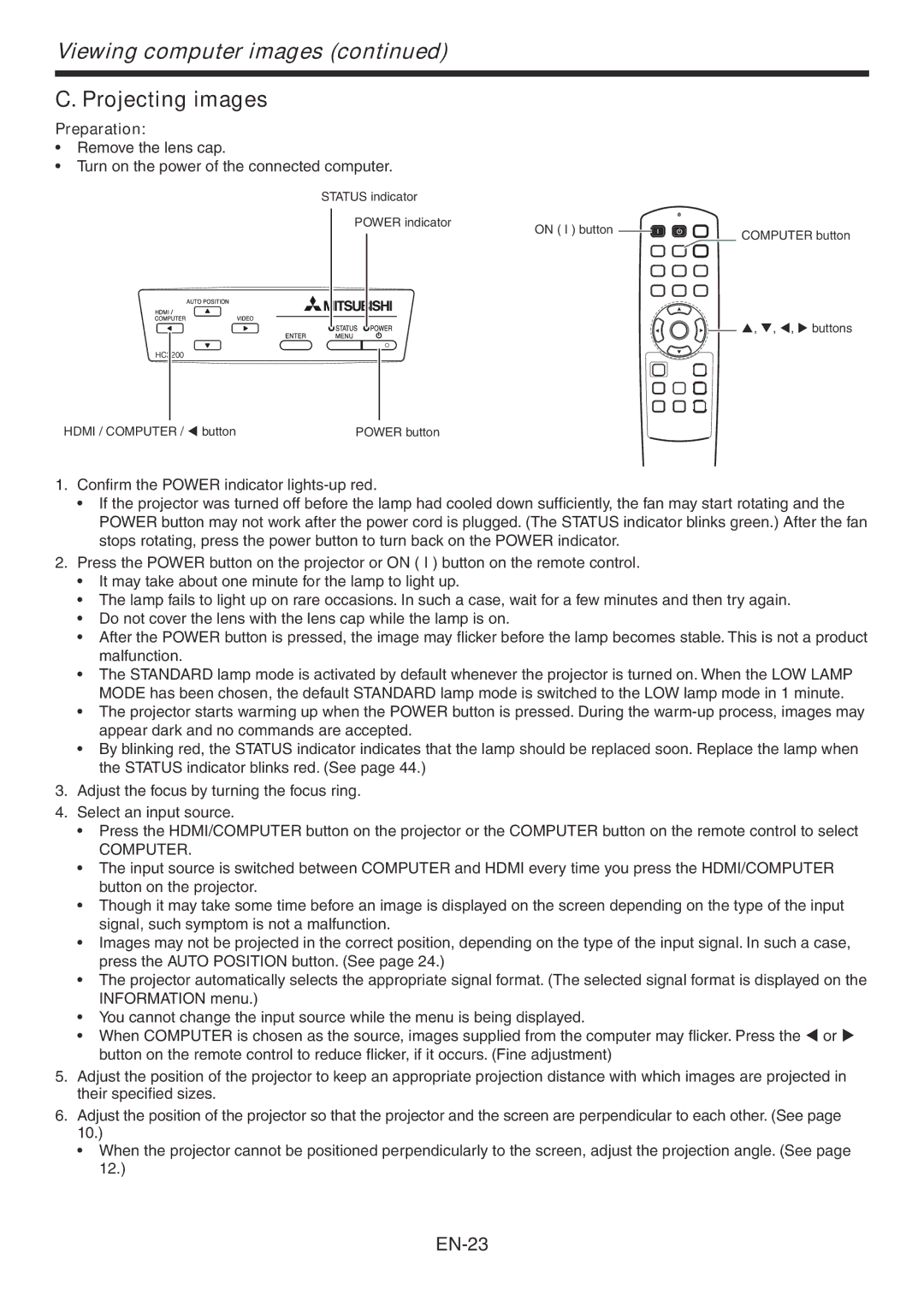HC3200 specifications
The Mitsumi HC3200 is a state-of-the-art electronic component that has gained recognition for its advanced features and robust performance in various applications. Designed for enhanced functionality and adaptability, this component is ideal for a range of electronic devices, including computers, automotive systems, and consumer electronics.One of the key features of the HC3200 is its high-speed processing capability. It utilizes a powerful microcontroller that operates at impressive clock speeds, allowing for efficient data handling and rapid execution of commands. This high-performance architecture ensures that devices powered by the HC3200 can handle complex tasks without lag, making it suitable for applications that require real-time processing.
In terms of connectivity, the HC3200 offers multiple interfaces, including USB, UART, and I2C, facilitating seamless integration into various electronic systems. This versatility allows engineers and designers to utilize the HC3200 in diverse projects, supporting both wired and wireless communications, which are essential in today’s interconnected world.
Another significant advantage of the HC3200 is its low power consumption. Designed with energy efficiency in mind, this component allows devices to operate longer on battery power, making it ideal for portable applications. The innovative power management features also contribute to reducing heat generation, thereby enhancing the reliability and longevity of the devices it powers.
The Mitsumi HC3200 is equipped with robust security features that protect against unauthorized access and data breaches. With integrated encryption capabilities, it ensures that sensitive information is safeguarded in applications where security is paramount, such as in financial transactions or personal data management.
Moreover, the HC3200 supports a wide temperature range, making it suitable for use in harsh environmental conditions. This characteristic is particularly important for automotive and industrial applications, where components often face extreme temperatures and challenging conditions.
The Mitsumi HC3200 is also engineered for easy programming and scalability, allowing developers to easily update firmware and expand functionality as needed. This adaptability is crucial for businesses looking to future-proof their products in a rapidly changing technological landscape.
In conclusion, the Mitsumi HC3200 is a versatile and reliable electronic component that combines high processing speeds, extensive connectivity options, energy efficiency, and robust security features. Its ability to thrive in various environments and applications makes it an excellent choice for developers aiming to create cutting-edge electronic solutions.