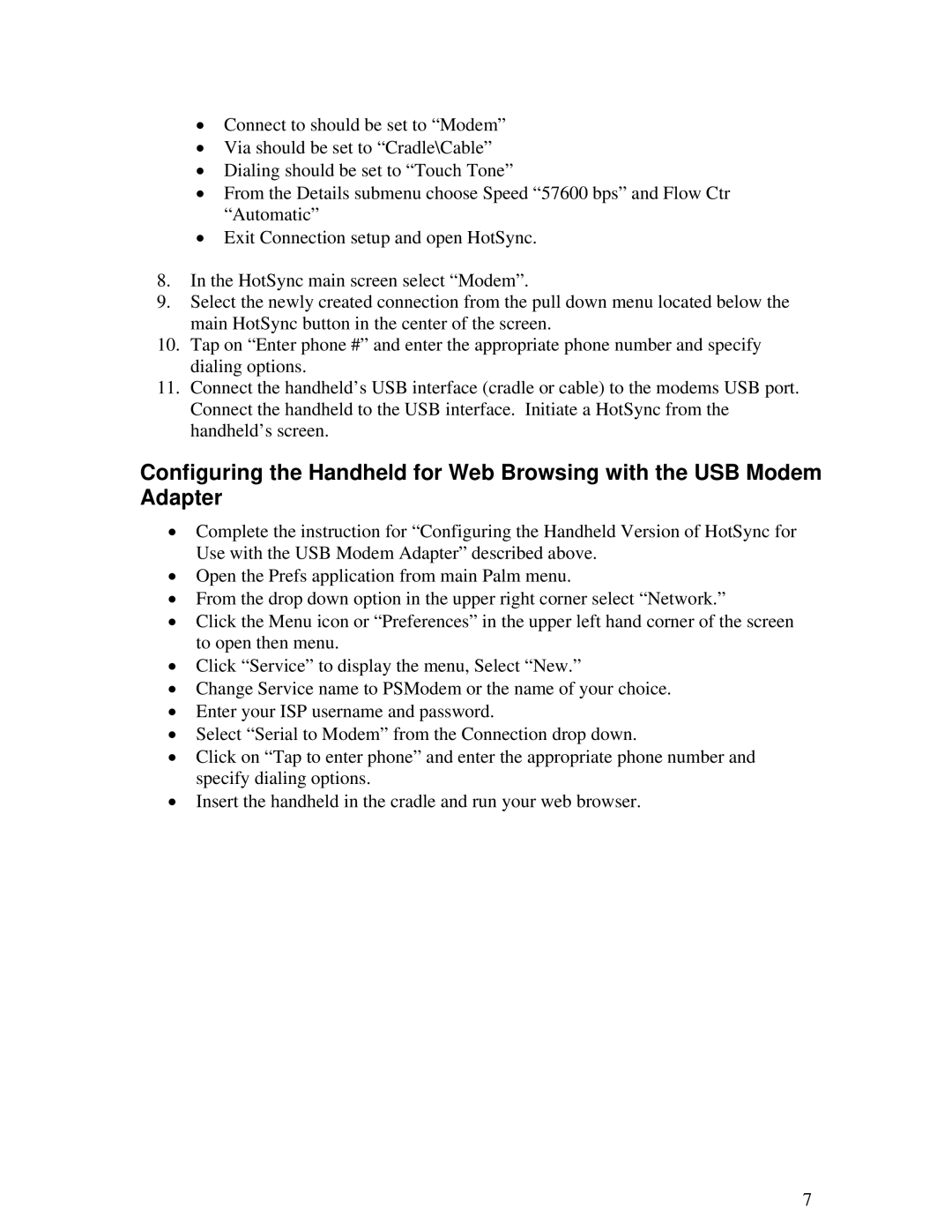•Connect to should be set to “Modem”
•Via should be set to “Cradle\Cable”
•Dialing should be set to “Touch Tone”
•From the Details submenu choose Speed “57600 bps” and Flow Ctr “Automatic”
•Exit Connection setup and open HotSync.
8.In the HotSync main screen select “Modem”.
9.Select the newly created connection from the pull down menu located below the main HotSync button in the center of the screen.
10.Tap on “Enter phone #” and enter the appropriate phone number and specify dialing options.
11.Connect the handheld’s USB interface (cradle or cable) to the modems USB port. Connect the handheld to the USB interface. Initiate a HotSync from the handheld’s screen.
Configuring the Handheld for Web Browsing with the USB Modem Adapter
•Complete the instruction for “Configuring the Handheld Version of HotSync for Use with the USB Modem Adapter” described above.
•Open the Prefs application from main Palm menu.
•From the drop down option in the upper right corner select “Network.”
•Click the Menu icon or “Preferences” in the upper left hand corner of the screen to open then menu.
•Click “Service” to display the menu, Select “New.”
•Change Service name to PSModem or the name of your choice.
•Enter your ISP username and password.
•Select “Serial to Modem” from the Connection drop down.
•Click on “Tap to enter phone” and enter the appropriate phone number and specify dialing options.
•Insert the handheld in the cradle and run your web browser.
7