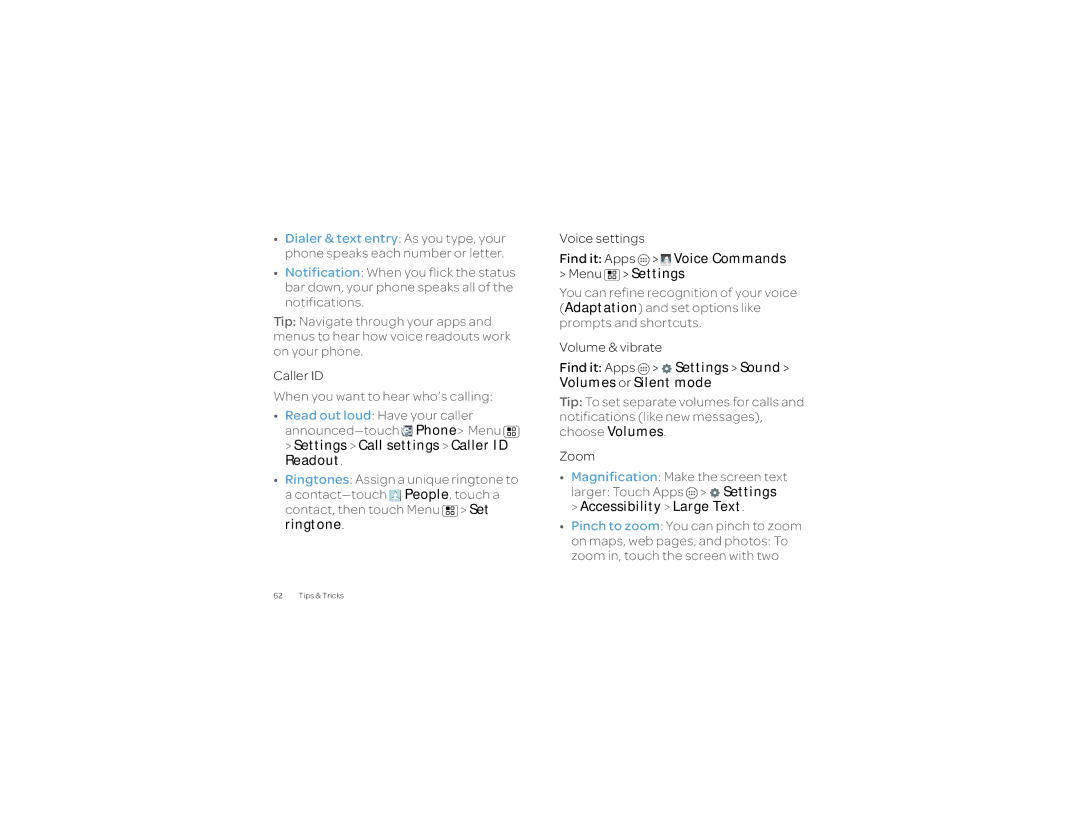User’s Guide
Page
Powerful just got a lot more fun
Welcome
Welcome
Contents
Your Phone
Touch a text box like in a message or search to enter text
Blank spot in a text box, then choose
Input Method
Find More Information
New for Android 4.0 Ice Cream Sandwich
Text Messaging
Settings
Settings Settings are regrouped,
Let’s Go
Assemble & Charge
Touchscreen & Keys
Quick Start Touchscreen
Contacts
Accounts
Drag or flick Scroll slowly drag or quickly flick
Power & Sleep Key
Volume Keys
Settings Display Sleep
Menu, Home, Search, & Back Keys
Home Screen
Quick Start Home Screen
Search
Phone Status & Notifications
Personalize
Quick Start Personalize
Sounds
Display Settings
Language & Region
Quick Start Apps
Apps
Menu My apps
Manage & Restore Apps
Update To make your apps update
Choose Carefully
Allow automatic updating checkbox
Update Your Phone
Calls
Using your computer
Quick Start Calls
Make & Answer Calls
Make a call In the dialer, enter a number then touch
End Calls
Speed Dial
Voice Dial
Handsfree
Mute & Hold
Enter Numbers During a Call Voicemail
Recent Calls
Hold Call
Conference Calls
Your Phone Number
Your Caller ID
Call Forwarding & Waiting
Emergency Calls
People
Quick Start People
Transfer Contacts
Link Contacts
Call, Text, Edit or Delete Contacts
Create Contacts
Groups
Social networking
Quick Start, Social Networking
Time by touching Menu Settings in the social networking app
Add or Delete Accounts
Accounts & sync ADD Account Facebook
To delete an account along with its
Quick Start, Messages
Messages
Tip In the phone unlock screen, drag to
Read, Reply, Forward & Delete Text Messages
Go to you. To change this, touch
Create Text Messages
Find it Apps Gmail or Email
Chat
Sign in and try a quick chat
Emergency Alerts
Text Entry
Quick Start Text Entry
Text Entry Settings
Swype
Photos & Videos
Zoom Press the volume keys
Quick Start Photos & Videos
View & Share Photos & Videos
Share
Photo & Video Settings
Select multiple, check
Music
Capture Your Screen
Quick Start Music
YouTube
Shuffle or repeat During a song
Features & Services
AT&T Features & Services
Dnla Servers Find Dnla servers on your network
Browser
More Information
Quick Start Browser
Open Browser to find a page or just explore
Connect
Downloads
Refresh
Downloads
Location
Quick Start Location
Google Latitude
Google Maps Navigation Beta
Follow the prompts to speak or type your destination
To hide your location, touch Menu
Lapdock. The other webtop-enabled
Accessories prompt you to launch the webtop application
Screen Connections
Quick Start Webtop
Controls
Webtop Mode Switch
Smart Transitions from smartphone to Webtop
Bluetooth & Wi-Fi Connections
Quick Start Bluetooth & Wi-Fi Connections
Airplane Mode
Wi-Fi
There are several methods for accessing Airplane mode
Hold Power , then touch
Bluetooth Wireless
Wi-Fi Networks
To allow a Bluetooth device to discover your phone
Bluetooth
To find networks in your range
Tethering & Mobile hotspot
Security type, and entering the correct Wireless password
Dlna Media Devices
Quick Start File Access
File Access
View Files on Your Phone
Calendar
Calendar
Add calendar events
Alarm Clock
Manage calendar events
Find it Apps Settings Security Screen Lock
Date & Time
Security & Screen Lock
Quick Start Security
SIM lock To set a SIM card PIN that you
SIM PIN code. To change your code, choose Change SIM PIN
Location services, and uncheck GPS satellites
Battery Tips
Tips & Tricks
Accessibility
Settings Display Brightness dimmer setting
Settings Display Sleep shorter setting
Send Message Name or # or Go To Menu
Accessibility Large Text
Settings Sounds
Uncheck Automatic brightness to set your own level
You can use your phone in TTY mode with
TTY
Connections Quick Reference
Troubleshooting
Crash recovery
Reset
Touch Apps Settings Privacy Factory Data Reset Reset Phone
Service & repairs
If you have questions or need assistance, we’re here to help
Safety, Regulatory & Legal
Battery Use & Safety
Battery Charging
Third Party Accessories Driving Precautions
Seizures, Blackouts & Eyestrain
Repetitive Motion
Children
Glass Parts
Operational Warnings
Symbol Key
Radio Frequency RF Energy
Specific Absorption Rate FCC & IC
SAR
European Union Directives Conformance Statement
FCC Notice to Users
Industry Canada Notice to Users
Software Notices
Location Services
Your Location
Navigation
Privacy & Data Security
Use & Care
California Perchlorate Label
Recycling
Hearing Aid Compatibility with Mobile Phones
Content Copyright
Software Copyright
Export Law Assurances
Open Source Software Information
Product Registration
Service & Repairs
Motorola Mobility LLC Limited Global Warranty Mobile Phones
Who is Covered?
Exclusions Products and Accessories
What Other Limitations are There?
Page
Page
Copyright & Trademarks

![]()
![]()
![]()
![]()
![]() Phone> Menu
Phone> Menu ![]() > Settings > Call settings > Caller ID Readout.
> Settings > Call settings > Caller ID Readout.![]() People, touch a contact, then touch Menu
People, touch a contact, then touch Menu ![]() > Set ringtone.
> Set ringtone.![]()
![]()
![]() Voice Commands
Voice Commands![]() > Settings
> Settings![]() >
> ![]() Settings > Sound > Volumes or Silent mode
Settings > Sound > Volumes or Silent mode![]() >
> ![]() Settings
Settings