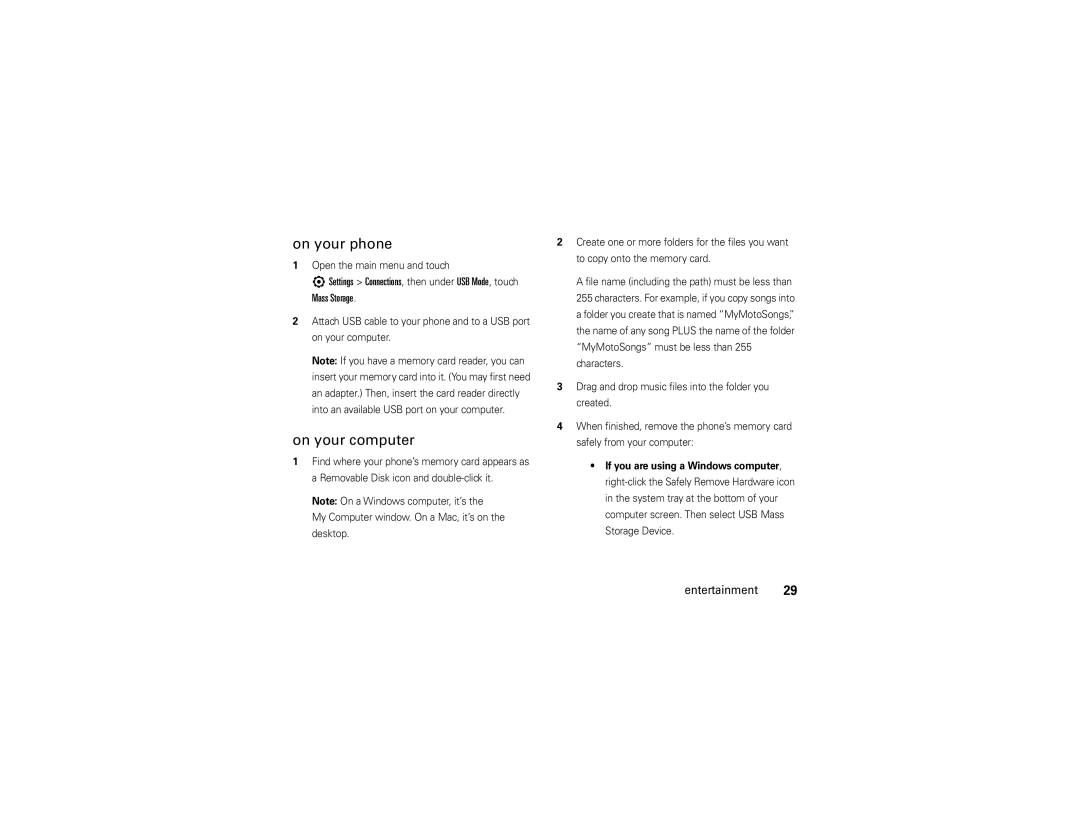Motorola evokeTM QA4
Page
Hellomoto
Software Copyright Notice
Contents
Connections
Tools
Touch screen tips
Menu map
M r l
Menu map
Use and Care
Use and Care
About this guide
Battery
Conserve battery charge
Get started
Properly to Avoid Injury or DAMAGE. Most
Battery use & safety
DOs
Motorola recommends you always use
Proper and Safe Battery Disposal Recycling
Home screen
When you turn on your phone, you see the home screen
Sat 05/02/09
Navigation & scrolling
Status indicators
Indicator
Bluetooth power is on
To end the call, touch End Call
Handsfree speaker
Lock & unlock phone
Phone Lock Get started
Options
Change lock settings
Change lock code
Provider
Side lock key
Airplane mode
Advanced Call Settings
TTY mode
Voice privacy
Agps & your location
Speech commands
Personalize
Language
Agps limitations & tips
Slide Location Based Services to On or Off
Personalize
Emergency calls
Calls
Recent calls
Return missed calls
Touch Call
Agps during an emergency call
Call waiting
Voicemail
Way calling
Dtmf tones
View call & data timers
Calling Call Timers or Data Counters
More calling
Text entry
Text entry
Cursor
Entry method
Set the text mode
Word completion
Capitalization
General Language and Input Personal Dictionary Text entry
Personal dictionary
Text
Messages & more
Text, email, & instant YouTube, Picasa Messages More
Blogging
Listening tips
Entertainment
Play music
Music player controls
Load music
Get songs from a CD
On your computer
On your phone
Open the main menu and touch
See your Quick Start Guide for details
Record & play videos
Take photos
Touch Build Library
Web browser
View & manage pictures
Contacts
Tools
Calendar
To disable the alarm if it hasn’t rung yet
Alarm clock
Create & set an alarm
Turn off the alarm
General Reset Options
Reset
Calculator
Connections
Bluetooth
Turn Bluetooth on & off
File Transfer Remote Control Phonebook Access
Before you try to connect your phone with another
Make your phone visible to others
Pair with a headset, handsfree device, or PC
Touch Edit My Device
Different
Transfer files
Disconnect from a device
Change your device name
Cable connections
Adjust network settings
Network
Service & repairs
Service & repairs
If you have questions or need assistance, were here to help
SAR Data
Specific Absorption Rate Data
OSS Information
Open Source Software Information
Important Safety Legal Information
RF Energy Interference/Compatibility
Safety and General Information
Operational Precautions
Exposure to Radio Frequency RF Energy
Operational Warnings
Driving Precautions
Symbol Key
Symbol Definition
Seizures/Blackouts
Glass Parts
Batteries & Chargers
Industry Canada Notice
Industry Canada Notice to Users
FCC Notice to Users
Repetitive Motion
Warranty
Motorola Limited Warranty for the United States and Canada
What Does this Warranty Cover?
Products and Accessories
Exclusions
Software
How to Obtain Warranty Service or Other Information
Who Is Covered?
What Will Motorola Do?
What Other Limitations Are There?
Hearing Aid Compatibility with Mobile Phones
Hearing Aids
Product Registration
Information from the World Health Organization
WHO Information
California Perchlorate Label
Disposal of your Mobile Device and Accessories
Export Law Assurances
Caring for the Environment by Recycling
Drive Safe, Call Smart
Privacy and Data Security
Smart Practices While Driving
Privacy and Data Security
Driving Safety
Index
Index
Evdo
Code 12 phone 12 USB cables
Index
Index
Guía del usuario
Page
Teclas de volumen
Aviso de derechos de autor de software
Estados Unidos Canadá
Contenido
Contenido
Herramientas
Ver y administrar imágenes Browser Web
Conexiones
Para obtener los mejores resultados
Mapa de menús
Mapa de menús
Sugerencias de la pantalla táctil
Uso y cuidado
Uso y cuidado
Conservación de la carga de la batería
Inicio
Acerca de esta guía
Batería
Uso y seguridad de las baterías
Función Bluetooth cuando no la use consulte la
Recomendaciones
Al encender el teléfono, verá la pantalla principal
Pantalla principal
Sáb 02/05/09
Indicador
Indicadores de status
Navegación y desplazamiento
Alto o Bajo
Timbrar
Altavoz del manos libres
Bloquear y desbloquear el teléfono
Silencioso
Para bloquear el teléfono
Cambiar código de bloqueo
Cambiar programación de bloqueo
Bloquear ahora
Bloqueo
Modo avión
Tecla de bloqueo lateral
Con el
Llamada Prog de llamada avanzada
Modo TTY
Conversación privada
El teléfono muestra El modo avión está activado
Agps y su ubicación
Personalizar
Idioma
Comandos de voz
Limitaciones y consejos de Agps
Para mejorar la exactitud del Agps
Llamadas
Llamadas
Llamadas recientes
Responder llamadas perdidas
Búsqueda en la pantalla principal, toque
Llamadas de emergencia
Agps durante una llamada de emergencia
6Llams recientes
Para obtener mejores resultados
Más llamadas
Correo de voz
Llamada en espera
Llamada de 3 vías
HAC, seleccione Activado
Tiempos de llamada y cronómetros de datos
Aparato auditivo
Ver cronómetros de llamada y datos
Ingreso de texto
Ingreso de texto
Cursor El texto que ya ha escrito
Terminación de palabra
Programar el modo de texto
Mayúsculas
7Programación General Idioma e ingreso Diccionario personal
Diccionario personal
YouTube, Picasa y más
Mensajes y más
Texto, email y mensajes instantáneos
Blogs
Reproducir música
Entretenimiento
Controles del reproductor de música
Consejos para escuchar
Importar canciones desde un CD
¬ Aleatorio todas las canciones Info acerca de la canción
Abra el menú principal y toque
Cargar música
En el teléfono
En la computadora
Tomar fotografías
Grabar y reproducir videos
Para cambiar la vista, toque Mis fotografías
Ver y administrar imágenes
Browser Web
Fotografías
Contactos
Herramientas
Calendario
Despertador
Crear y programar una alarma
Desactivar la alarma
Para desactivar la alarma si todavía no ha sondo
Calculadora
Apuntes
Reinicio
Conexiones
Activar y desactivar Bluetooth
Conexiones
Toque Modificar mi dispositivo
Visibilidad del teléfono para otros
Antes de intentar conectar el teléfono con otro
Cambiar el nombre del dispositivo
En el menú Bluetooth, busque el nombre del
Transferir archivos
Desconexión de un dispositivo
Llamando Prog de llamada avanzada
Conexiones de cable
Red
Ajustar la programación de red
Servicio y reparaciones
Servicio y reparaciones
Si tiene dudas o necesita asesoría, con gusto le ayudaremos
Datos SAR
Datos de índice de absorción específico para Estados Unidos
Datos SAR
Información de software de código abierto
Información DE Software DE Código Abierto
Información legal y de seguridad Importante
Operación del producto
Información general y de seguridad
Precauciones de operación
Interferencia y compatibilidad de señales de RF
Atmósferas potencialmente explosivas
Precauciones al conducir
Advertencias operacionales
Dispositivos médicos implantables
Símbolo Definición
Partes de vidrio
Tecla de símbolo
Baterías y cargadores
Ataques o pérdida de conocimiento
Precaución sobre el uso con volumen alto
Movimiento repetitivo
Aviso de la FCC para los usuarios
Aviso de Industry Canada para los usuarios
Aviso de Industry Canada
Garantía
Garantía Limitada Motorola para Estados Unidos y Canadá
¿Qué cubre esta garantía?
Productos y accesorios
Cobertura
Exclusiones
Se reparan o reemplazan
Productos cubiertos
¿Qué otras limitaciones existen?
¿Quién está cubierto?
¿Qué hará Motorola?
Cómo obtener servicio de garantía u otra información
54 Prótesis auditivas
Compatibilidad de prótesis auditivas con teléfono móviles
Registro del producto
Información de la Organización Mundial de la Salud
Información de la OMS
Ley de exportaciones
Garantías de la ley de exportaciones
Reciclaje como medida para el cuidado del medioambiente
Eliminación del dispositivo móvil y los accesorios
Privacidad y seguridad de datos
Etiqueta de perclorato para California
Etiqueta de perclorato
Seguridad al conducir
Prácticas inteligentes durante la conducción
Maneje seguro llamada inteligente
Dondequiera que exista servicio de telefonía inalámbrica
60 índice
Índice
Información de la OMS
Definir alarme Desactivar el despertador 35 desbloquear
Índice
Correo de voz 22 mensaje 22 cronómetros
62 índice
Texto en mayúsculas
Roaming Indicador
64 índice