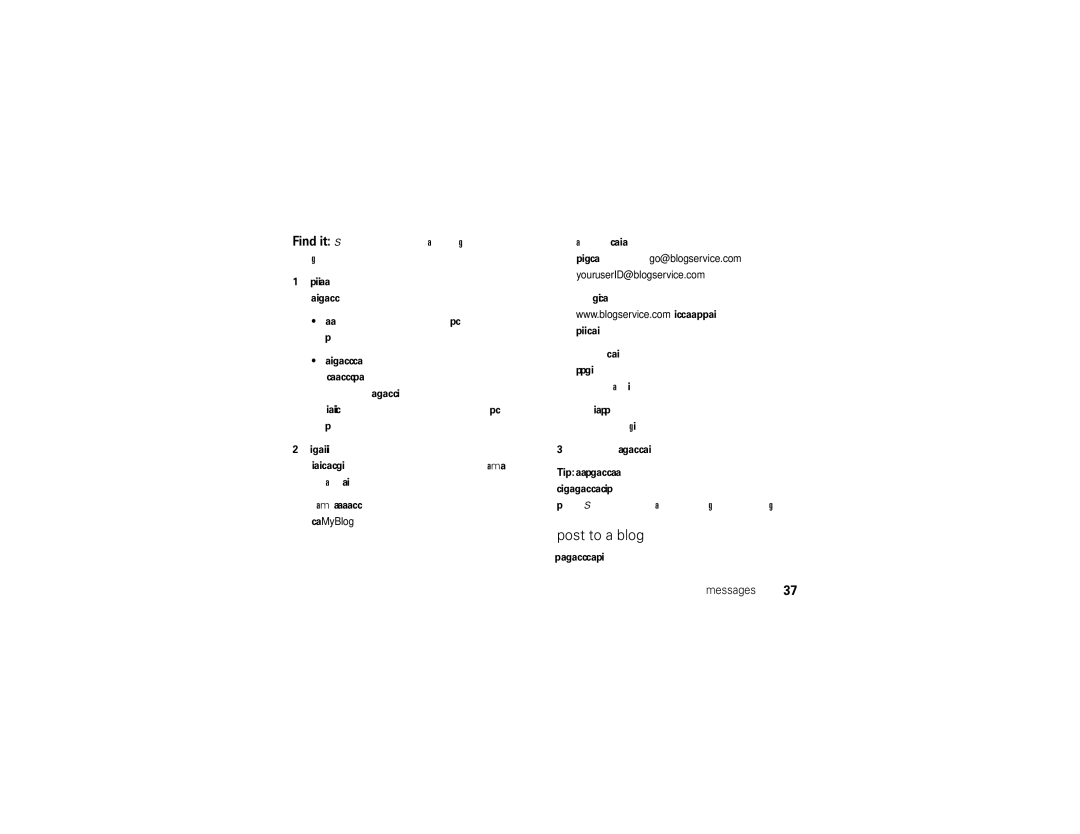MOTORAZR2TMV9x
Page
Hellomoto
See pictures Play music
Home Screen Main Menu
Contents
GPS & Agps
Menu map
Main menu
Menu map
In-Call Setup
Settings menu
Basics
For a basic phone diagram, see
Basics
Display
Active Line Indicator Shows h to
Signal Strength Indicator Vertical bars show
Text message Voice message Voice & text message
Volume
When a Java application is active
Ring Style Indicator Shows the ring style setting
External display
To change your ringer volume when your phone is closed, see
Navigation key
Smart key
Set your ring style in the external display
Voice commands
Use voice commands
Voice commands
Voice commands Send Message John Smith
Help Basics
Tips
Voice command setup
Codes & passwords
To unlock it to answer
Lock & unlock phone
Lock your SIM card or applications
Security SIM PIN
Lock & unlock external keys
WSettings Security External Key Lock Timer a time
Tips & tricks
Tips & tricks
Tips & tricks
Calls
Turn off a call alert
Recent calls
Return a call with your phone closed
Call
Redial
Caller ID
Options Hide ID/Show ID Calls
At the top of your display
Emergency calls
Video calls
Make a video call
Record a video call
Your phone, above your external display see
To show the other caller your face and see
Handsfree
Dialing options
Attach a phone number
Fixed dial
Service dial
Set up quick dial
International calls
Multi-Key
Find it s w Settings Initial Setup Dtmf Long
Answer options
Call times & costs
Conference call
Hold a call
Mute a call
Call waiting
Phonebook entries
Transfer a call
Restrict calls
Send or receive data
Text entry
Text entry
Entry modes
ITAP and tap mode tips
ITAP mode
For example, if you press 7764, your Display shows
Tap and tap extended modes
Lowercase before the cursor moves to the next Position
Numeric mode
Symbol mode
For example, if you press 7one time, your display Shows
Send a text message
Messages
Voicemail
Text messages
Find it s e Messages Message Inbox
Use a message template
Receive a text message
Options and select Enter Number or Enter Email
To close the message display, hold the middle touch key
Read a message with your phone closed
Blogs
Print message over Bluetooth connection
Set up a blog account
Find it s e Messages, then press Options Setup
Find it s É Tools WebShare Blog Setup Blog Accounts
After you set up a blog account, you can post to it
Post to a blog
Find it s É Tools WebShare New Blog Message
Info services
Find it s e Messages Info Services
Browser messages
Phonebook, then press Options Setup Speed Dial List Tools
Tools
Phonebook
Settings Ring Styles style Detail Ringer IDs Tools
Features Edit or delete a contact
Features Set ringer ID for a contact
Set picture ID view for phonebook
Features Set picture ID for a contact
Features Set category for a contact
Phonebook, then press Options Filter by
Options Copy to SIM Card or Copy to Phone
Options Setup Sort by First Name or Last Name
Options Select Multiple to Copy SIM to Phone
Phonebook, then press Options Create New Message List
Tools Alarm Clock
Personal organizer
Phonebook
Change calendar settings
Tools Calendar, then press Options Setup
Features See an alarm with your phone closed
Features See calendar event or task
Send calendar event to another device
Features Calendar event reminder
Tools Calendar
Multimedia Voice Record
Calculator
Features Play voice record
Tools Calculator
Options Exchange Rate
Use a headset or handsfree car kit
Bluetooth wireless
Find it s E Bluetooth Add Audio Device
Connections
Bluetooth power on, press s EBluetooth Setup
Send with Bluetooth for calendar events
Copy files to another device
Receive files from another device
Send files to a printer
If your phone could not copy the file to the other
Audio Devices
Advanced Bluetooth features
Bluetooth Find Me
Bluetooth
Options Use Bluetooth to
Options Manage Move
Options Manage Copy
Connect your memory card to a PC
Cable connections
On your phone
USB Printing
On your computer
Memory card files
Service & repairs
Service & repairs
If you have questions or need assistance, were here to help
Battery Use & Safety
Battery Use & Safety
Battery Charging
Specific Absorption Rate Ieee
Content Copyright
Software Copyright Notice
Software Copyright Notice
Your Location
Emergency Calls
Performance Tips
EU Conformance
European Union Directives Conformance Statement
Product Operation
Safety & General Information
Follow Instructions to Avoid Interference Problems
Safety Information
Potentially Explosive Atmospheres
Symbol Key
Batteries & Chargers
Glass Parts
Industry Canada Notice to Users
FCC Notice to Users
Industry Canada Notice
FCC Notice
Motorola Limited Warranty for the United States and Canada
Use & Care
Use & Care
Products and Accessories
Exclusions Products and Accessories
Warranty
Exclusions Software
Software
Hearing Aids
Hearing Aid Compatibility with Mobile Phones
Information from the World Health Organization
Product Registration
WHO Information
Export Law
Export Law Assurances
Caring for the Environment by Recycling
California Perchlorate Label
Privacy & Data Security
Privacy & Data Security
Smart Practices While Driving
Driving Safety
Driving Safety
Index
Index
Java indicator Keypad
Unlock application 15 phone 14, 15 SIM card
Voicemail message indicator Volume
To view the Quick Start Guide, go to