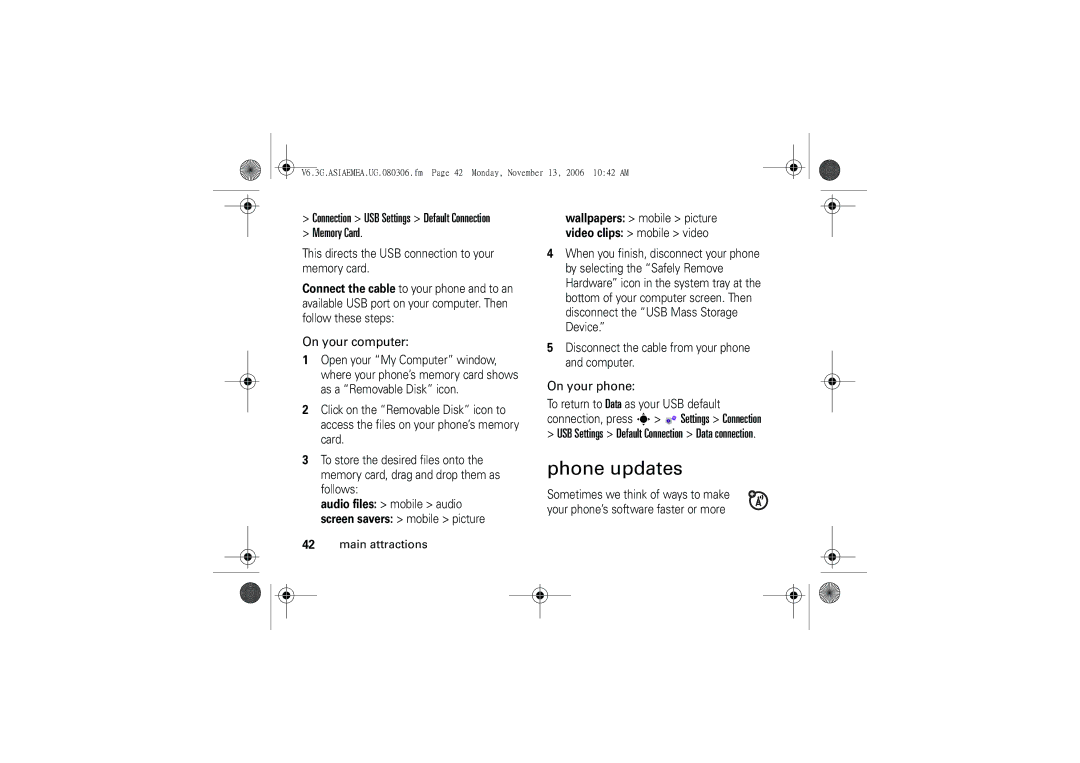Motomanual
Page
Welcome
Open menus, select menu items
Scroll and adjust volume
Press the Center Key s
Motorola, Inc
Software Copyright Notice
Manual Number 6802928J21
Contents
Other features
SAR Data WHO Information Index
Main menu
Menu map
Menu map
Settings menu
In-Call Setup
Exposure to Radio Frequency RF Energy
Safety and General Information
Operational Precautions
Follow Instructions to Avoid Interference Problems
RF Energy Interference/Compatibility
Pacemakers
Hearing Aids
Driving Precautions
Operational Warnings
Symbol Definition
Choking Hazards
Glass Parts
Seizures/Blackouts
Repetitive Motion
Use and Care
Use and Care
EU Conformance
European Union Directives Conformance Statement
All other relevant EU Directives
Recycling Information
Disposal of your Mobile Telephone and Accessories
Caring for the Environment by Recycling
Essentials
About this guide
SIM/USIM card
Find it s Messages Create Message
Battery
Battery tips
Battery installation
Charging Lights Off
Battery charging
Turn it on & off
Make a call
Answer a call
Store a phone number
To turn on your phone, press and hold Ofor a few seconds
Find it s Phonebook
Call a stored phone number
Your phone number
Bluetooth wireless
Main attractions
Use a headset or handsfree car kit
Main attractions
Copy files to another device
Receive files from another device
Connection Bluetooth Link Setup Power On
Settings Connection Bluetooth Link Find Me
Send files to a printer
Advanced Bluetooth features
Settings Connection
Just Once or Never
Settings
Connection
Find it s Multimedia Media Finder Music Main attractions
Bluetooth Lights Off under Setup menu
Audio player
Ring Tones
Load music files
Create a playlist
Play music with your phone closed
Photos
Press s Multimedia Camera to see
Camera Setup
View
Light On / Off
Select Light Off
Free Space
Videos
Self portrait
Media Finder Videos All Videos
Options Video Camera Setup Video Length
Press s Multimedia Video Camera to see
Video calls
Make a video call
Text messages
Send a text message
Receive a text message
Send To key
Find it s Messages Message Inbox
Memory card
Manage text messages
Install a memory card
Find it s Settings Phone Status Storage Devices
See and change memory card information
To see your memory card name, available
On your phone
Cable connections
Connect your memory card to a computer
Phone updates
USB Settings Default Connection Data connection
Memory Card
On your computer
Main attractions
Basics
Basics
Display
Data Indicator Shows connection status
Roam Indicator Shows when
Active Line Indicator Shows hto indicate an active call, or
Text entry
Low Battery
Ring Style Indicator Shows the ring style setting
Entry modes
ITAP and tap mode tips
Abort Message
ITAP mode
Ram
Tap mode
Options Text Setup Text Tutorial to see an
Symbol mode
Volume
Numeric mode
Navigation key
Smart key
External display
Set phone ring style in external display
Codes & passwords
Find it s Settings Security New Passwords
Handsfree speaker
Lock & unlock phone
Press s Settings Security Phone Lock Lock Now
Settings Security External Key Lock
Lock & unlock external keys
Phone Lock Automatic Lock On
Change alerts in a ring style
Customize
Ring style
Initial Setup Time and Date Autoupdate On
Ring & event lights
Time & date
Ring Lights
Initial Setup Time and Date time or date
Find it s Settings Personalise Wallpaper
Wallpaper
Screen saver
Find it s Settings Personalise Screen Saver
Themes
Display appearance
Themes theme
Java Settings App Backlight
Press s Settings Initial Setup Display Timeout
Find it s Settings In-Call Setup Answer Options
Answer options
Calls
Turn off a call alert
Recent calls
Store
Redial
Emergency calls
Return a call
Caller ID
Voicemail
Find it s Messages Voicemail
Other features
Settings Personalise Voice Dial setup Adapt digits
Other features
Advanced calling
Features Hold a call
Store key
International calls
Mute a call
Options Switch key
Settings Call Divert
Link key
Options End Call on Hold
Settings Personalise Home Screen
Settings Security Restrict Calls
Settings Security Call Barring
Settings Security Fixed Dial
Tools Dialling Services Quick Dial
Settings Initial Setup Dtmf
Tools Dialling Services Service Dial
Phonebook
To assign a speed dial key, press s
Features Speed dial a phonebook entry
Features Edit or delete a phonebook entry
Settings Ring Styles style Detail Ringer IDs
Phonebook, then press Options Setup
Features Set ringer ID for a phonebook entry
Features Set picture ID for a phonebook entry
Features Set category for a phonebook entry
Features Create group mailing list
Set category view for phonebook
Sort phonebook list
Copy Phone to SIM or Copy SIM to Phone
Phonebook
Features Send email
Features Send voice message
Messages
Messages Email Msgs Create Email
Options Store
Messages Message Inbox
Messages Email Msgs
Messages Message Inbox, Email Msgs, Outbox, or Drafts
Features Print message over Bluetooth connection
Features Store text messages on your SIM/USIM card
Messages Info Services
Features Edit email settings
Features Browser messages
Info services
Personalising
Settings Initial Setup Master Clear
Call times & costs
Home Keys Icons
Home Keys
Handsfree
Recent Calls, press the Options key, then Call Times
Recent Calls, press the Options key, then Call Cost
Options Speakerphone On
Data calls
Settings Car Settings or Headset Auto Answer
Settings Headset Voice Dial
Settings Network
Features Setting up Exchange ActiveSync
Features Using Exchange ActiveSync
Features Network settings
Personal organizer
Install Now
Tools Alarm Clock
Tools Calendar, then press Options Setup
Options Send
Tools Calendar
Multimedia Voice Record
Tools Calculator
Tools Calculator, then press Options Exchange Rate
Settings Security SIM PIN
Settings Security Lock Application
Security
Fun & games
Settings WebAccess Web Sessions
Multimedia Media Finder Videos All Videos
Presss Games & Apps go browser
Web Sessions
Games & Apps Install New
Settings WebAccess Browser Setup
Features Clear micro-browser history
Features Start game or application
Features Aeroplane mode
Settings Aeroplane Mode Aeroplane Mode On
Settings Aeroplane Mode Prompt At Startup On
Specific Absorption Rate Data
SAR Data
Information from the World Health Organization
Source WHO Fact Sheet WHO Information
Index
Index
Index
Index
Index
Your phone number
Motorola 6802928J21

![]() Settings > Connection
Settings > Connection