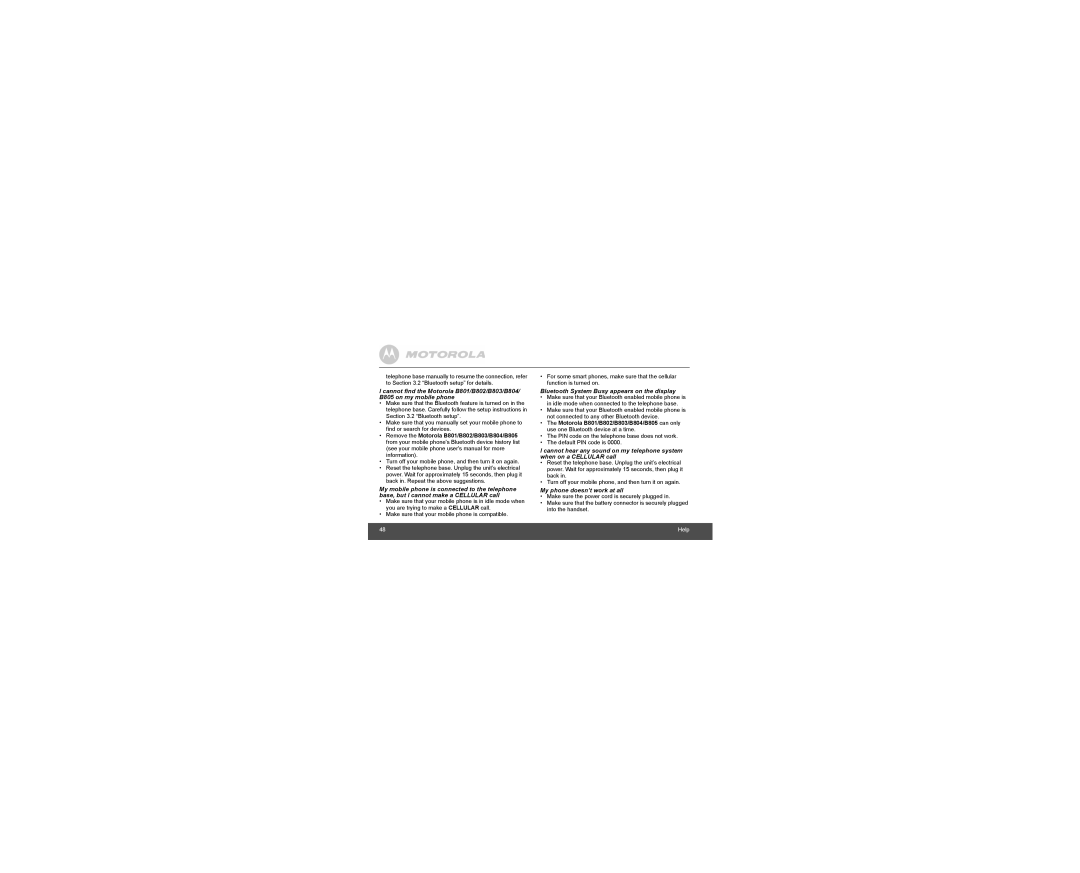telephone base manually to resume the connection, refer to Section 3.2 “Bluetooth setup” for details.
I cannot find the Motorola B801/B802/B803/B804/ B805 on my mobile phone
•Make sure that the Bluetooth feature is turned on in the telephone base. Carefully follow the setup instructions in Section 3.2 “Bluetooth setup”.
•Make sure that you manually set your mobile phone to find or search for devices.
•Remove the Motorola B801/B802/B803/B804/B805 from your mobile phone's Bluetooth device history list (see your mobile phone user's manual for more information).
•Turn off your mobile phone, and then turn it on again.
•Reset the telephone base. Unplug the unit’s electrical power. Wait for approximately 15 seconds, then plug it back in. Repeat the above suggestions.
My mobile phone is connected to the telephone base, but I cannot make a CELLULAR call
•Make sure that your mobile phone is in idle mode when you are trying to make a CELLULAR call.
•Make sure that your mobile phone is compatible.
48
•For some smart phones, make sure that the cellular function is turned on.
Bluetooth System Busy appears on the display
•Make sure that your Bluetooth enabled mobile phone is in idle mode when connected to the telephone base.
•Make sure that your Bluetooth enabled mobile phone is not connected to any other Bluetooth device.
•The Motorola B801/B802/B803/B804/B805 can only use one Bluetooth device at a time.
•The PIN code on the telephone base does not work.
•The default PIN code is 0000.
I cannot hear any sound on my telephone system when on a CELLULAR call
•Reset the telephone base. Unplug the unit’s electrical power. Wait for approximately 15 seconds, then plug it back in.
•Turn off your mobile phone, and then turn it on again.
My phone doesn’t work at all
•Make sure the power cord is securely plugged in.
•Make sure that the battery connector is securely plugged into the handset.