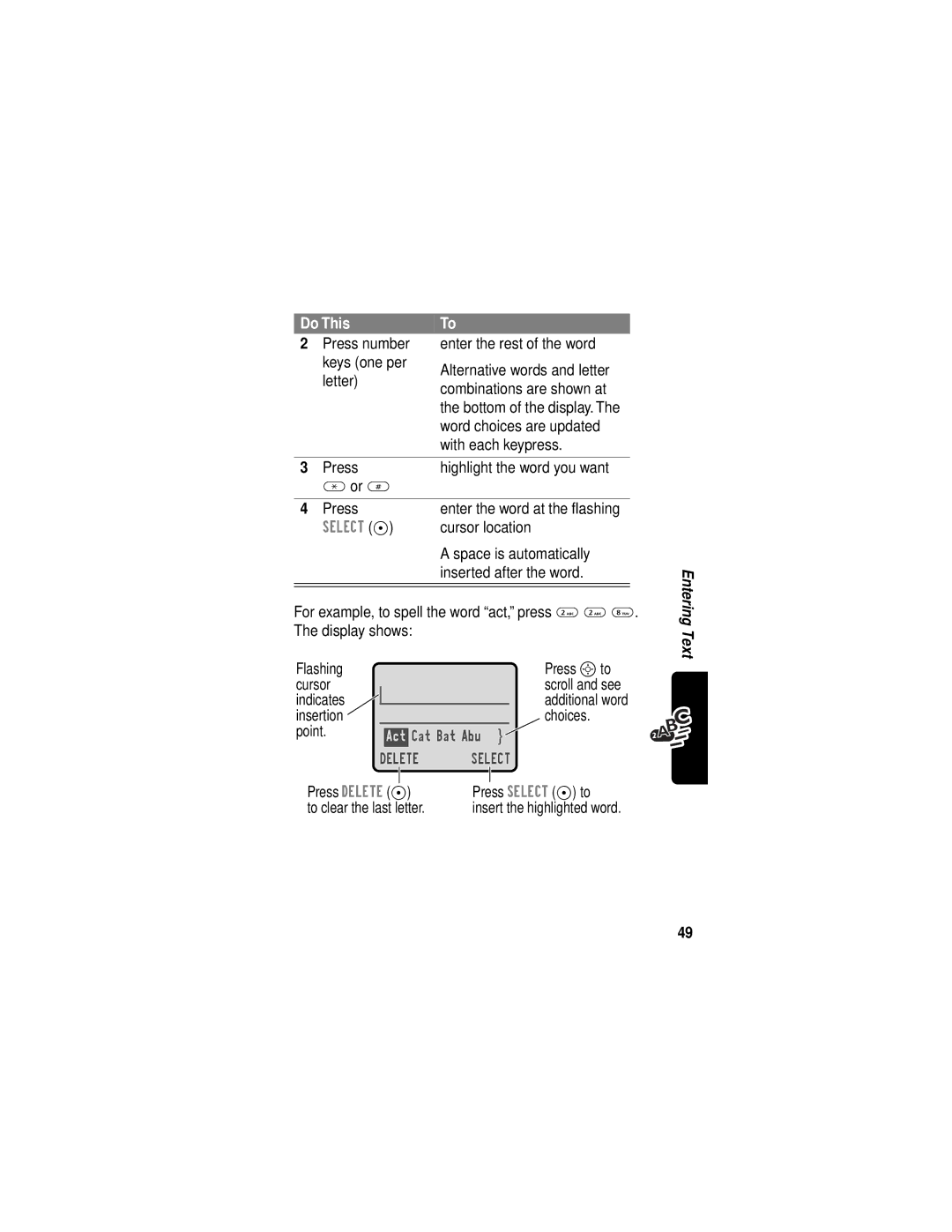Antenna Earpiece
Welcome
Menu Key
Send Key
Software Copyright Notice
Motorola, Inc. All rights reserved
Manual number Cover number 8988485L49-O
Main Menu
Menu Map
Shortcuts
Other Settings
Settings Menu
Contents
Making a Three-Way Call Additional On-Call Features
Contents
Starting a Browser Session Interacting With Web Pages
Standard Shortcuts Creating a Shortcut
Calculating Numbers Converting Currency
Additional Health and Safety Information
Optional Features
Navigating to a Menu Feature
Optional Accessories
Find the Feature
This device may not cause harmful interference,
Safety and General Information
Exposure To Radio Frequency Energy
Phone Operation
Portable Phone Operation and EME Exposure Antenna Care
Body-Worn Operation
Data Operation
Approved Accessories
Facilities
Aircraft
Other Medical Devices
Hearing Aids
Potentially Explosive Atmospheres
For Vehicles With an Air Bag
Antennas
Blasting Caps and Areas
Batteries
Back Cover Battery
Your phone is partially assembled when shipped
Getting Started
What’s in the Box?
To assemble your phone
Assembling Your Phone
Do This
If necessary, fit Keypad into the front cover
Do This
To disassemble your phone
Taking Your Phone Apart
Cycles
Charging the Battery
Replacing the Battery
Turning Your Phone On
Power End key
Do This Press and hold P
Ending a Call
Making a Call
Press
Press End the call
Seeing Your Phone Number
Answering a Call
Answer the call
Press See your phone number
About Your Phone
Using the Display
Low Battery and hear the low battery alert
➊ Signal Strength Indicator Vertical bars show
➑ Active Line Indicator Shows the current active phone line
When Adjust
Adjusting Volume
Zooming In and Out
Battery Care
Battery Use
As a refrigerator
Backlight uses power. To turn it off, see
Extending Battery Life
Turn off your display backlight
Avoid keypad-intense functions
Using Talk Secure
Using Caller ID
Making and Answering Calls
Redialing a Number
Calling an Emergency Number
Returning Unanswered Calls
See the received calls list
Select a call to return
Press Either volume key Turn off the alert
Canceling an Incoming Call
Cancel the incoming call
Turning Off a Call Alert
Calling With One-Touch Dial
Calling With Speed Dial
Calling a Number In a Text Message
Do This To Call
Additional Calling Features
Using Call Waiting
Using Features While On a Call
Making a Three-Way Call
Additional On-Call Features
Navigating to a Feature
Using the Menu
Use these keys to move through the menu system
Left Soft Key
To go back to
Selecting a Feature Option
Previous
Screen
Entering Feature Information
Flashing Press Cursor
Press Cancel Press M Stored Information
Indicates
To view
Press M from any text entry screen to select a text mode
Choosing a Text Mode
Entering Text
Using Tap Method
General Text Entry Rules
Space @ & ~ ¿ ¡
Character Chart
Symbol Chart
Using Symbol Mode
Press Number key Multiple times Enter the symbol at
Press a number
Enter Words
Using iTAP Software Predictive Text Entry Method
¿ ¡ ~ ω = π ß σ $ £ ¥ θ # % * ξ ψ + x * / = # §
Or # Press
Enter the rest of the word
Cursor location
Space is automatically
Punctuation
Enter Novel Words
Enter punctuation or other
Characters as shown
Enter Numbers
Capitalization
Delete Letters and Words
All calls since reset, and all calls total. See
Menu Feature Descriptions
View a list of recently received calls. See
View a list of recently dialed calls. See
Listen to your recorded
See
Voice messages. See
Read and manage text
View all outgoing text
Create keypad shortcuts to menu features. See
Undelivered
Store and edit text
View a detailed battery charge meter
From your service provider directly to your phone. See
Use your phone as a calculator or currency converter. See
Play games on your phone. See
Current call
No in-call timer display
Restrict incoming and outgoing calls. See
Lock and unlock your phone. See
Change the text
Displayed when You turn on your Phone
Wrap around when it
Battery power
Adjust the phone’s power
Usage characteristics to
Reset all options back to
Password, or credit card
Timer
For your display
User-entered information
View and adjust your phone’s network settings
Car Settings
Viewing Received Calls or Dialed Calls
Recent Calls
Select the list
Scroll to an entry
Option Description
Viewing and Resetting Call Timers
Using the Notepad
Timer Description
Scroll to the timer you want\
To view a call timer
Reset the time if available
Confirm the reset
Phonebook
Voice Name indicator
Viewing Entry Details
Number or
Enter Information
Storing a Phonebook Entry
Available for email entries
Select Type
Scroll to the number type
Select the number type
Complete Phonebook Entry
Storing a PIN Code with a Phone Number
Your phone dials
Insert a p pause character
Call to connect, then sends
Remaining digits
Name Press Done Store the voice name
Recording a Voice Name For a Phonebook Entry
Phonebook List
Dialing a Phonebook Entry
Voice Dial
Deleting a Phonebook Entry
Editing a Phonebook Entry
Checking Phonebook Capacity
Setting the Primary Number for a Phonebook Entry
Set the primary number
Sorting the Phonebook List
Select the view preference
Change view preference
Set the view preference
To set an entry’s primary phone number, see
Week View
Datebook
Event View
Day View
Changing Event Information
Adding a Datebook Event
Copying an Event
Deleting an Event
Turning the Radio On and Off
Radio
Storing a Preset
Tuning a Station
Selecting a Preset
Preset location
Phonebook or recent call lists
Storing Your Voicemail Number
Messages-Voicemail
Store the number
Listening to a Voicemail Message
Receiving a Voicemail Message
Listen to the message
Messages-Text
Setting Up the Text Message Inbox
Period
Receiving a Text Message
Reading, Locking, or Deleting a Text Message
Following indicators show message status = unread
Scroll to the message
= read = read and urgent f = read and locked
Text Msg Menu includes the following options
Close the message Compose and send a reply
Delete the message
Call the number in the message
Storing Sounds
Sending a Text Message
For more information about using sound files, see pages 99
As you complete the steps below, note the following
Select To
Enter manually
Number/address that you
Select numbers/addresses
Call lists
Sending a Quick Note Text Message
Viewing the Status of Sent Text Messages
Selecting a Ring Style
Ring Styles
Scroll to the ring style
Select the ring style
Customizing a Ring Style
Change Style Settings
Activate and Deactivate Ringer IDs
Press Scroll to Ringer IDs
Creating Alert Tones
Set Ringer or Keypad Volume
Create a Tone
100
Octave
Enter Notes
Key Display Description
Key Display Description Sharp flat
Rest
Lengths and Modifiers
102
Repeat Characters
Volume Control Characters
Do This Action
103
104
Task Action
Play a Tone
Example
Enter note
flat
106
Edit a Tone
Delete a Tone
Setting Reminders
Download a Tone
107
Select the reminder alert
To turn off all reminders
108
Standard Shortcuts
Shortcuts
Creating a Shortcut
Do This Press M Enter the menu system
Use a Keypad Shortcut
Using Shortcuts
Select a Shortcut From the List
Do This Press S Scroll to the menu item
Starting a Browser Session
Browser
Or application
111
112
Interacting With Web Pages
Calculating Numbers
Calculator
113
114
Function Description
Number keys Enter the exchange rate
Converting Currency
Store the exchange rate
Perform the conversion
Playing a Game
Games
Game Options
116
Rules of the Game
Blackjack
117
Falling Numbers
How to Play
118
Video Poker
Game is over when you lose all of your credits
Press M to select the following options
119
120
Reordering Menu Items
Adjusting Your Settings
Customizing a Soft Key Function
121
TTY Operation
Set TTY Mode
122
123
Switch to TTY Mode During a Voice Call
Hands-Free Use
Return to Voice Mode
Automatic Answer
124
Select the feature
Power-Off Delay
Confirm the setting
Automatic Hands-Free
Charger Time
Scroll to the time delay
Confirm your selection
Scroll to the charge time
Set Up a Cable Connection
Connecting Your Phone to an External Device
Data Calls
127
Plug the serial cable
Attaching a Serial Cable
With the Motorola logo
128
Making a Data Call
Install the Software
Attaching a USB Cable
129
Receiving a Data Call
Set Up Your Phone
130
Transfer the Data
Reset Normal Voice Operation
End the Data Connection
131
Security
Assigning a New Code or Password
132
133
If You Forget a Code or Password
Lock Your Phone Manually
Locking and Unlocking Your Phone
Set Your Phone to Lock Automatically
134
Restricting Calls
Locking and Unlocking Your Keypad
Unlock Your Phone
Press Lock or unlock your keypad
136
Activating Talk Secure
Is your phone Press M #. If you do not see Set up
Troubleshooting
Correctly? Service provider Is your battery
Question Answer
Problem Solution
Pressed
When I try to
Nothing
Happened
Though
Rings even
Selected
Style
Drops
My phone has
Calls
Cannot hear
Passwords, or
Commands
My battery
Battery life 142
Doesn’t work
Shortcut
With my
Phone Plugged
Why does
When sending
Attached
My data
Says
Browser but
Display Says
145
Submit the security
Programming Instructions
Scroll to MIN
Keypad keys for Enter the new MIN Digit MIN
Exit programming
Store the new MIN
147
148
Specific Absorption Rate Data
149
150
Why the concern?
151
What kinds of phones are in question?
152
153
154
155
What is FDAs role concerning the safety of mobile phones?
156
For additional information, see the following Web sites
Where can I find additional information?
157
Fields from Cellular and PCS Radio Transmitters
Food and Drug Administration FDA Center for
Devices and Radiological Health
158
What This Warranty Covers
Warranty
159
II. What the Period of Coverage Is
IV. What We Will Do to Correct Warranty Problems
III. Who is Covered
160
Canada
How to Get Warranty Service
Cellular All Products Paging
TTY Text Telephone
162
VI. What This Warranty Does Not Cover
Contact with extreme heat, or spills of food or liquid
163
164
VII. Some Other Limitations
IX. State Law and Other Jurisdiction Rights
VIII. Patent and Software Provisions
165
North U.S. Highway Whittle Road Libertyville, IL
USA Canada Motorola, Inc
166
Export Law Assurances
Product Registration
Online Product Registration
Thank you for choosing a Motorola product
168
Index
169
Restricting
Email, sending 74
Original 132 computer
170
Indicators
127-129 Factory settings, resetting
115
Use 27
Missed call
Making a call 25 master clear 61 master reset
Lock applications 57 keypad 57, 135 phone
Menu
Navigation key 39 network settings 61 notepad Defined
121 Scroll feature
43-51
My telephone number 26, 38 My tones
Attaching two numbers Redialing
Device Erase user-entered information
Viewing your own 55 voice dial
174
Phonebook Attaching two numbers
Voice name indicator 68 PIN code
175
176
Ringer
Text entry
Using Standby time, increasing
Unlock Keypad 57, 135 phone
177
Voice key Recording a voice name
Reminders, turning on/off Using 87-88 volume Earpiece
178
Safety is your most important call
Wireless Phone Safety Tips
180
181
Wherever wireless phone service is available
182