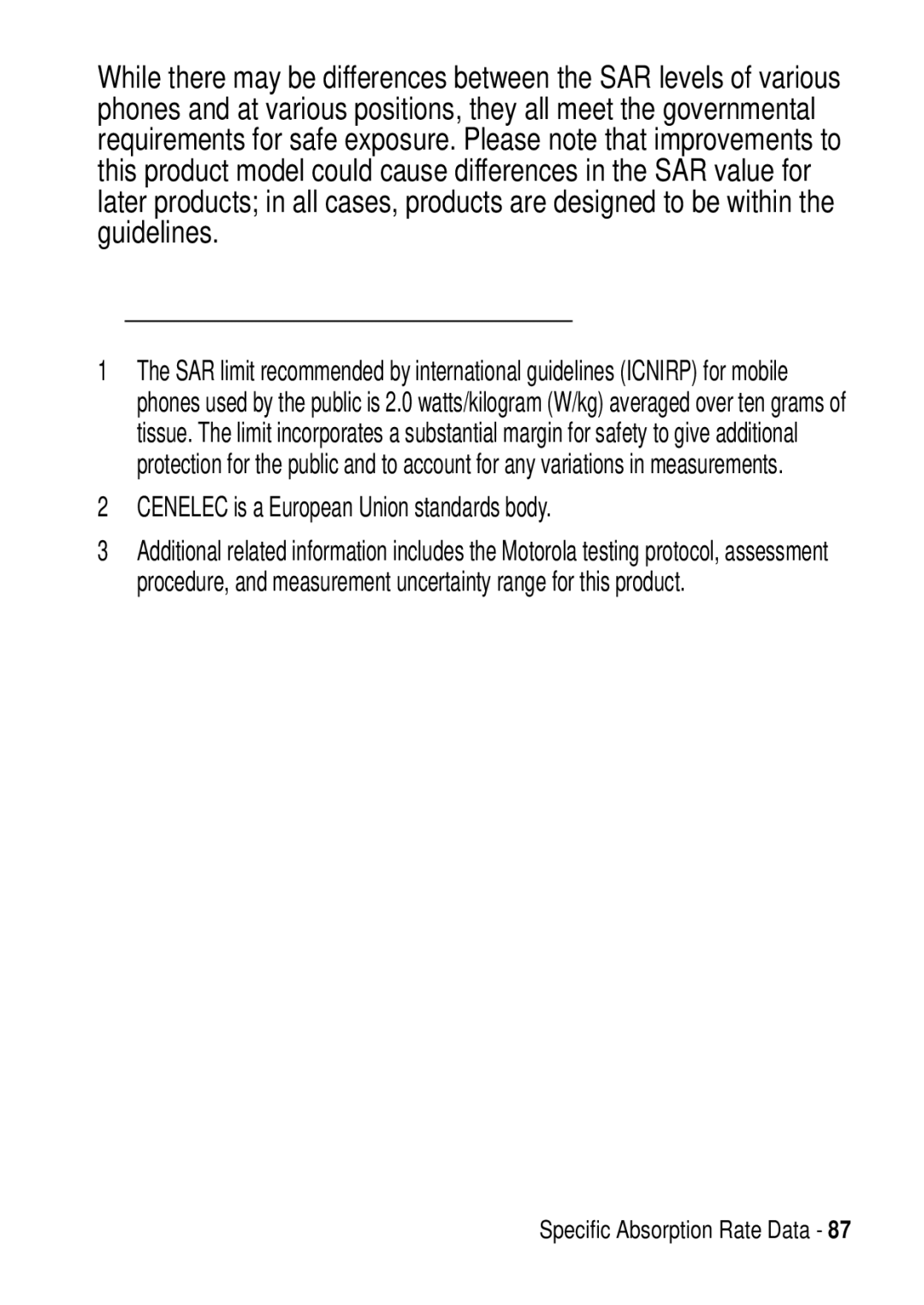Welcome
Software Copyright Notice
Contents
Page
Contents
December 1
Safety and General Information
Operational Precautions
Exposure To Radio Frequency RF Energy
Body-Worn Operation
RF Energy Interference/Compatibility
Pacemakers
Hearing Aids
Other Medical Devices
Operational Warnings
Use While Driving
Seizures/Blackouts
Symbol Definition
Repetitive Motion Injuries
All other relevant EU Directives
European Union Directives Conformance Statement
Getting Started
Installing the Uicc or SIM Card
Optional Features
Optional Accessories
Memory card in your Phone to store more
Battery Tips
Charging the Battery
Installing the Battery
Action
Turning Your Phone On
Adjusting Volume
Making a Call
Answering a Call
Changing the Call Alert
Viewing Your Phone Number
Active viewfinder image displays
Highlight Features
Making Video Calls
Taking and Sending a Photo
Press
Downloading Pictures
Using Photos and Pictures
Viewing and Managing Pictures
Find the Feature
To record a video on your phone
Recording Video Clips
Delete the video and return to active
Start the video
Video capture
Stop the video
Using Video Clips
Downloading Video Clips
Viewing and Managing Video Clips
Micro-Browser
Interacting With Web Pages
Starting a Micro-Browser Session
Selecting or Creating a Web Session
Downloading Objects From a Web
Running the Micro-Browser in the Background
Connecting Your Phone to Another Device
Setting Up a Cable Connection
Using the Display
See page 1 for a basic phone diagram
Learning to Use Your Phone
Signal Strength Indicator
Following status indicators can display
Gprs Indicator
Data Transmission Indicator
Roam Indicator
Battery Level Indicator
Active Line Indicator
Message Indicator
Ring Style Indicator
Using the 5-Way Navigation Key
Using Menus
From the home screen, press M to enter the main menu
To select a menu feature, starting from the home screen
Selecting a Menu Feature
Some features require you to select an option from a list
Selecting a Feature Option
Entering Text
Some features require you to enter information
Choosing a Text Entry Mode
Primary Second
Using Tap Mode
Store the text
More times Keypad keys Enter remaining characters
I 4 í î ï
# §
C 2 á à â ã ç æ
F 3 é è ê ë
Tap Text Entry Rules
Using iTAP Mode
Press per letter Bottom of the screen Left or right
Keypad keys one
Using Symbol Mode
Using Numeric Mode
+ x * / = # §
Enter the highlighted symbol
Change text entry method hold for default
@ \ α ß
A text editor, to highlight and copy or cut text
Deleting Letters and Words
Copying, Cutting, and Pasting Text
Press M from a text entry screen to display these options
Turn on the highlighting marker
Using the Handsfree Speaker
Changing a Code, PIN, or Password
Want to copy or cut
Lock the phone
Locking and Unlocking Your Phone
Locking Your Phone Manually
Keypad keys Enter your unlock code
Press Keypad keys Enter your unlock code
Setting Your Phone to Lock Automatically
Locking and Unlocking the Keypad
Unlocking Your Phone
Submit your security code
If You Forget a Code, PIN, or Password
Storing Your Name and Phone Number
Setting Up Your Phone
Setting the Time and Date
Setting a Ring Style
Setting a Wallpaper Image
Press Up or down Scroll to the ring style
Select the ring style
Tip Turn off the screen saver to extend battery life
Setting a Screen Saver Image
Setting Display Skin
Setting Display Brightness
Adjusting the Backlight
Setting Display Timeout
Switching Storage Devices
Redialling a Number
Calling Features
Using Automatic Redial
Changing the Active Line
Or Retry key Activate automatic redial
Using Caller ID
Incoming Calls
To turn automatic redial on or off
Outgoing Calls
Cancelling an Incoming Call
Press Either volume key Turn off the alert
Turning Off a Call Alert
Calling an Emergency Number
Dialling International Numbers
Viewing Recent Calls
Phonebook
Select the list
Key, this displays entry details
Key, this stores the entry
Up or down Select a call to return Make the call
Using the Notepad
Returning an Unanswered Call
See the received calls list
Attaching a Number
Calling with Speed Dial
Or recent calls lists
Receiving a Voicemail Message
Using Voicemail
Calling With 1-Touch Dial
Listening to Voicemail Messages
Storing Your Voicemail Number
Using Call Waiting
Put the call on hold
Putting a Call On Hold
Transferring a Call
Announce the Call Transfer
Do Not Announce the Call Transfer
Main Menu
Phone Features
Menu organisation and features may vary on your phone
Menu Map
Initial Setup
Settings Menu
Feature Quick Reference
Calling Features
Messages
View Sent
Feature Description Use MMS
Template
Insert Pictures
Insert Quick
Feature Description Set Up Text
Feature Description Send Email
Message Inbox
Phonebook
Feature Description
A Number
Entry
Personalising Features
Menu Features
Dialling Features
Call Monitoring
Feature Description Dtmf Tones
Feature Description Call Times
In-Call Timer
Handsfree Features
Data Calls
Network Features
Personal Organiser Features
News and Entertainment
Security
Apply Phone
Feature Description Web Sessions
Settings
From Web
Clips
Feature Description Manage Sounds
Camera Settings
Manage Video
Specific Absorption Rate Data
Cenelec is a European Union standards body
Index
Computer Connecting to phone
Earpiece volume 18 email
Receiving
Defined
Emergency number 61 end key Ending a call 19
Entering text
Line, changing 58 lock Application 83 phone 51 SIM card
Passwords. See codes phone
Numbers, entering Touch dial Setting preference 76 using
PIN code entry
Managing 23 picture ID 22, 24, 59 screen saver 24 sending
Quick dial Received calls list 61 recent calls 61 redial
Right soft key
Speed dial
Sound downloading 30, 84 managing
Changing
Default 50 Welcome Entering
Volume keys 1 Wallpaper 24
Bypassing