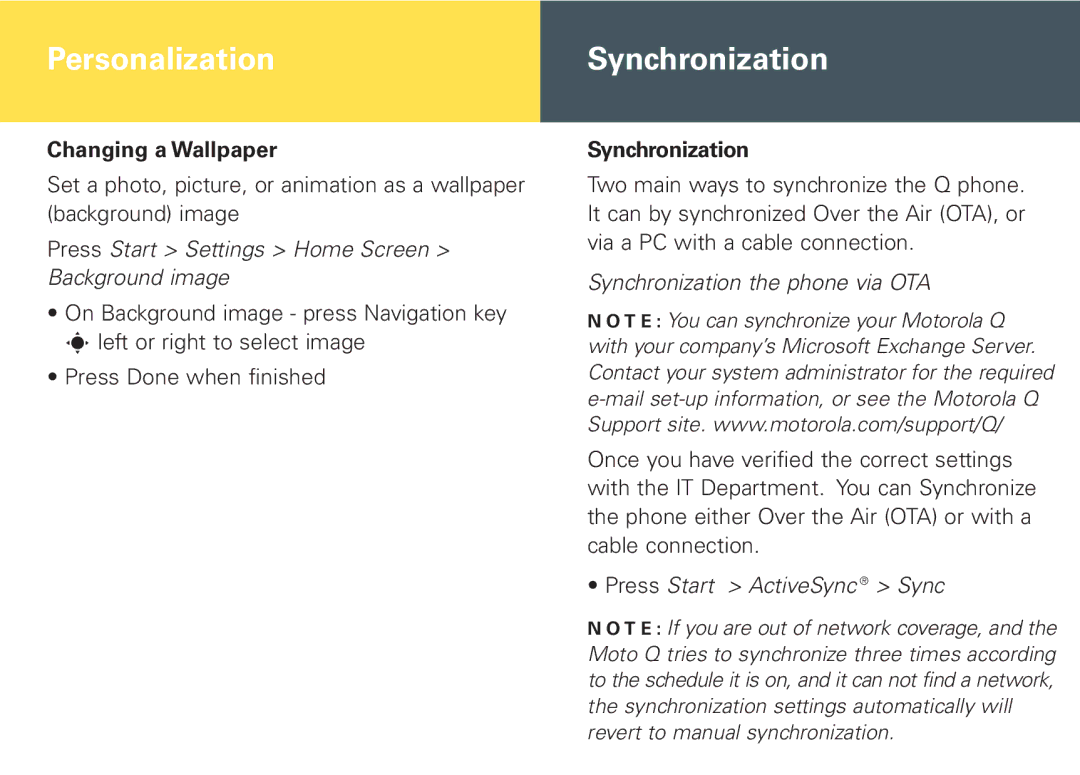Cellular Telephone and PDA specifications
Motorola has been a pivotal player in the evolution of mobile communication, particularly with its innovations in cellular phones and personal digital assistants (PDAs). Founded in 1928, Motorola has a rich heritage in radio communications and has consistently pushed the boundaries of technology.One of the most iconic lines from Motorola is the Motorola DynaTAC, often regarded as the first commercially available cellphone. Launched in 1983, the DynaTAC was a revolutionary device that allowed users to make calls without being tethered to a landline. It boasted features such as a large antenna for improved reception, a bulky yet recognizable design, and a long-lasting battery for its time.
As technology advanced, Motorola continued to refine its cellular phone offerings. The Motorola StarTAC, released in 1996, was a groundbreaking flip phone that popularized the clamshell design. It was one of the first mobile phones to offer a compact form factor, combining style with functionality. The StarTAC featured an intuitive user interface, a monochrome display, and extended battery life, making it a favorite among business professionals and early adopters alike.
In addition to its cellular devices, Motorola ventured into the realm of PDAs, merging the features of mobile phones and handheld organizers. The Motorola Palm, developed in collaboration with Palm, combined the functionalities of a cellular phone with those of a PDA, enabling users to manage contacts, schedules, and tasks seamlessly. These devices came equipped with touchscreen displays, stylus inputs, and basic internet browsing capabilities, offering users a more productive mobile experience.
Motorola has consistently embraced emerging technologies, incorporating advancements such as Bluetooth connectivity, built-in cameras, and enhanced multimedia features into its devices. The company also made significant contributions to the development of mobile network technologies, including the introduction of CDMA and the more recent advancements in 5G networks.
Overall, Motorola's cellular telephones and PDAs have played a critical role in shaping the mobile communication landscape. With their innovative designs, user-friendly interfaces, and commitment to quality, Motorola continues to influence the evolution of mobile technology. As the company looks to the future, it remains dedicated to enhancing the connectivity and productivity of its users through cutting-edge devices and technologies.