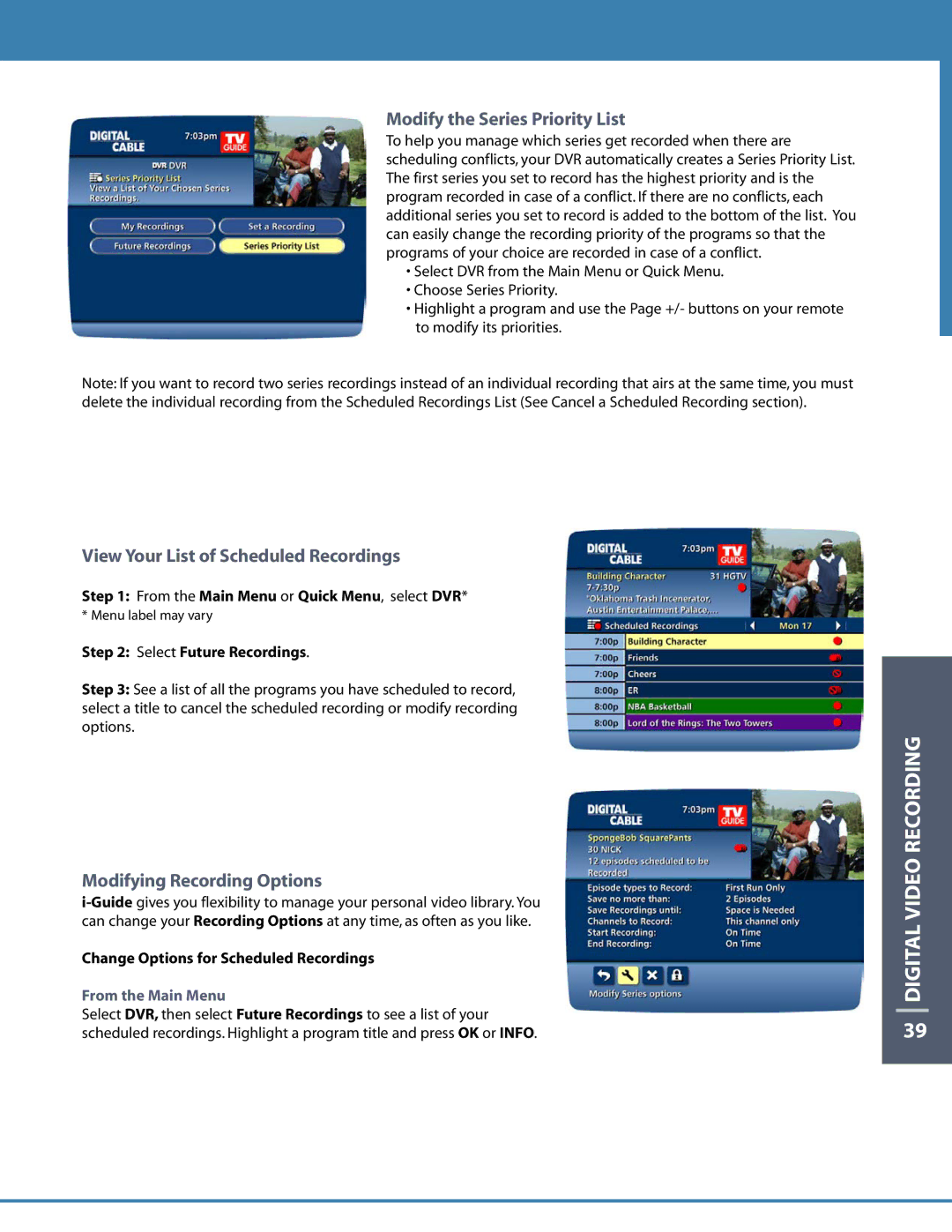DCT6412 specifications
The Motorola DCT6412 is a sophisticated digital cable set-top box that has made a significant impact in the realm of home entertainment systems. Known for its robust performance and advanced features, the DCT6412 combines both a digital cable tuner and a hard disk drive (HDD) for an enhanced viewing experience.At its core, the DCT6412 supports both standard-definition and high-definition content, making it suitable for a range of televisions. With its capability to receive advanced digital cable signals, users can enjoy sharper pictures and clearer audio, enhancing the overall viewing experience. The box is designed to support multiple video formats, including 720p and 1080i, which ensures that it can handle the vast majority of HD broadcasts available.
One of the standout features of the DCT6412 is its built-in 120GB hard drive. This generous storage capacity allows users to record multiple hours of their favorite shows, movies, and sports events. The box also supports the popular digital video recording (DVR) functionality, which means you can pause live TV, rewind, and play back missed segments at your convenience. This flexibility encourages viewers to take control of their television schedules, enabling them to watch their content on their terms.
The Motorola DCT6412 is equipped with an intuitive user interface that simplifies navigation through programming and recorded content. The interface provides easy access to on-screen guides and settings, allowing users to quickly search for shows and set recording schedules. Moreover, the box supports interactive TV features, which can include applications that provide weather updates, news, sports scores, and more.
Connectivity options are abundant with the DCT6412. It comes with multiple outputs, including HDMI, component video, and composite video outputs, allowing for versatile connections to various display devices. Additionally, it is equipped with S/PDIF and RCA audio outputs for high-quality sound transfer.
Durable and compact, the Motorola DCT6412 is designed to fit seamlessly into home entertainment systems. With its blend of digital capabilities and user-focused features, it has become a popular choice for consumers looking to elevate their viewing experience. The combination of HD support, DVR capability, and user-friendly design makes the DCT6412 a valuable asset for any household seeking reliable and advanced digital television options. Whether you are a casual viewer or a dedicated binge-watcher, the Motorola DCT6412 meets the demands of modern television consumption with efficiency and style.