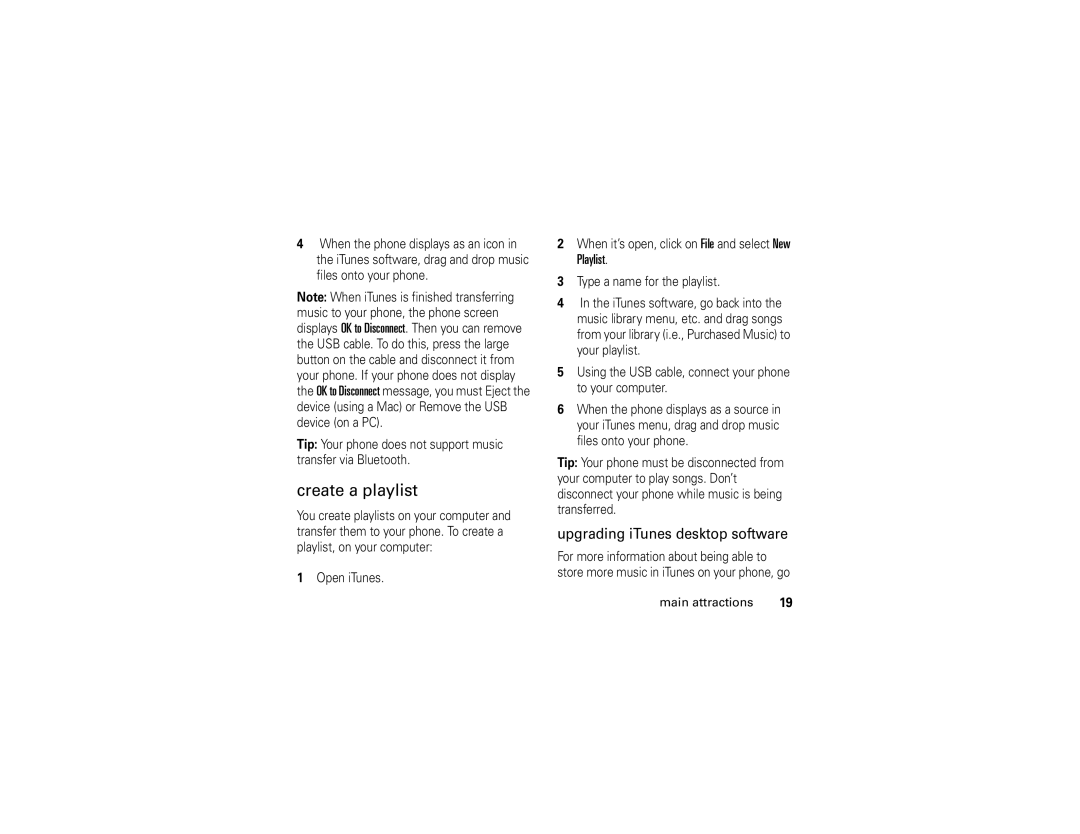Motorola
Page
Hellomoto
Features Transfer music files
Settings Connection USB Settings Memory Card
Features Play music
Check it out
Settings Personalize Rhythm Lights
Settings Audio Ring Lights
My MEdia Videos New Video
Messaging Create Message New Multimedia Message
Motorola, Inc Manual Number 6809496A30-O
Feature locator
Feature locator
Main menu
Tools
Settings menu
Contents
Troubleshooting SAR Data index
Other features
Customize
Calls
Essentials
Symbols
About this guide
Essentials
SIM card
Battery tips
Battery
Battery installation
Turn it on & off
Battery charging
New batteries are not fully
To turn on your phone Press and hold g for
Answer a call
Make a call
Your phone number
Enter a phone number and press gto make a call
Use iTunes
Main attractions
Opening iTunes
Main attractions
Playing songs
Features Turn iTunes on & off
ITunes controls
Select a menu item
Features Start a song over
Installing iTunes on your Computer
Play the previous song
Rewind
Using the iTunes Music Store
Connection USB Settings Memory Card
Transferring music
Playlist
Create a playlist
Take & send a photo
Camera settings
Store Only, Apply as Wallpaper
Pictures Menu Active viewfinder, press Discard
Record a video clip
Record & play video clip
Play a video clip
Video settings
Discard key
Store key
Send a multimedia message
Multimedia messages
Videos
View
Send To key
Receive a multimedia message
Choose one or more people to send the message
To enter a new number, highlight
Lights
Find it Press M Settings Personalize Rhythm Lights
Rhythm lights
Options
Find it M Settings Audio Ring Lights light
Find it M Settings Audio Event Lights On or Off
Memory card
Ring lights
Press S to highlight the memory card
Find it Press M Settings Phone Status Storage Devices
Press M Settings Connection USB Settings Memory Card
Switch Storage Device Phone
You can access your phone’s memory card with a PC
On your phone
USB Settings Data/Fax Connection
Bluetooth wireless
Find it Press M Activation List file type
Select USB Mass Storage Device then OK
Setup Power On/Off
Turn Bluetooth power on or off
Pair with a headset or handsfree device
Select key
Settings Connection Bluetooth Link
Advanced Bluetooth features
Copy objects to another device
Find Me
Edit key
Use Bluetooth
Basics
See page 1 for a basic phone diagram
Display
Basics
Stylescamera
EDGE/GPRS Indicator Shows
Battery when your phone shows
Low Battery
Audio Style Indicator Shows the ring style setting
Menus
My Account
Menu features
Text entry
Some features let you enter text
ITAP mode
Press # in a text entry screen to select an entry mode
Entry modes
Tap mode
As Progress
Prog
Msg
Program
Numeric mode
Volume
Symbol mode
Press the volume keys to Turn off an incoming Call alert
Smart key
Navigation key
Handsfree speaker
Press
Find it Press M Settings Security New Passwords
Codes & passwords
Settings Security Phone Lock Lock Now
Lock & unlock phone
Airplane mode
Settings Security Phone Lock Lock Now
Lock & unlock keypad
Customize
Audio style
Change alerts in a ring style
Time & date
Wallpaper
Screen saver
Display appearance
Themes
Answer options
Find it Press M Settings Initial Setup Vibe Sync On or Off
Vibrations
App Backlight
Turn off a call alert
Calls
Recent calls
Calls
Redial
Return a call
Copy All Text Copy all text
Call waiting
Hold or mute a call
Caller ID
Emergency calls
Find it Press M Hide ID/Show ID
Touch dial
International calls
Voicemail
Find it Press M Messaging Voicemail
Calls
Settings Call Forward
Other features
Other features-advanced calling
Advanced calling
Settings Security Fixed Dial
Settings Initial Setup TTY Setup
Settings Tools Dialing Services Service Dial
Settings Initial Setup Dtmf
Features Add new entry
Other features-address book
Features Dial number
Address book
Settings Audio style Detail Ringer IDs
Setup Search Method Find or Jump To
Address Book entry Edit Ringer ID ringer name
Address Book entry Edit Picture picture name
Settings Audio style Detail Ringer IDs
Address Book entryM Edit Category
Press M Address Book
Address Book Setup Sort by sort order
Address Book M New Mailing List
Copy Entries To
Messages
Other features-messages
Messaging Create Message New Short Msg
Messaging Create Message New Email
Messaging Message Inbox
Other features-email
Messaging Email Msgs
Store
Messaging Outbox
Delete
Messaging Email Message Send/Receive Mail
Settings Initial Setup Scroll
Settings Initial Setup Language
Personalizing
Messaging Email Message Folder Create
Settings Personalize Main Menu View
Settings Personalize Home Screen Home Keys
Settings Initial Setup Master Clear
Settings Initial Setup Master Reset
Other features-call times
Call times
Settings Car Settings or Headset Auto Answer
Settings In-Call Setup In-Call Timer
Settings Headset Voice Dial
Settings Car Settings Auto Handsfree
Settings Network
Settings Car Settings Charger Time
Other features-data & fax calls
Data & fax calls
Settings Tools Calculator Exchange Rate
Settings Tools Calculator
Other features-personal organizer
Personal organizer
Fun & games
Security
Settings Web Access Web Session
Other features-fun & games
My MEdia Sounds New iMelody
Troubleshooting
Troubleshooting
SAR Data
Specific Absorption Rate Data
Telecommunications & Internet Association Ctia Web site
Index
Index
Index
Index
Index
Wallpaper 48 Web pages Your phone number Patent Re ,976
Important Safety and Legal Information
Manual Number 6809496A66-O
Software Copyright Notice
Contents
Operational Precautions
Safety Information
Exposure To Radio Frequency RF Energy
Body-Worn Operation Voice Communication
RF Energy Interference/Compatibility
Pacemakers
Hearing Aids
Other Medical Devices
Operational Warnings
Use While Driving
Container with metal objects. Use only
Dispose of your battery in a fire
Defined as follows
Follow
Seizures/Blackouts
Choking Hazards
Repetitive Motion Injuries
What Does this Warranty Cover?
Exclusions
Software
Altered Products. Products or Accessories with
Who Is Covered?
You will receive instructions on how to ship
What Will Motorola Do?
Telephone number designated above for
What Other Limitations Are There?
Motorola Limited Warranty for the United States and Canada
Information from the World Health Organization
Be incorporated into new products
Wireless phone reduces the amount of waste
Export Law Assurances
Cellular Telecommunications Industry
Mail answer it for you
Be hazardous Wireless Phone Safety Tips
Drive Safe, Call Smart
Use of these devices may be prohibited or
Mirrors, then continue
Responsibility-driving safely
Emergencies
Takes attention away from your primary
Manual de usuario
Page
De la cámara
Tarjeta de memoria
¡pruébelo
¡pruébelo
Funciones Transferir archivos de música
My MEdia Videos Video nuevo
Almacenar y seleccione Enviar mensaje
Mensajería Mensaje nuevo Mensaje multimedia nuevo
Programación Audio Luces de timbre
Motorola, Inc
Ni obligación
Número de manual 6809496A30-O
Algunas funciones del teléfono móvil dependen
Localizador de funciones
Localizador de funciones
Menú principal
Herramientas
Menú programación
Contenido
Contenido
¡pruébelo! localizador de funciones aspectos esenciales
Atracciones Aspectos Principales Fundamentales
Personalizar
Solución de Problemas Datos SAR índice
Llamadas
Otras funciones
Acerca de esta guía
Aspectos esenciales
Aspectos esenciales
Búsqueda Oprima M
Tarjeta SIM
Consejos acerca de la batería
Batería
Instalación de la batería
Carga de la batería
Encender y apagar
Las baterías
Nuevas
Realizar una llamada
Contestar una llamada
Su número telefónico
Usar iTunes
Atracciones principales
Abrir iTunes
Atracciones principales
Controles de iTunes
Reproducir canciones
Hasta Canciones aleatorias y luego oprima
Instalar iTunes en la computadora
Usar iTunes Music Store
Transferir música
Conexión Configuraciones USB Tarjeta de memoria
Crear una lista de reproducción
File y seleccione New Playlist
Tomar y enviar una fotografía
Programación de la cámara
Grabar y reproducir un videoclip
Grabar un videoclip
Reproducir un videoclip
El videoclip aparece en la pantalla de reproducción
Programación de video
Enviar un mensaje multimedia
Mensajes multimedia
Mensaje nuevo Nuevo msj multimedia
Búsqueda Oprima M Mensajería
Para ingresar un nuevo número
Recibir un mensaje multimedia
Luces de ritmo
Luces
Búsqueda Oprima M Programación Personalizar Luces de ritmo
Opciones
Luces de timbre
Tarjeta de memoria
Luces de evento
Búsqueda M Programación Audio
Ver y cambiar información de la tarjeta de memoria
Instalar una tarjeta de memoria
Bien
Teléfono
Para ver archivos de la tarjeta
En el teléfono
Conexión Datos/Fax
En la computadora
Fondos de pantalla celular imagen
Conexión inalámbrica Bluetooth
Activar o desactivar la conexión Bluetooth
Búsqueda Oprima M Lista de Activación
Asociar con un audífono o con un dispositivo manos libres
Activada/Desactivada
Antes de intentar asociar el teléfono con
Funciones avanzadas De la conexión Bluetooth
Configuración Encuéntrame
Copiar objetos Otro dispositivo
Funciones Cambiar a un dispositivo durante una llamada
Configurar opciones de Bluetooth
Mover objeto multimedia a un dispositivo
Funciones Copiar un objeto multimedia a otro dispositivo
Aspectos fundamentales
Consulte un diagrama básico del teléfono en la página
Pantalla
Aspectos fundamentales
De cambio de Circuito CSD
Indicador EDGE/GPRS aparece
= contexto = datos Gprs Activo Gprs PDP Disponibles
Indicador roam el indicador roam
= mensaje De texto De correo de voz
Menús
Mensajería My MEdia ITunes
Mi cuenta
MEdia Net Programación $ MEdia Mall
Funciones de menú
Ingreso de texto
Algunas funciones le permiten ingresar texto
Msj
Modo iTAP
Config secundaria
Modos de ingreso
Ingresan símbolos
Prog y un
Modo tap
Progreso
Programa
Oprima los botones de volumen para Desactivar Una alerta
Volumen
Modo numérico
Modo de símbolo
Tecla inteligente
Tecla de navegación
Códigos y contraseñas
Altavoz del manos libres
Búsqueda Oprima M Programación Seguridad Contraseñas nvas
El código de desbloqueo de cuatro dígitos
Bloquear y desbloquear el teclado
Bloquear y desbloquear el teléfono
Bloqueo auto Activada
Desbloquear para contestar
Avión Activada o Desactivada
Modo avión
Personalizar
Estilo de audio
Cambiar alertas en un estilo de timbre
Hora y fecha
Luego oprima M Programación Config inicial
Fondo de pantalla
Hora y fecha Hora y Fecha
Temas
Protector de pantalla
Búsqueda Oprima M Programación Personalizar Prot. pantalla
Temas tema
Apariencia de la pantalla
Oprima M Programación Config inicial Luz de fondo
Skin
Luz de fondo aplicación
Opciones para contestar
Vibraciones
Búsqueda Oprima M Programación
Desactivar una alerta de llamada
Llamadas
Llamadas recientes
Búsqueda Oprima M Programación Herramientas Llams recientes
Remarcar
Apuntes
Regresar una llamada
Llamada en espera
Dejar en espera o silenciar una llamada
ID de llamada
Para activar o desactivar la función de llamada en espera
Llamadas de emergencia
Llamadas internacionales
Búsqueda Oprima M Ocultar ID/Mostrar ID
Correo de voz
Marcado de 1 tecla
Correo de voz
Nota La tecla 1 se puede asignar al correo de voz
Llamadas
Llamada avanzada
Otras funciones
Agregar número
Otras funciones-llamada avanzada
Programación Config inicial Configuración TTY
Programación Transfer llams
Programación Seguridad Marcado fijo
Libreta de direcciones
Programación Config inicial Dtmf
Libreta de direcciones
Otras funciones-libreta de direcciones
Funciones Buscar un ingreso
Funciones Marcar un número
Libreta de direcciones ingreso
Programación Audio estilo Detalle IDs de timbre
Funciones Programar una de ID de timbre para un ingreso
Funciones Programar una ID de imagen para un ingreso
Oprima M Libreta de direcciones
Funciones Programar una vista de categoría
Funciones Programar una ID de timbre de categoría
Lista de correos
Configuración Ordenar por
Oprima M Programar primario número
Libreta de direcciones M Nuevo
Imprimir un ingreso de la libreta de direcciones
Funciones Copiar un ingreso de la libreta de direcciones
Mensajes
Funciones Almacenar objetos de mensajes
Otras funciones-email
Funciones Redactar un email
Funciones Insertar un objeto multimedia en un email
Mensajería Mensaje de email Carpeta Crear
Mensajería Buzón de salida
Personalización
Sin noticias
Reloj
Vista
Reordenar
Reinicio general
Funciones Atajos
Funciones Borrado general
Ingresos de la libreta de direcciones y de la
Duración de llamadas
Programación Config llam entrante Cronómetro de llam
Manos libres
Programación Herramientas Llams recientes Duración de llams
Programación Audífono Marcar voz
Contestar auto
Programación Prog. para auto Manos libres auto
Programación Prog. para auto Retraso al apagarse
Red
Llamadas de datos y de fax
Programación Prog. para auto Tiempo de carga
Programación Red
Otras funciones-organizador personal
Organizador personal
Tipo de cambio
Seguridad
Programación Seguridad PIN SIM
Programación Seguridad Manejo de certificado
My MEdia Imágenes
Diversión y juegos
My MEdia Sonidos
My MEdia Videos
My MEdia Sonidos iMelody nueva
Funciones Crear tonos de timbre
Cree tonos de timbre que puede usar con el teléfono
Solución de problemas
Solución de problemas
Datos SAR
Datos de índice de absorción específico para Estados Unidos
Datos SAR
Índice
Índice
86 índice
Índice
88 índice
Importante información legal y de seguridad
Número de manual 6809496A73-O
Aviso de derechos de autor de software
Organización Mundial de la Salud
Contenido
Exposición a señales de Radio frecuencia RF
Precauciones de operación
Información general y de seguridad
Interferencia y compatibilidad de
Señales de RF
Centímetros 1 pulgada de su cuerpo al transmitir señales
Desde fuentes externas si están protegidos
Marcapasos
Vehículos
Uso durante la conducción de
Audífonos
Otros dispositivos médicos
Advertencias operacionales
Guía y/o en el sitio de Internet de Motorola
Personal autorizado
Importante información de
Símbolos que se definen a continuación
Seguridad a continuación
Desecharse en el fuego
Peligro de sofocación
Ataques o pérdida de
Conocimiento
Repetitivos
Lesiones por movimientos
Musculoesqueléticas
Nuevamente
¿Qué cubre esta garantía?
Exclusiones
Son responsabilidad de Motorola
Que presenten filtraciones
Marca ni certificación Motorola
Uso indebido y maltrato. Se excluyen de la
¿Qué hará Motorola?
¿Quién está cubierto?
Consumidor y no es transferible
Productos, accesorios o piezas
¿Qué otras limitaciones existen?
Teléfono antes señalado, correspondiente al
Recibirá instrucciones sobre cómo enviar los
Garantía
Fuente OMS Hoja de datos
Información de la Organización Mundial de la Salud
Inalámbricos usados de CTIA, visítenos en
Garantías de la ley de exportaciones
Consejos de seguridad para uso de teléfonos celulares
Siguientes consejos
Maneje seguro llamada inteligente
Restringido en ciertas áreas. Visite
Que otros hicieran por usted
Incendio, accidente de tránsito o
Marque sólo algunos números, mire el
Camino y los espejos y, luego, continúe
Dondequiera que exista servicio de telefonía inalámbrica