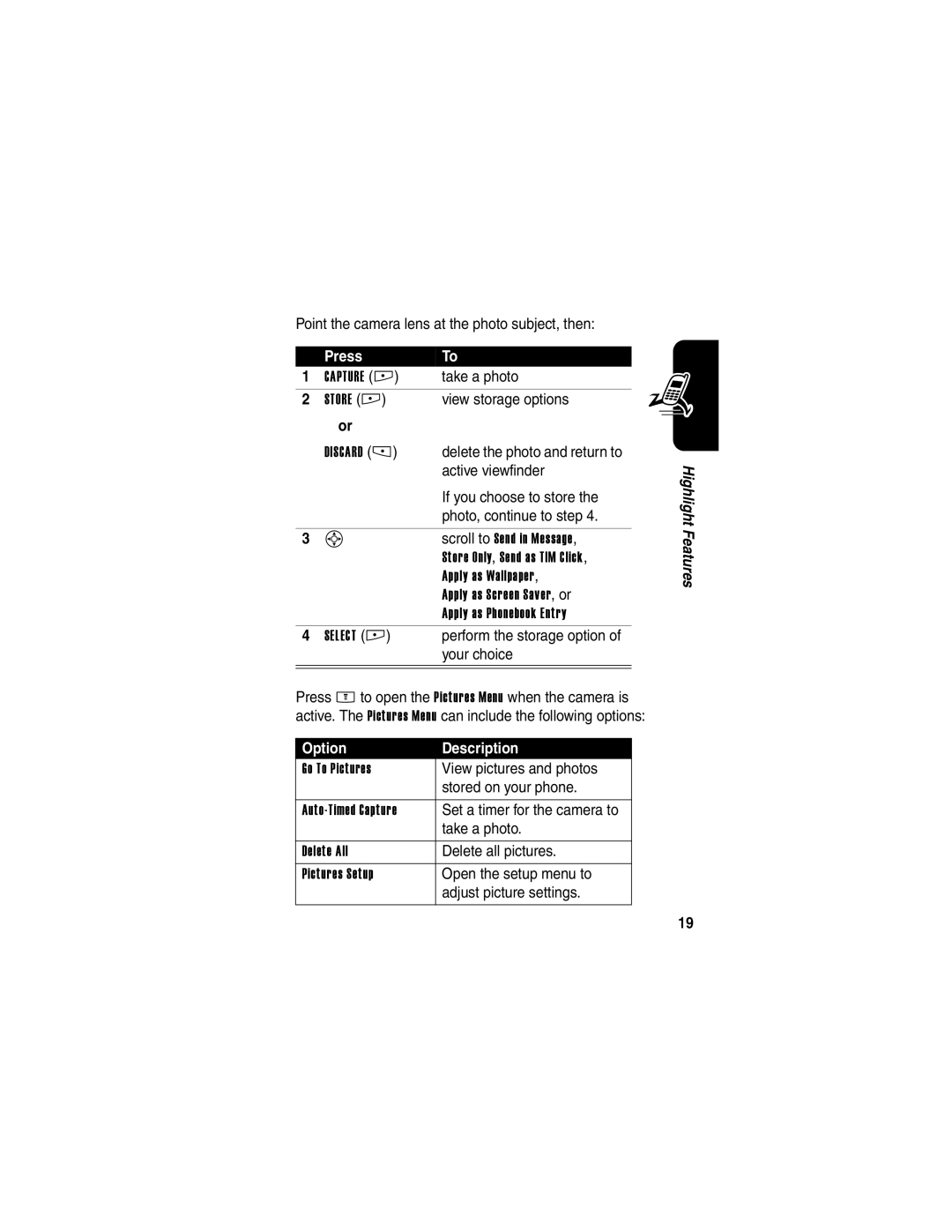Page
Welcome
Check It Out
Send
Multimedia
Message
Use Memory
Motorola, Inc
Contents
Page
Safety and General Information
Or contact the local Motorola Customer Call Center
Getting Started
About This Guide
Installing the SIM Card
Optional Features
Optional Accessories
Provider for more information
032386o 032387o 032388o 032389o
Installing a Memory Card
Battery Use
Getting Started
Installing the Battery
Charger plug into
Charging the Battery
Insert the travel
Adjusting Volume
Press and hold P Power key for
Press the volume key up or down to Increase or decrease
Earpiece volume during a Call
Making a Call
Answering a Call
Then ring alert Turn off an incoming call alert
Keypad keys Dial the phone number Make the call
Viewing Your Phone Number
Locking and Unlocking the Keypad
Taking and Sending a Photo
Highlight Features
Find the Feature
Open the setup menu to
Adjust picture settings
Point the camera lens at the photo subject, then
Take a photo
Sending a Multimedia Message
Contents for the new slide
Select the file type
Highlight the file you want
Insert the file
15 S
Using a Removable Memory Card
Creating a Music Playlist
Select Name
Keypad keys Enter a name for the playlist
Store the name
Scroll to a sound file
Playing Video Clips
To play a video clip
Using the Display
Learning to Use Your Phone
Learning to Use Your Phone
Signal Battery Strength
Level
Data
= secure packet
= alarm activated
Context active
= 2.5G home
= 2G home = 2G roam
Session
Using the 5-Way
Navigation Joystick
End Key
Using Menus
Left Soft Key
Selecting a Menu Feature
Find the Feature M Recent Calls Dialed Calls
Selecting a Feature Option
Entering Text
Setting Up a Text Entry Method
Choosing a Text Entry Method
Using Capitalization
Text Entry Method Indicators
= no capital letters
= all capital letters Letter only
Using Tap Method
Store the text
After
Seconds
To next
Position
? ! , @ & ~
Character Chart
Tap Method Text Entry Rules
Space
Using iTAP Method
Press Sright to highlight another combination
Entering Words
Using Numeric Method
Using Symbol Method
Keypad keys Show possible symbol One press per
Symbol Display Sleft or right
Symbol Chart
Deleting Letters and Words
Same function as pushing in the 5-way navigation joystick C
Using the Smart Key
Using the Handsfree Speaker
Changing a Code, PIN, or Password
Locking and Unlocking Your Phone
Unlocking Your Phone
Setting Your Phone to Lock Automatically
Locking Your Phone Manually
If You Forget a Code, PIN, or Password
Using the Phonebook
Storing a Phone Number
Recording a Voice Name
Dialing a Number
Voice Dialing a Number
Setting a Picture ID for a Phonebook Entry
Setting Picture ID View
Viewing Entries By Category
Press M Phonebook entry, press M Edit Picture
Setting Up Your Phone
Setting the Time and Date
Setting a Ring Style
Storing Your Name and Phone Number
Setting Answer Options
Activating Vibe Sync
Activating Rhythm Lights
Setting Ring Lights
Set how loud the music has to be
Range from 1 least sensitive to
Most sensitive
Setting Event Lights
Setting a Wallpaper Image
Scroll to Picture
Open the picture viewer
Setting a Screen Saver Image
Changing Phone Skin
Setting Display Timeout
Setting Display Brightness
Adjusting the Backlight
Setting Up a Bluetooth Wireless Connection
Look For Devices
Calling Features
Changing the Active Line
Redialing a Number
View the dialed calls list
Using Automatic Redial
Using Caller ID
Incoming Calls
To redial the phone number
Canceling an Incoming Call
Cancel the incoming call
Outgoing Calls
While the phone is ringing or vibrating
Dialing International Numbers
Turning Off a Call Alert
Calling an Emergency Number
Viewing Recent Calls
Select the list
Scroll to an entry
Connected
Call the entry’s number
Tip Press and hold Nfor
Using the Notepad
Returning an Unanswered Call
Attaching a Number
Calling With Speed Dial
Call the number
While dialing with digits visible in the display
Listening to Voicemail Messages
Using Voicemail
Calling With 1-Touch Dial
Receiving a Voicemail Message
Storing Your Voicemail Number
Listen to the message
Keypad keys Enter your voicemail number
Using Call Waiting
Putting a Call On Hold
Do Not Announce the Call Transfer
Transferring a Call
Announce the Call Transfer
Phone Features
Main Menu
Settings Menu
Personalize Phone Status
Feature Quick Reference
Calling Features
Messages
Instant Messaging
Chat
Phonebook
Group
Mailing List
Voice Dial
Number
ID View
Set
Category
View
Personalizing Features
Keypad
Reminders
Clock View
Menu View
Menu Features
Dialing Features
Call Monitoring
Handsfree Features
Timer
In-Call
Call Cost
Power-Off
Delay
Speaker
Auto
Data and Fax Calls
Bluetooth Wireless Connections
Network Features
Personal Organizer Features
Set Alarm
Alarm
Event to
Turn Off
Security
News and Entertainment
Theme
Game or
Computer
Manage
Video Clips
Edit Sounds
With
MotoMixer
Specific Absorption Rate Data
Cenelec is a European Union standards body
Safety and General Information
External Antenna Care
Approved Accessories
Phone Operation
Body-Worn Operation
Data Operation
Aircraft
Medical Devices
Pacemakers
Hearing Aids
Blasting Caps and Areas
For Vehicles With an Air Bag
Potentially Explosive Atmospheres
100
Batteries
Chargers
Repetitive Motion Injuries
101
Index
102
Call waiting Caller ID 2, 19, 20, 51, 62, 66, 79
103
104
Using
105
Text 76 message indicator 31 messages menu feature Icon
Menu Entering text Icons, changing in home
Sending 3, 20
106
International access code Redialing
107
108
Speed dial
109
110
111
Volume earpiece 15 keypad 82 ringer 16 Volume key
Patent Re ,976
112
Wireless Phone Safety Tips
113
Page
Wherever wireless phone service is available
115
116
Page
118