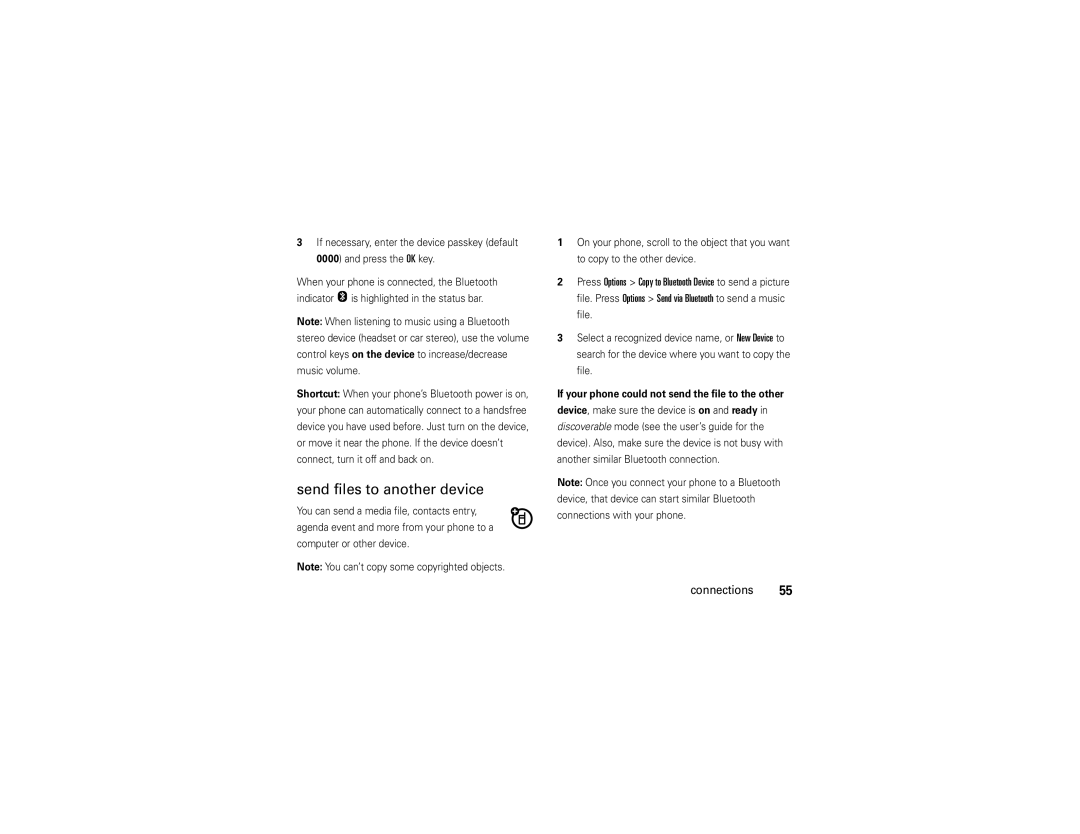Motorokr EM25
Page
Hellomoto
Scroll up, down, left, right or press centre to select
Here’s a quick anatomy lesson
Mm Headset Jack
Home Screen Main Menu
Few menu basics
Manual Number 68000201706-B
Software Copyright Notice
Contents
Messages
Bluetooth wireless Cable connections
Entertainment
Connections
Main menu
Menu map
Menu map
Your phone’s menu may be different
In-Call Setup Phone Status
Settings menu
Use and Care
Use and Care
Get started
Symbols
About this guide
Find it s q Recent Calls Received Calls
SIM card
Install the memory card
Memory card
Memory card under the metal band and into the holder
Battery use and safety
Battery
Remove the memory card
Properly to Avoid Injury or DAMAGE. Most
Mobile devices are designed to work with Motorola
DOs
Proper and Safe Battery Disposal Recycling
Install the battery
New batteries are not fully
Remove the battery Charge the battery
Turn it on & off
Find it s u Settings N Ring Styles
Make a call
Answer a call
Store a number
Find it s u Settings mPhone Status My Tel Number
Call a stored number
Your phone number
Basics
Status indicators
Home screen
Basics
Change volume when playing music
Volume keys
Handsfree
Format memory card
Settings iInitial Setup Format Memory Card
Codes & passwords
Find it s u Settings N Security New Passwords
Lock & unlock phone
Closed, if the Keypad Lock Timer is On
Keypad Lock Timer 2 Seconds, 4 Seconds or 8 Seconds
Lock & unlock keypad
To change phone lock code
Tips & tricks
Press s j Multimedia Camera
Tips & tricks
Change home screen
Customize
Ring styles & alerts
Set a style
Find it s u Settings b Personalize Wallpaper
Find it s u Settings g In-Call Setup Anykey Answer
Answer options
Wallpaper
Screen saver
More customizing features
Color style
Backlight
Master reset
Features Master clear
Settings i Initial Setup Master Clear
To reset all options, you need to enter the Security Code
Master clear
Calls
Redial a number
Recent calls
Return a missed call
Call waiting
Quick dial
Emergency calls
Settings g In-Call Setup In-Call Timer Calls
Call times
Find it s q Recent Calls Notepad
In-call menu
Options Messages
Headset
Options Calendar
Options Dialing Prefix
Settings N Security Call Barring
Settings gCall Forward
Advanced calling
Phonebook entry
Features Airplane mode
Settings % Airplane Mode
Set entry modes
Text entry
Text entry
ITAP
To select or edit a text entry mode
Text entry mode indicators
Indicator
Capitalization
ITAP method
Tap method
Symbol method
Delete letters & words
Numeric method
Send a message
Messages
Quick text
Find it s g Messages Create Message
Receive a message
Messages Options Voicemail Setup
Voicemail
Find it s g Messages Message Inbox
Messages MMS Templates
More message features
Messages Message Inbox, Outbox or Drafts
Messages Options Memory Meter SMS Status or MMS Status
Music player
Entertainment
Playlists
Music player controls
Music playlist options
Manage Rename or Delete a playlist Music Setup
Get music
Play
FM radio
Set radio presets
Find it Press and hold
To use the FM Radio you need to connect a stereo
To manage your station presets
Use radio presets
Clean with a soft dry cloth before taking a picture
Camera
Photo options
Pictures
Edit pictures
Crop pictures
Voice notes
WebAccess
WebAccess options
Open a Web
Manage bookmarks
Fun & games
Entertainment
Find it s u Settings E Bluetooth Link Add Audio Device
Bluetooth wireless
Connections
Connect to an audio device
Send files to another device
Settings E Bluetooth Link Setup Name
Advanced Bluetooth features
Settings E Bluetooth Link Find Me
Receive files from another device
Cable connections
USB Disk press s u Settings æ USB USB Disk
Picture files JPG, PNG, or BMP mobile\Picture
Find it s u Settings æ USB USB Modem or USB Disk Connections
USB setting
Tools
Tools Alarm Clock
Personal organizer
Tools Calendar
Network
Phonebook
If you have questions or need assistance, were here to help
Service & repairs
Specific Absorption Rate Data
Government’s requirements for exposure to radio
SAR Data
SAR Data
SAR value is 0,43 W/kg 850/1900 MHz 0,52 W/kg 900/1800 Mhz.1
European Union Directives Conformance Statement
EU Conformance
Above gives an example of a typical Product Approval Number
Important Safety Legal Information
Safety Information
Safety and General Information
Driving Precautions
Symbol Definition
Symbol Key
Mar0108
Seizures/Blackouts
FCC Notice
FCC Notice to Users
Warranty except Mexico
Latin America Warranty, except Mexico
Warranty except Mexico
Leather cases Rented cellular phones
Warranty Mexico
Limited Warranty Mexico
Name of Distributor Telephone Street and Number
Town
IV. Procedure to Make the Warranty Effective
Information from the World Health Organization
WHO Information
Product Model
Disposal of your Mobile Device Packaging and User’s Guide
Caring for the Environment by Recycling
Recycling Information
Source WHO Fact Sheet
Privacy and Data Security
Privacy and Data Security
Driving Safety
Smart Practices While Driving
Drive Safe, Call Smart
Wherever wireless phone service is available
Index
Index
Calculator Times Calendar View times
Edit pictures 49 emergency number
International access code 34 iTAP text entry method
Object exchange 54 options, music playlist
Time & date
Setup
Shortcuts SIM card
Skin Slide Tone Slide closed Soft keys 2 Sound
Index