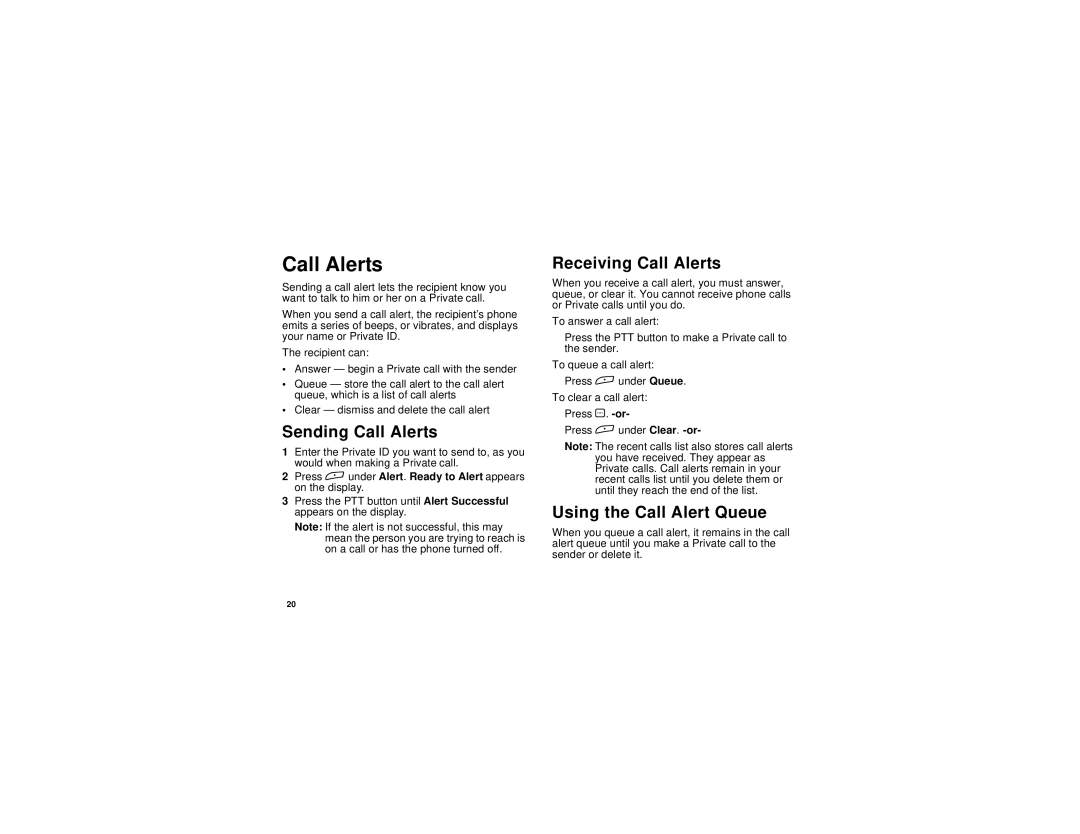Call Alerts
Sending a call alert lets the recipient know you want to talk to him or her on a Private call.
When you send a call alert, the recipient’s phone emits a series of beeps, or vibrates, and displays your name or Private ID.
The recipient can:
•Answer — begin a Private call with the sender
•Queue — store the call alert to the call alert queue, which is a list of call alerts
•Clear — dismiss and delete the call alert
Sending Call Alerts
1Enter the Private ID you want to send to, as you would when making a Private call.
2Press A under Alert. Ready to Alert appears on the display.
3Press the PTT button until Alert Successful appears on the display.
Note: If the alert is not successful, this may mean the person you are trying to reach is on a call or has the phone turned off.
Receiving Call Alerts
When you receive a call alert, you must answer, queue, or clear it. You cannot receive phone calls or Private calls until you do.
To answer a call alert:
Press the PTT button to make a Private call to the sender.
To queue a call alert:
Press A under Queue.
To clear a call alert:
Press O.
Press A under Clear.
Note: The recent calls list also stores call alerts you have received. They appear as Private calls. Call alerts remain in your recent calls list until you delete them or until they reach the end of the list.
Using the Call Alert Queue
When you queue a call alert, it remains in the call alert queue until you make a Private call to the sender or delete it.
20